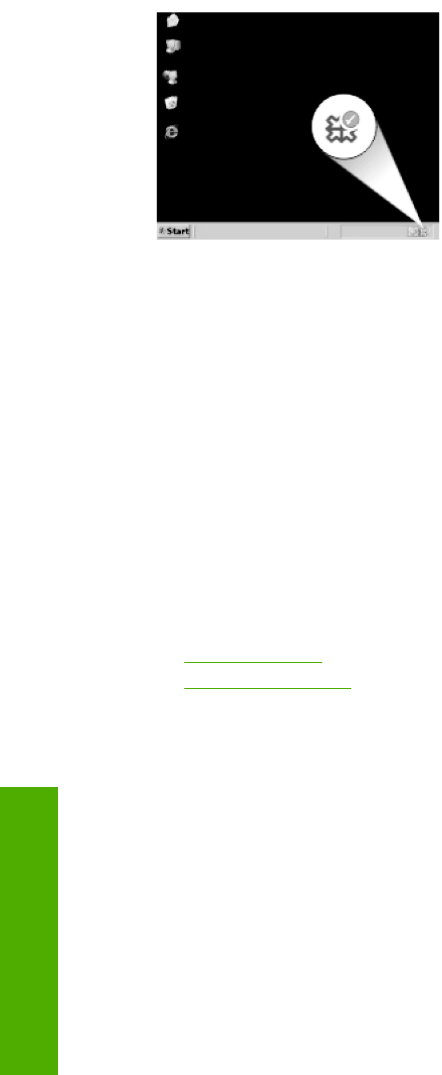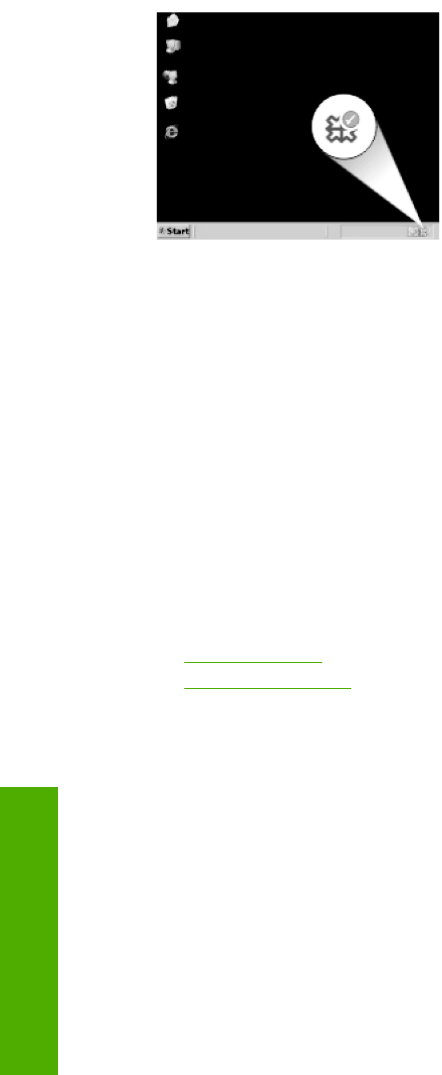
When the software installation is complete, the HP Digital Imaging Monitor icon appears
in the Windows system tray.
Paper jams
To help avoid paper jams, follow these guidelines:
• Remove printed papers from the output tray frequently.
• Prevent curled or wrinkled photo paper by storing all unused photo paper flat in a
resealable bag.
• Ensure that paper loaded in the input tray lays flat and the edges are not bent or torn.
• Do not combine different paper types and paper sizes in the input tray; the entire stack
of paper in the input tray must be the same size and type.
• Adjust the paper-width guide in the input tray to fit snugly against all paper. Make sure
the paper-width guide does not bend the paper in the input tray.
• Do not force paper too far forward in the input tray.
• Use paper types that are recommended for the product.
This section contains the following topics:
•
Clear paper jams
•
Information on paper
Clear paper jams
Solution: In case of a paper jam, check the rear door. You might need to clear the
paper jam from the rear door.
Chapter 11
80 Troubleshooting
Troubleshooting