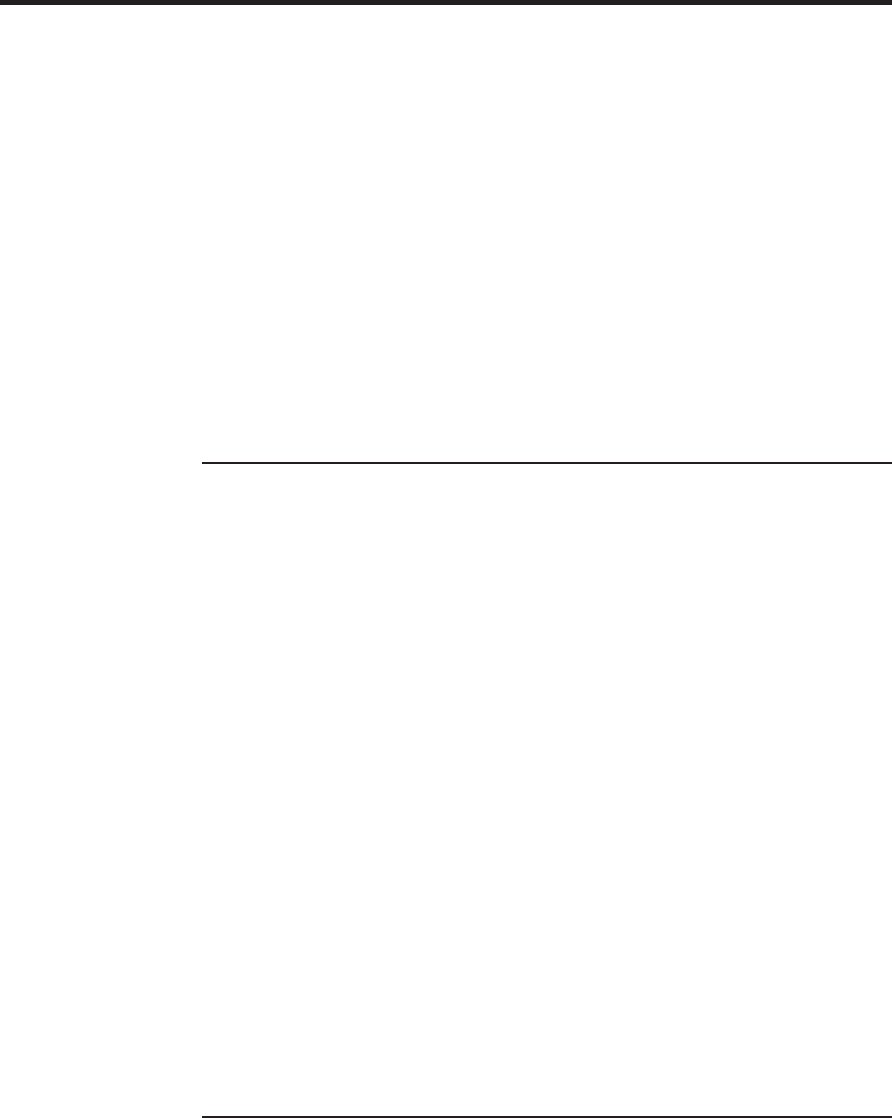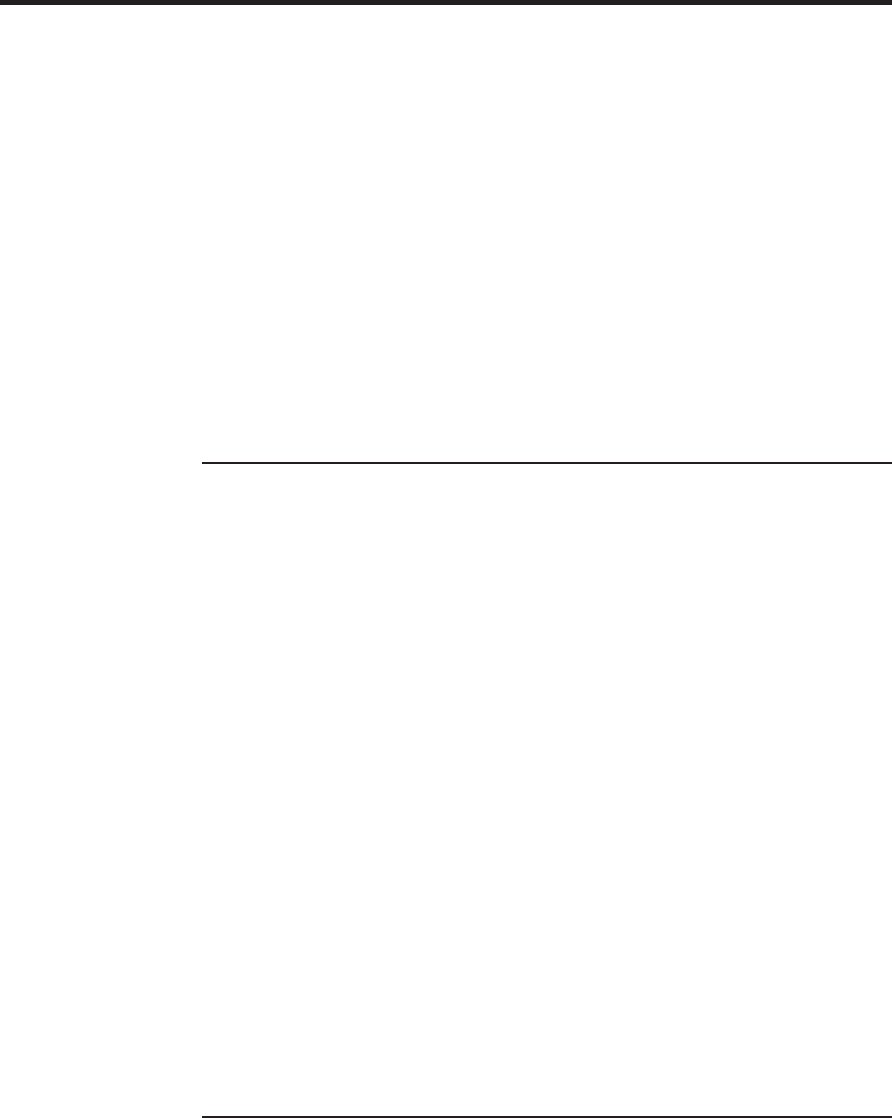
Troubleshooting and Maintenance
Troubleshooting Your Notebook
28 Startup Guide
Troubleshooting Your Notebook
This chapter contains solutions to a few basic problems you might have with your
notebook. Try the solutions one at a time, in the order in which they are presented.
Here are some other sources of information for troubleshooting:
• For a more complete list of troubleshooting suggestions, see the troubleshooting
chapter in the Reference Guide on the Documentation Library CD included with
your notebook.
• Use the Windows troubleshooters (select Start > Help and Support).
• Select the question mark One-Touch button located at the top of the keyboard.
• See the Microsoft Windows manual shipped with the notebook.
• Forcustomerservice,refertotheWorldwide Telephone Numbers booklet to
contact an authorized dealer, reseller, or service provider.
Display problems
If the notebook is on, but the screen is blank
• Move the mouse or tap the TouchPad. This will wake the display if it is in
Display-off mode.
• If the notebook is cold, allow it to warm up.
If the screen is difficult to read
• Try setting the display resolution to its default setting of 1024 × 768 or higher,
depending on your model (select Start > Control Panel > Appearance and
Themes > Display).
• Try adjusting the size of the desktop icons and labels.
If an external display does not work
• Check the connections.
• The external monitor may not be detected. In the BIOS Setup utility, try setting
Video Display Device to Both in the System Devices menu.
• If you’re using a TV connected to the S-Video port, you must activate the TV.