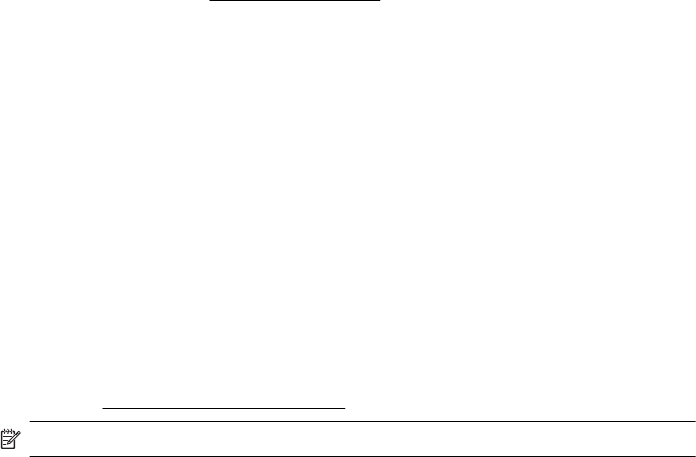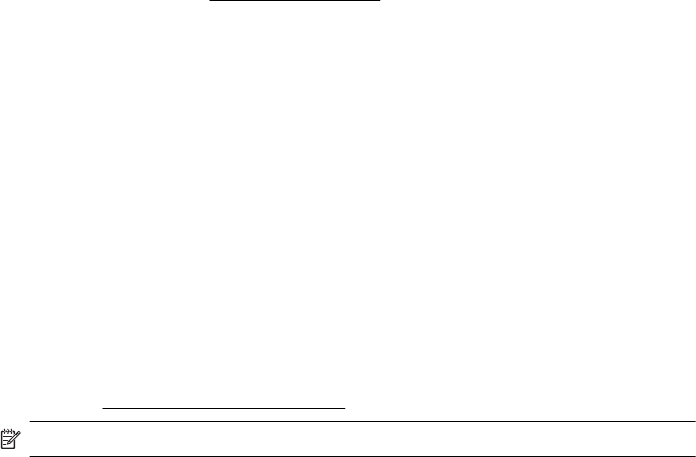
HP software installation suggestions
Check the computer system
• Make sure that your computer is running one of the supported operating systems. For
more information, see
System requirements
• Make sure that the computer meets at least the minimum system requirements.
• In the Windows Device Manager, make sure that the USB drivers have not been
disabled.
• If you are using a computer running Windows, and the computer cannot detect the
printer, run the uninstallation utility (util\ccc\uninstall.bat on the installation CD) to
perform a clean uninstallation of the printer driver. Restart your computer, and reinstall
the printer driver.
Verify installation preliminaries
• Make sure to use the installation CD that contains the correct HP software for your
operating system.
• Before installing HP software, make sure that all other programs are closed.
• If the computer does not recognize the path to the CD-ROM drive that you type, make
sure that you are specifying the correct drive letter.
• If the computer cannot recognize the installation CD in the CD-ROM drive, inspect
the installation CD for damage. You can download the printer driver from the HP
website (
www.hp.com/go/customercare).
NOTE: After correcting any problems, run the installation program again.
Solve network problems
General network troubleshooting
• If you are unable to install the HP software, verify that:
You can access HP Home Network Diagnostic Utility on the HP website for help in
setting up a network.
◦ All cable connections to the computer and the printer are secure.
◦ The network is operational and the network hub is turned on.
◦ All applications, including virus protection programs, spyware protection
programs, and firewalls, are closed or disabled for computers running Windows.
Troubleshoot installation issues 69