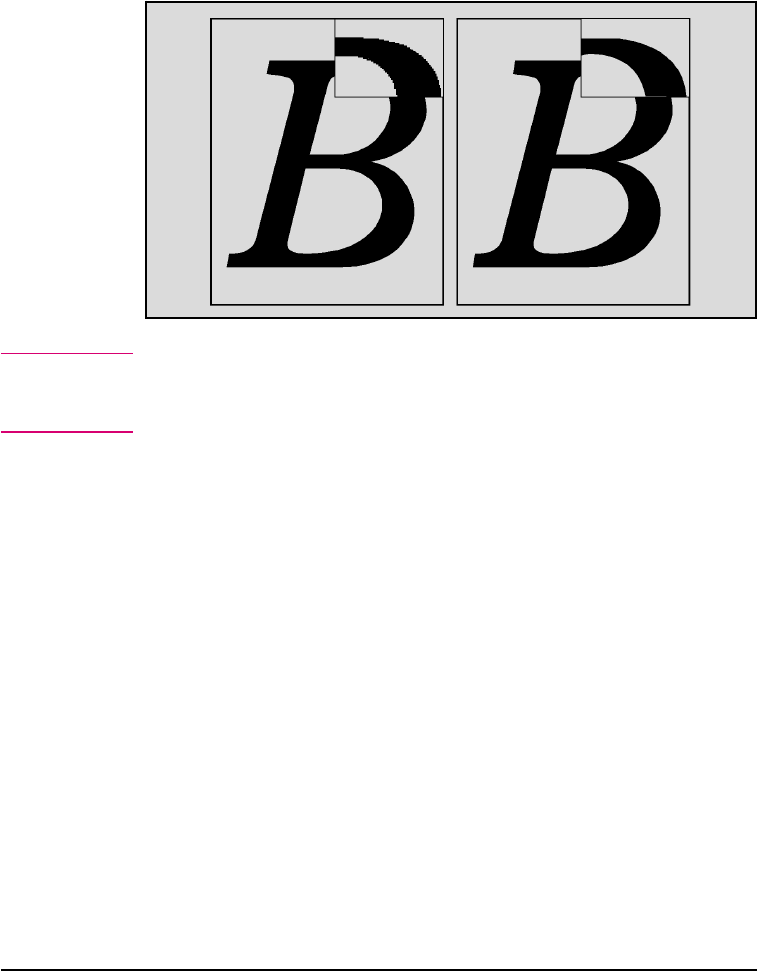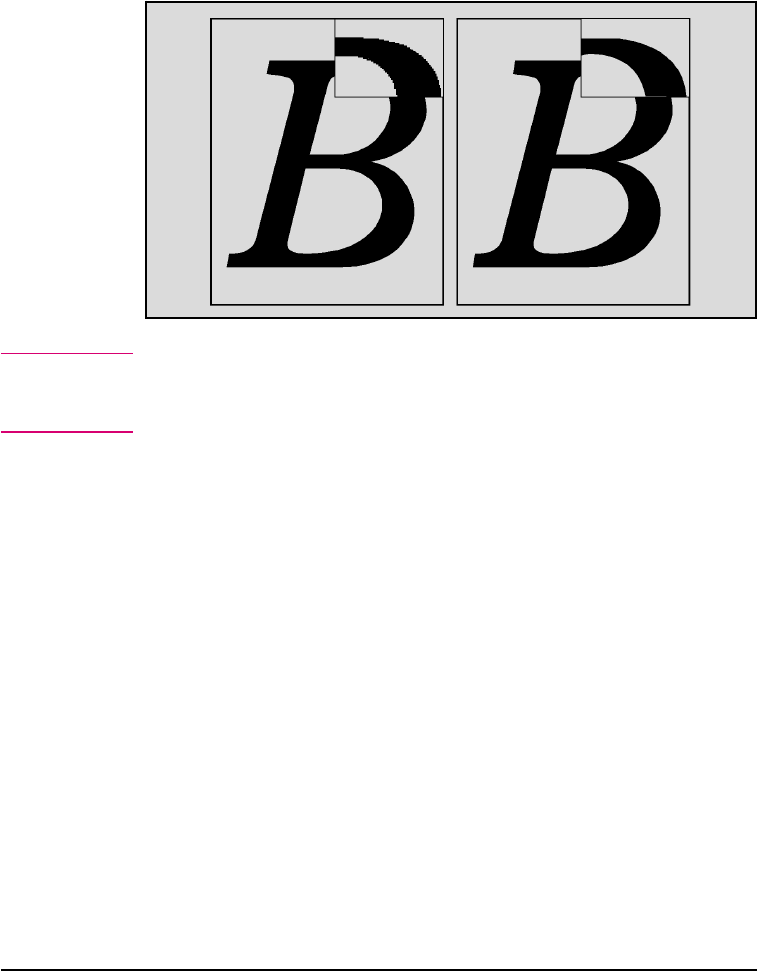
Enhancing Resolution
Resolution Enhancement technology (REt) refines the print quality of
characters and graphics by smoothing the fine gradations along the
angles and curves of the printed image. Figure 6-1 shows two
magnified images: the left one shows Resolution Enhancement set to
OFF; the right one shows it set to MEDIUM, the default. You can also
select LIGHT or DARK.
Note
The REt setting should normally be set through a software application.
If your software does not have this option, set REt through the printer
control panel.
To adjust REt from the control panel:
1 Press [Menu] until PRINTING MENU appears.
2 Press [Item] until RET=setting appears.
3 Press - Value + until the desired setting appears.
4 Press [Select] to save your selection. An asterisk (*) appears next to
your selection in the display.
5 Press [Go] to exit the menus.
Figure 6-1
6-4 Adjusting Print Quality EN