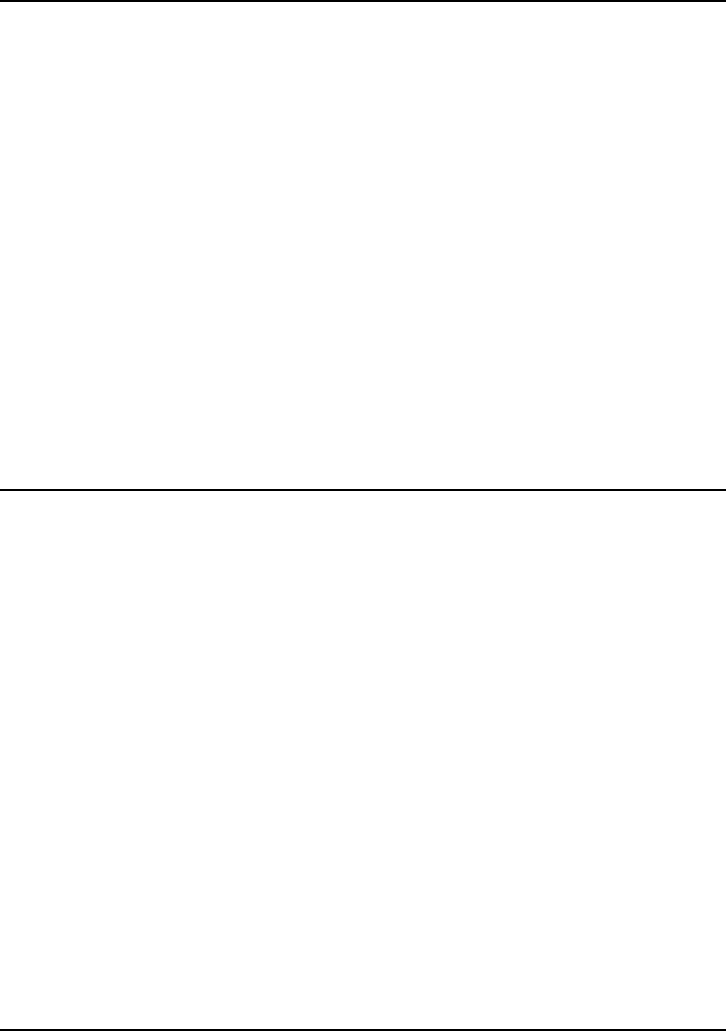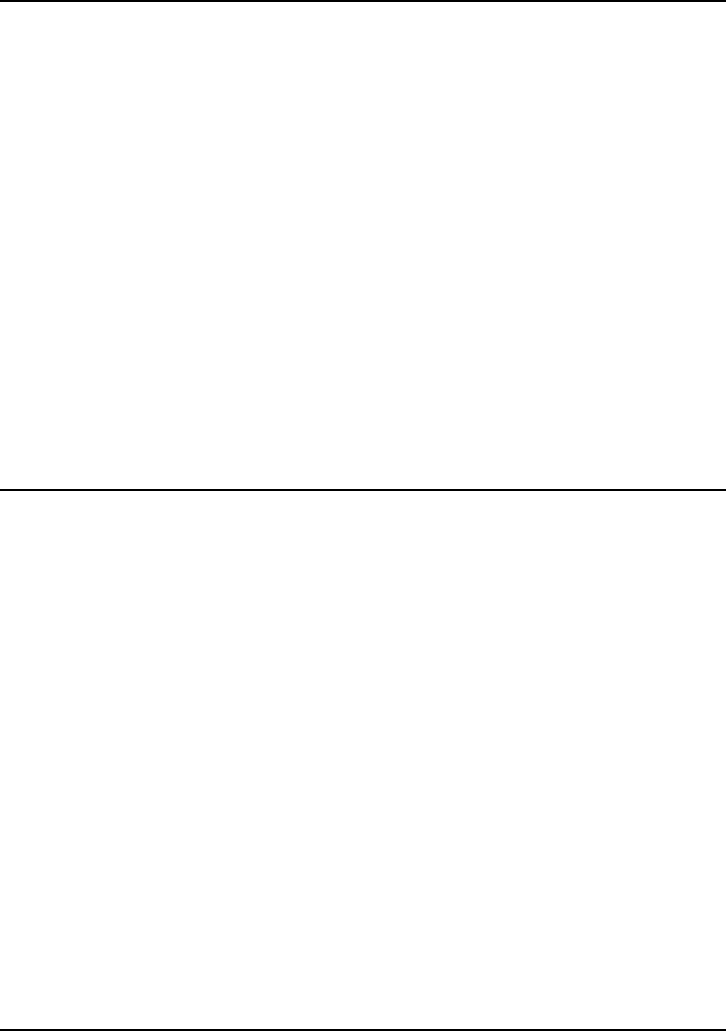
Using Windows 98
Installing Retail Windows 98 Second Edition
Corporate Evaluator’s Guide 139
To install wireless LAN adapter support
Some notebooks are equipped with an 802.11b wireless LAN adapter. To check if you
have such a configuration, review the notebook’s Reference guide for the location of the
wireless on-off button. Notebooks with the integrated wireless LAN include the on-off
button.
The LAN drivers are contained in the WIRELESS subdirectory. To install the driver:
1. Open the Device Manager: Right-click on My Computer and select Properties, click
the Device Manager tab.
2. If no “Other devices” entry exist in Device Manager proceed to Step 5.
3. Open “Other devices” and right-click the “USB Device”.
4. Click Remove and select OK to remove from all configurations.
5. Go to the WIRELESS subdirectory in the Recovery CD and run the SETUP.EXE.
6. Click Next to continue the installation, click Yes to confirm the license agreement,
click Finish to reboot the computer.
To install pointing stick support
The pointing stick drivers are contained in the TRACKPNT subdirectory on the HP
Windows 98 Recovery CD.
To install or upgrade the pointing stick drivers:
1. Start Windows 98.
2. Click Start.
3. Move the cursor to Settings; then click Control Panel.
4. Double Click the System icon.
5. Click the Device Manager tab at the top of the System Properties window.
6. Double-click on Mouse.
7. Double-click on PS/2 Mouse Port or IBM PS/2 TrackPoint.
8. Click the Driver tab.
9. Click “Update Driver...”.