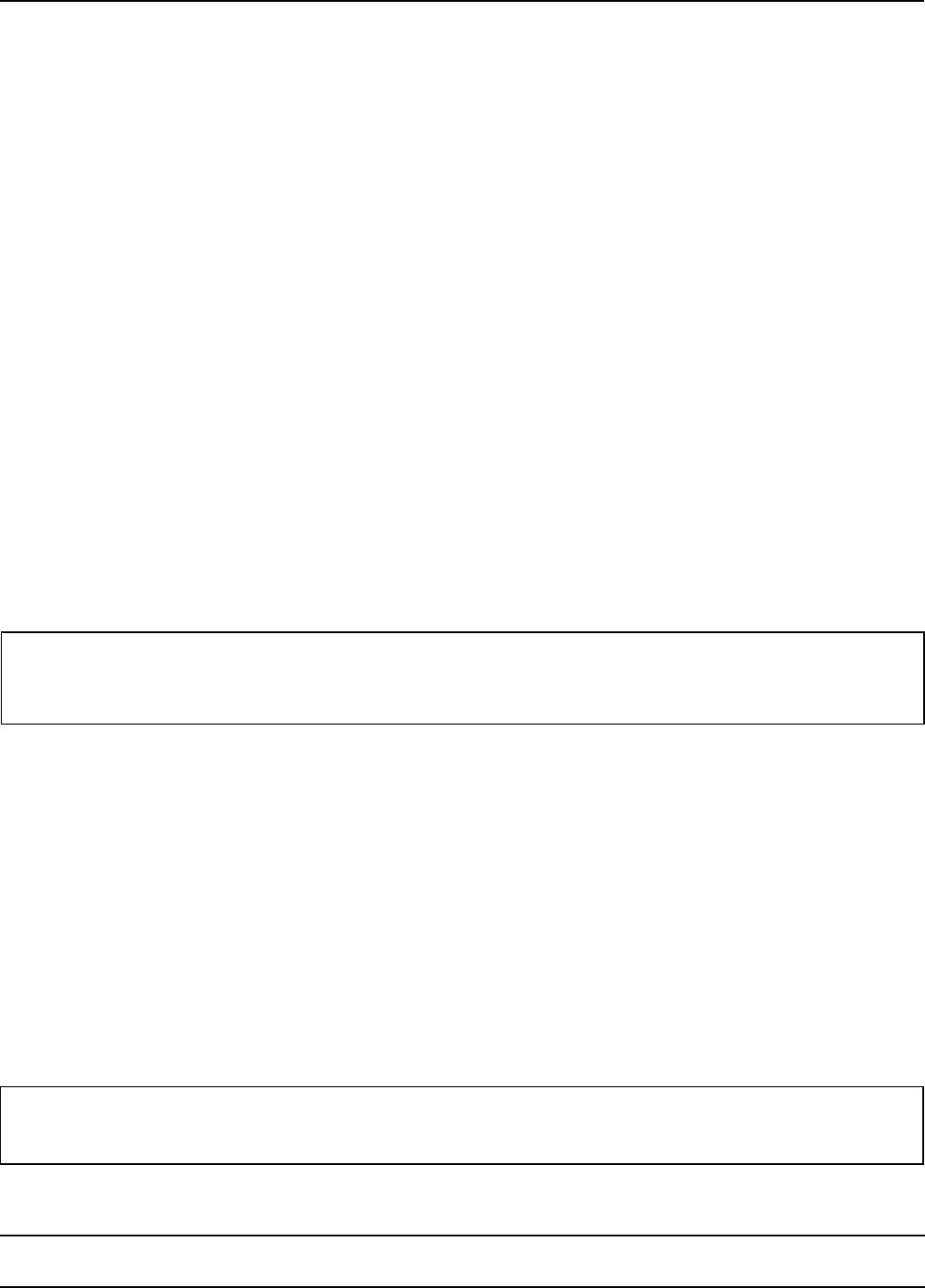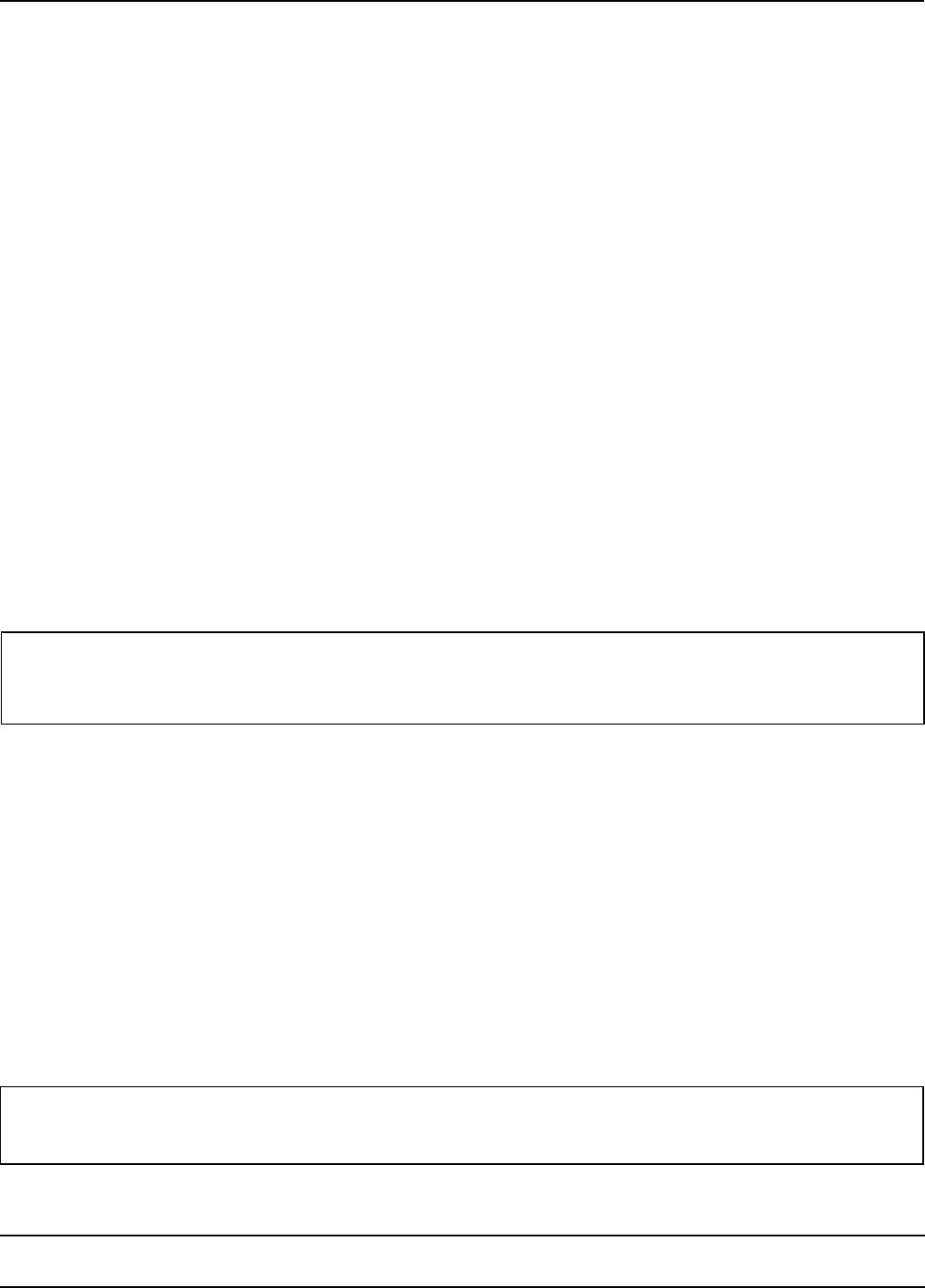
IU 645 / 9826 9 TowerFeed
TM
for the HP LaserJet 5000
INSTALLATION
Printer Panel Settings
POWERSAVE = OFF
The PowerSave function of the printer is not supported when TowerFeed is installed. As the printer by default has
its PowerSave function turned on, this PowerSave function must be turned off via the printer panel settings.
For that purpose select with the menu key the CONFIGURATION MENU, there the POWERSAVE function and set
it to POWERSAVE=OFF.
With the printer's PowerSave mode activated, the printer panel will display INITIALIZING after warming up from its
sleep mode and stay there. In that case the printer has to be turned off and on again (and will loose the actual print
job). By turning the PowerSave mode off, such situations will be avoided.
Papertype Assigments
By default, each paper tray has assigned the paper type PLAIN. In case of a paper out in a selected tray, the
printer automatically will pull paper from another tray.
Assigning a different paper type to each tray inhibits the automatic switching to another tray if the selected tray runs
out of paper.
To assign a paper type to an input tray, select with the menu key the PAPER HANDLING MENU and there the
specific input tray. Then assign to each tray another one of the 11 predefined paper types.
If you have several trays with the same paper, assign to each of these trays the same paper type. This will increase
your input capacity for this paper type, as the printer will automatically switch to the next tray with the same paper
type in case the selected tray runs out of paper.
For further information please also refer to APPENDIX B – Tips & Hints.
Note:
PLAIN is the default paper type. In case a print job arrives without paper selection, the printer will pull
paper from the first tray containing PLAIN paper (e.g. printer test pages).
Software Installation
Installation of Printer Driver
The diskette delivered with your TowerFeed system contains the HP LaserJet 5000 PCL6 driver software
supporting the TowerFeed option for Windows 3.11 and Windows 95.
For availability of the most recent printer drivers and drivers for other operating systems, please consult our WEB
page at http://www.rutishauser.ch/TI/SDLHP.htm.
Note:
After installing the new printer driver, exit and restart your Windows System.