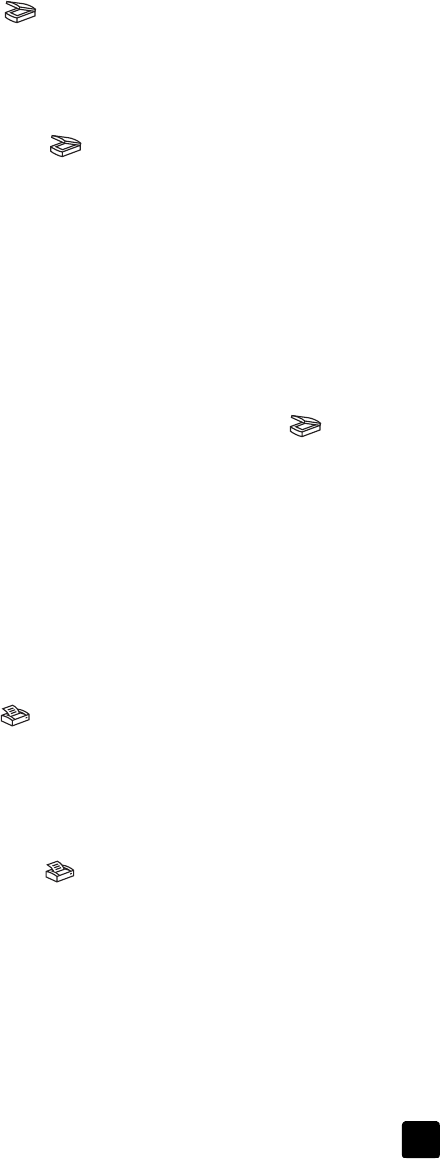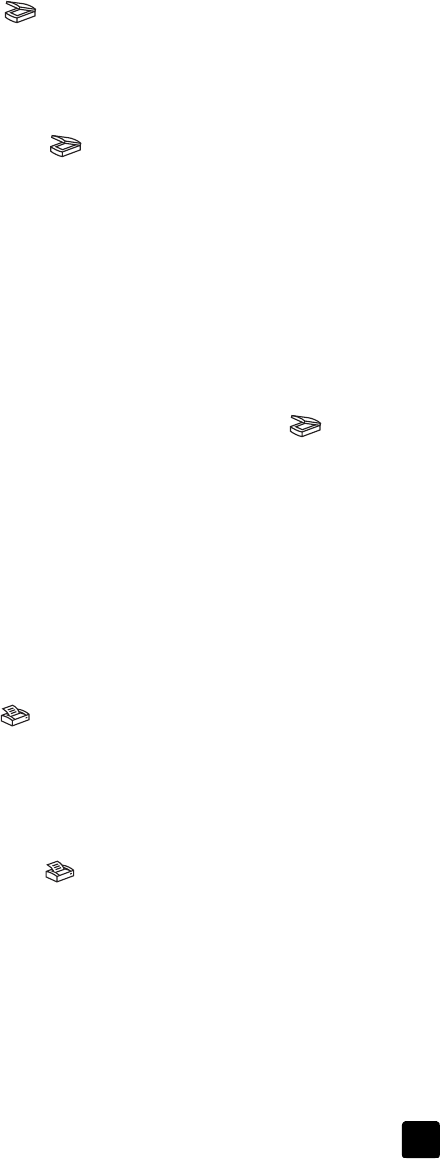
user’s manual
how to use the scanner
8
scan pictures and documents
Use the S
CAN
button ( ) to scan pictures and documents.
Note: Macintosh users, see the HP Photo & Imaging software Help for
information about scanning procedures.
1 Position the item on the scanner. For more information, see position the item
to scan on page 4.
2 Press the S
CAN
button ( ).
3 In the dialog box that appears, select:
– Picture if you are scanning a printed photograph, graphic, slide, or
negative.
– Document if you are scanning text, both text and graphics, or any text
that you want to edit later. (For more information on scanning text to
edit, see scanning text for editing on page 11.)
4 Select a destination (where you want the software to send the image).
5 Click Scan in the dialog box. The item is scanned.
6 A dialog box appears, asking if you want to scan another image.
– If you have more items to scan, place another item and either click
S
CAN
in the dialog box or press the S
CAN
button ( ) on the
scanner.
– If you have finished scanning your items, click Done.
The items appear in the destination specified in Step 4.
Note: By default, the software does not prompt you to preview the picture or
document when you use the S
CAN
button on the scanner. If you want to
preview the item, either change the button setting in the HP Director, or
initiate the scan from the HP Director instead of the S
CAN
button on the
scanner.
print copies
Use the C
OPY
button ( ) to scan an item and send it directly to a printer to
make copies.
Note: Macintosh users, see the HP Photo & Imaging software Help for
information about copying procedures.
1 Position the item on the scanner. For more information, see position the item
to scan on page 4.
2 Press the C
OPY
button ( ) on the scanner. The copies are printed on the
default printer.
A progress dialog box appears that shows the copy progress.
Note: To change any copy settings, such as size, darkness, or the printer,
click Cancel in the Copy in Progress dialog box. The HP Copying dialog box
appears, where you can change settings.
You can also make copies by accessing the HP Copying software from the
HP Director. For more information, see the HP Photo & Imaging software Help.