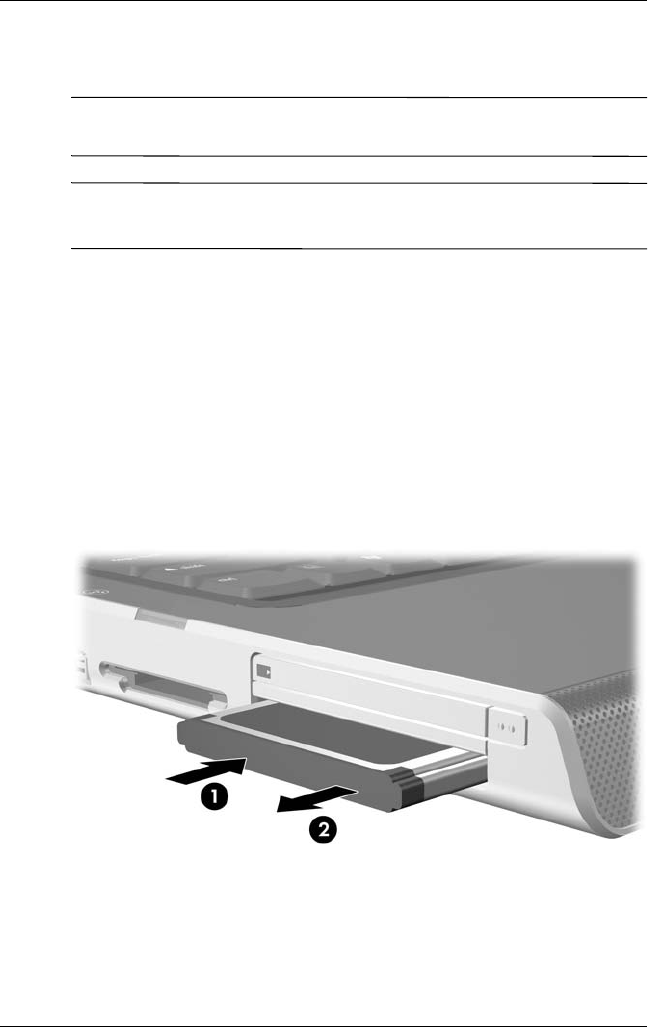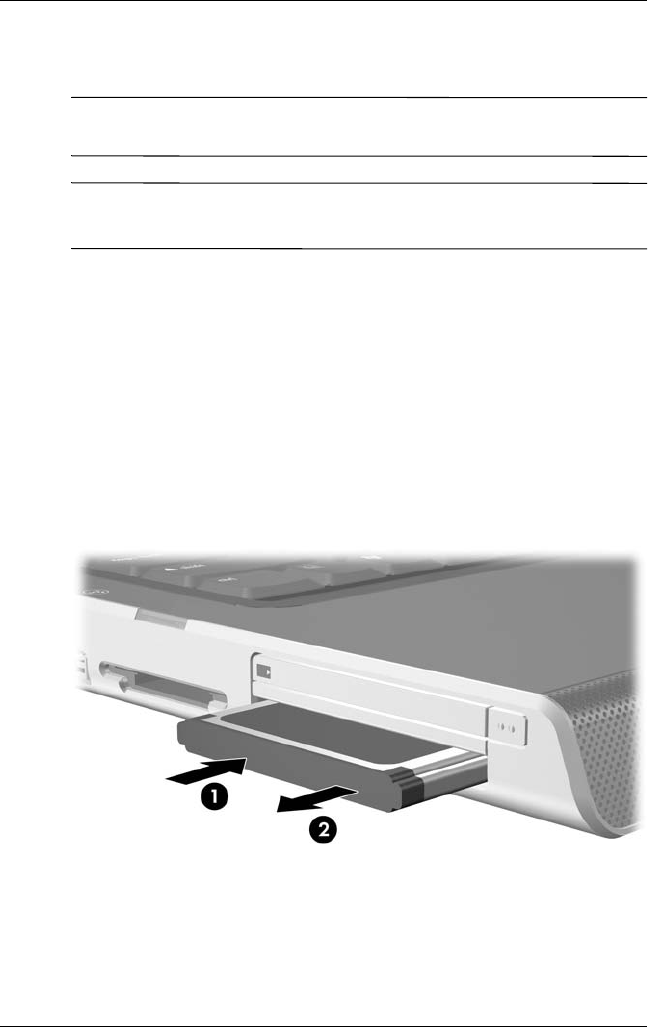
6–8 Hardware and Software Guide
PC Cards and ExpressCards
Removing an ExpressCard
Ä
CAUTION: To prevent loss of work or an unresponsive system, stop the
ExpressCard before removing it.
✎
Stopping an ExpressCard, even if it is not in use, conserves
power.
1. Close all applications and complete all activities that are
supported by the ExpressCard.
2. To stop an ExpressCard, select the Safely Remove
Hardware icon on the taskbar, and then select the
ExpressCard. (To display the Safely Remove Hardware icon
on the taskbar, click the arrow icon for Show Hidden Icons.)
3. Gently press and quickly release the ExpressCard to
eject it 1.
4. Slide the ExpressCard out of the slot 2.
5. Replace the ExpressCard cover if you are not inserting
another ExpressCard.