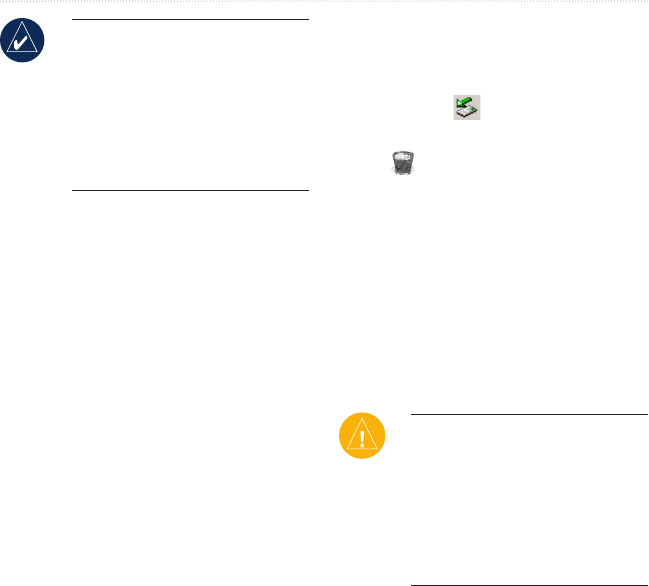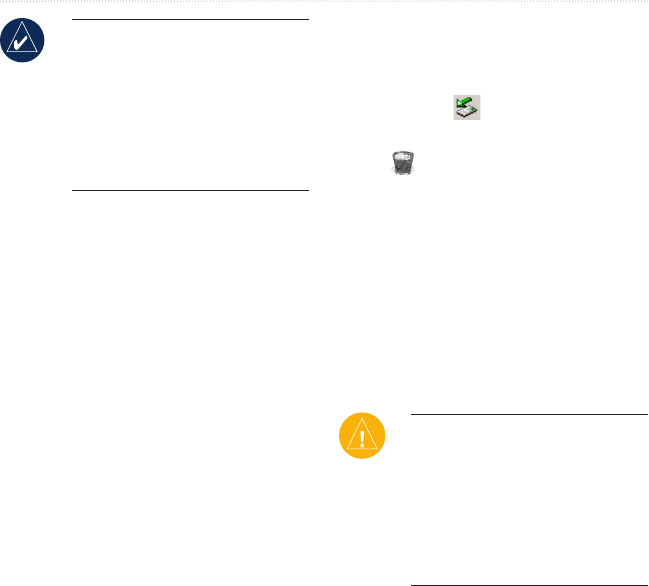
22 nüvi 5000 Owner’s Manual
ManaGinG fileS
NOTE: On some operating
systems or computers with
multiple network drives, the
nüvi drives may not appear. See
the Help le for your operating
system to learn how to map the
drives.
Step 3: Transfer Files to Your
nüvi
Copy and paste les from your computer
into the nüvi drives or volumes.
1. Browseyourcomputerforthele
you want to copy.
2. Highlightthele,andselectEdit >
Copy.
3. Openthe“Garmin”orSDcard
drive or volume.
4. Select Edit > Paste.Thele
appearsinthelistoflesonthe
nüvimemoryorSDcard.
Step 4: Eject and Unplug the
USB Cable
When you are nished transferring les,
click the Eject icon in your system
tray, or drag the volume icon to the
Trash on Mac computers. Unplug
your nüvi from your computer.
Deleting Files
With the nüvi connected to your
computer, open the nüvi or SD card
drive or volume. Highlight the le that
you want to delete, and press the Delete
key on the computer keyboard.
CAUTION: If you are unsure
about the purpose for a le, do
NOT delete it. Your nüvi memory
contains important system les
that should NOT be deleted. Be
cautious of les located in folders
entitled “Garmin.”