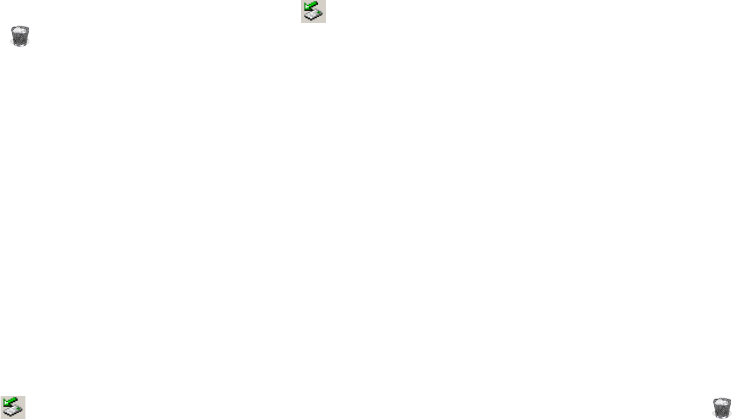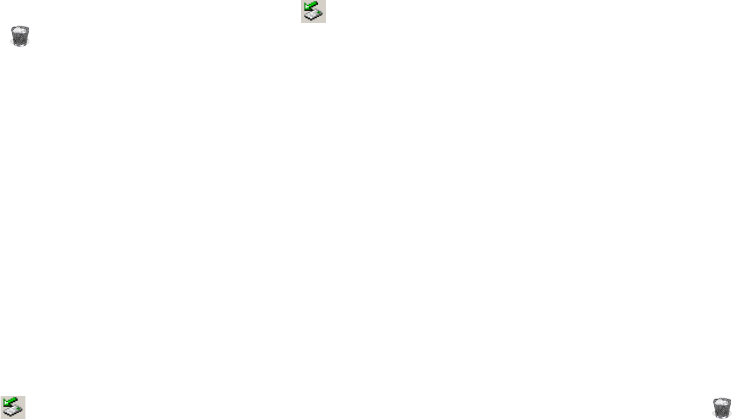
4 GPSMAP 620 Owner’s Manual Supplement
8. When you are nished transferring les, click in your toolbar (system tray) on Windows computers, or drag the volume icon to the
Trash on Mac computers.
9. Unplug your GPSMAP 620 from your computer.
To copy MapSource automotive data to the device:
1. Check your MapSource version on your PC by clicking Help > About MapSource. If the version is older than 6.12.2, update to the most
current version by clicking Help > Check for Software Updates, or check the Garmin Web site at www.garmin.com.
2. Connect a mini-USB connector to the back of the GPSMAP 620.
3. Connect the larger end of the cable to an available USB port on your computer. Your GPSMAP 620 and memory card appear as removable
drives in My Computer on Windows computers and as mounted volumes on Mac computers.
NOTE: Some operating systems or computers with multiple network drives cannot display the GPSMAP 620 drives. See your operating
system Help le to learn how to map the drives.
4. From MapSource, click on Transfer > Send to Device.
5. From the Send to Device window, select the drive for the GPSMAP 620, and select the types of data you want to copy to your device.
6. Click Send. MapSource transfers a le named Temp.gpx le to the Garmin\GPX directory on your device.
7. Click in your toolbar (system tray) on Windows computers, or drag the volume icon to the Trash on Mac computers.
8. Unplug your GPSMAP 620 from your computer.