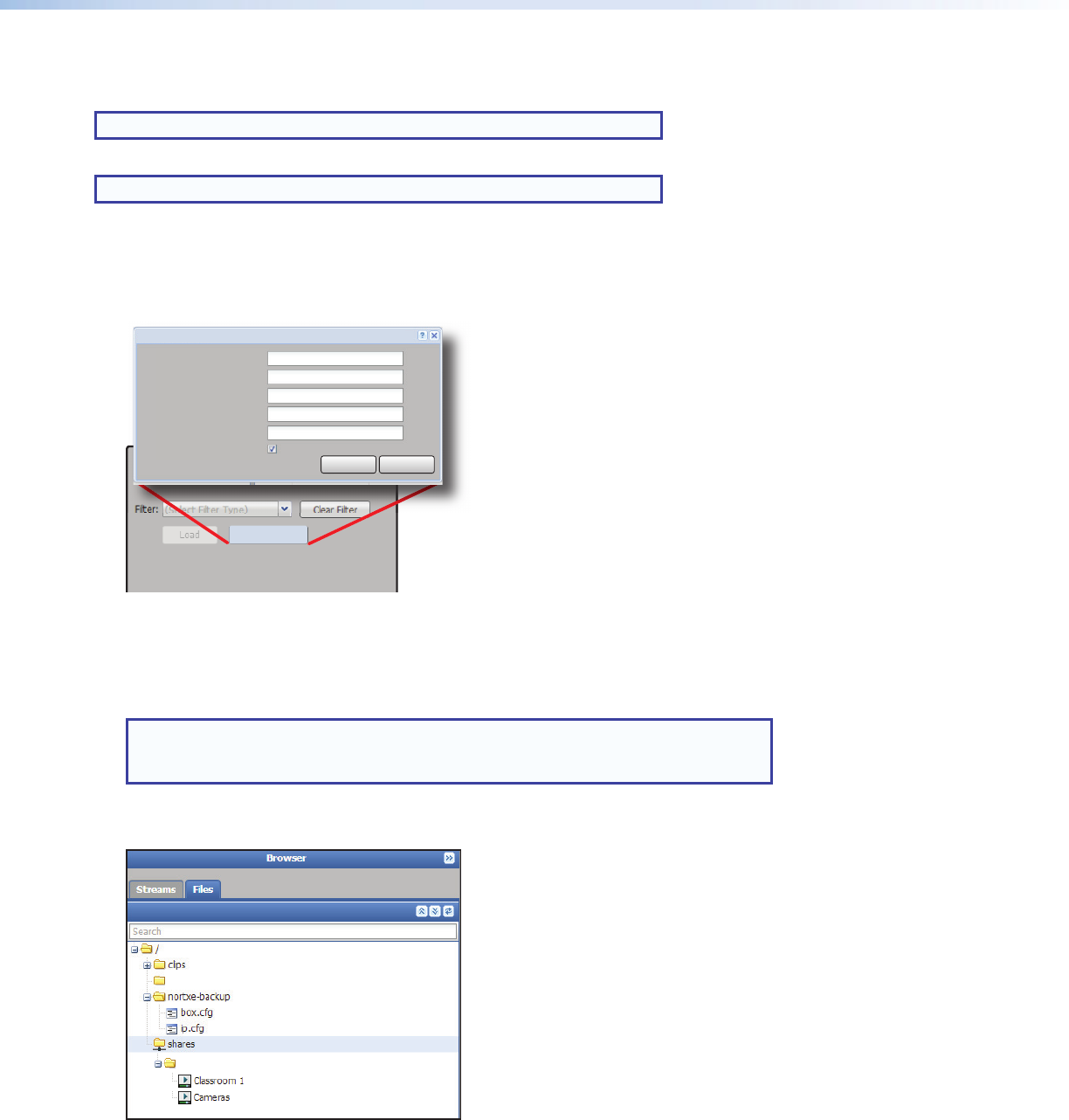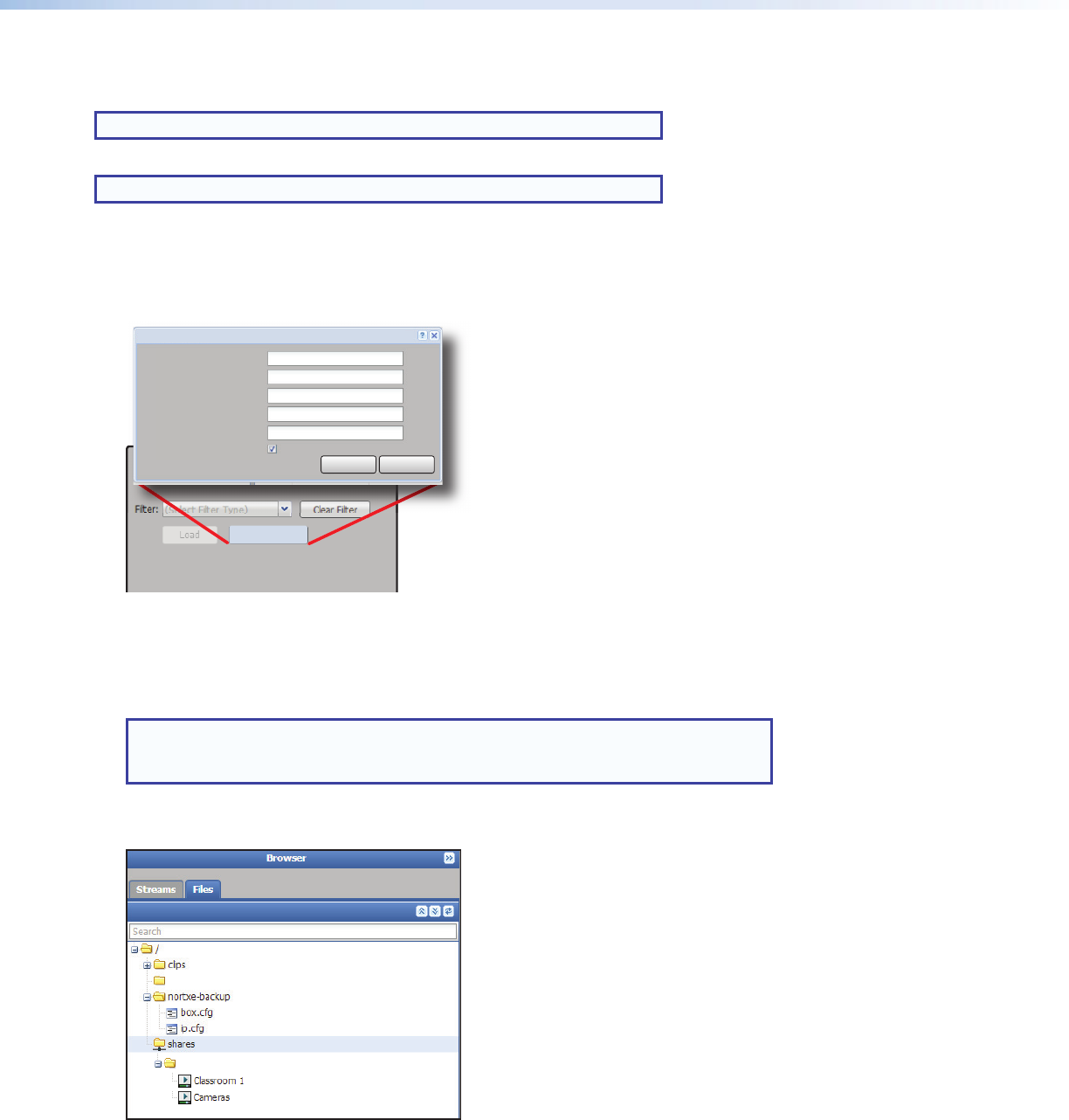
7
Play Video on Demand
The SMD101 can play video on demand from network shares and supports the following le types:
Video: [mp4,ts,m2t,m2ts,mov*,264,m4v,v*,sdp]
NOTE: *Supports files that use H.264 encoding and AAC audio only.
Images: [bmp,jpg,jpeg,tif,tiff,png,gif],
NOTE: TIFF files using JPEG compression are not supported.
Audio: [wav,aac,m4a]
Playlists: [jspf, m3u, m3u8, pls, and xspf].
The shared folder must be added to the player browser le list. To add a shared folder:
1. From the Files browser (click the Files tab in the browser panel), click Network Shares.
Network Path:
Options:
Local Name:
\\192.168.127.101\SharedFolder
Network - Shares
MediaShare
Save Cancel
Network Shares
User Name:
Password:
Reconnect at power up:
Figure 9. Network Share Configuration
2. In the Network Path: eld, enter the full path of the shared folder using the IP address or host name of the server.
3. Enter a user name and password in the next elds, if assigned.
4. Enter a local name for the shared folder.
NOTE: A local name for the shared folder (in this example, MediaShare) is
optional. If the user does not define a name, it defaults to the server folder name
(SharedFolder in figure 9).
5. Click Save.
The SMD101 connects to the shared folder and installs it under the default Shares folder of the les browser.
MediaShare
images
Figure 10. Browser Shares Folder
To play a le shared on the network share, from the browser les tab, drag the selected le in the Shares folder and drop it in
the player panel (see figure 5 on page 4).