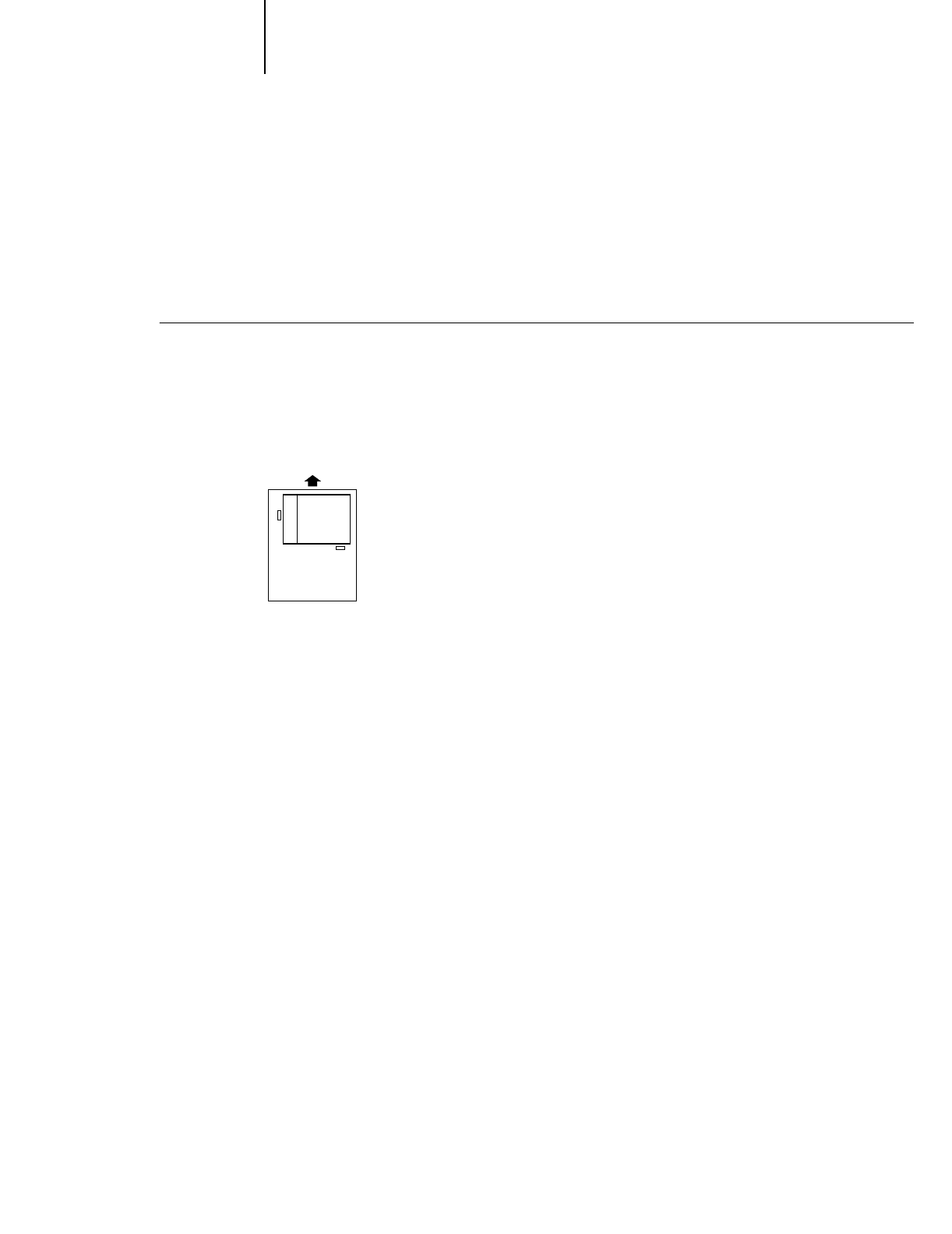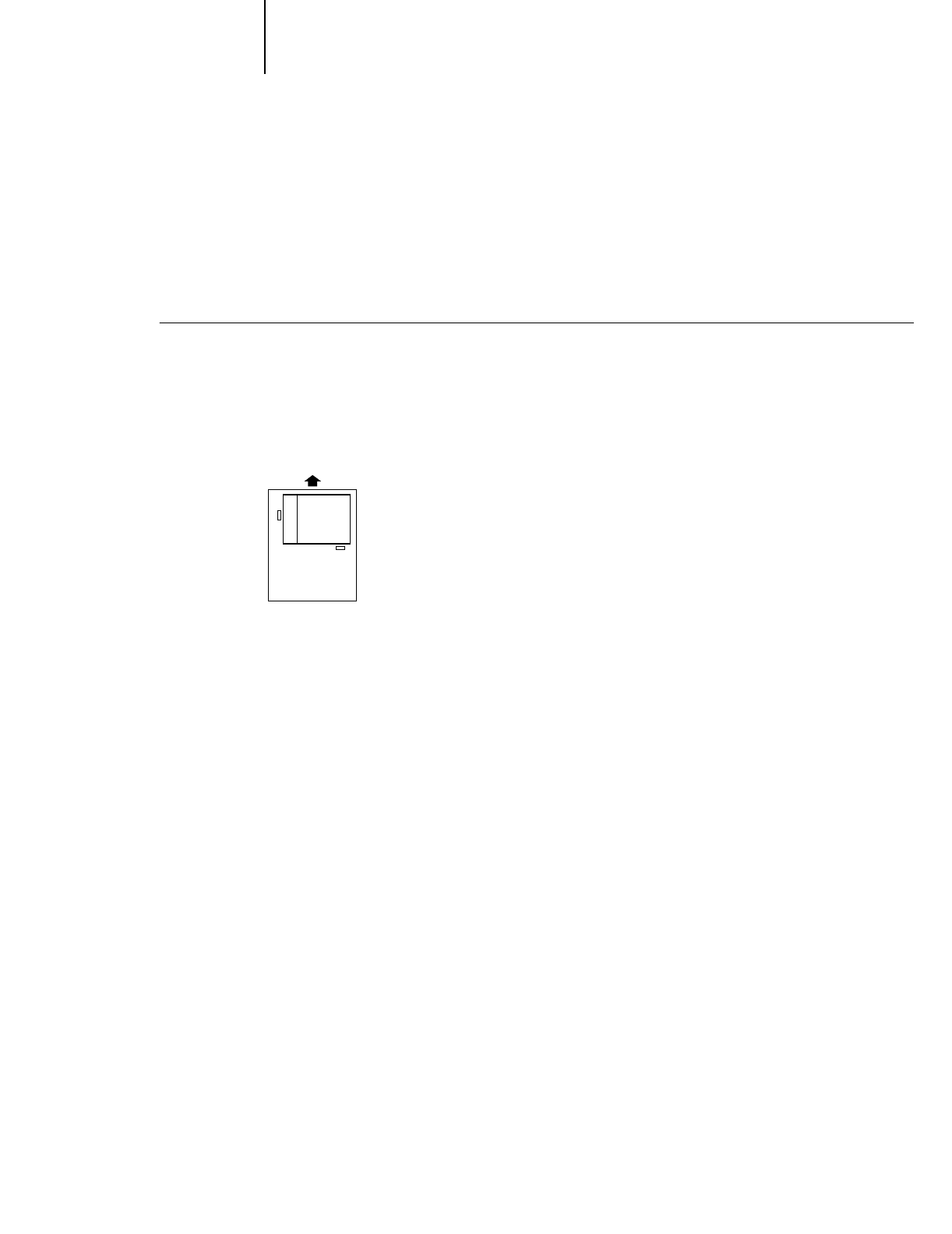
4
4-6 Maintaining and Transporting the Printer
Cleaning the Paper Paths
If a paper tray is not feeding properly, you can use a cleaning sheet to remove paper
dust in the paper paths. Cleaning sheets are packed with some EPSON special media
and are also available separately (order part number S041150).
T
O
USE
CLEANING
SHEETS
:
1. Load the cleaning sheet in the paper tray that is not feeding paper properly.
Position it with the long edge first (landscape) and adhesive side up, as shown below.
Make sure no paper is loaded in other paper paths.
C
AUTION
:
You can use only letter or A4 size cleaning sheets. Do not use A3 size
cleaning sheets packed with some A3 size EPSON special media.
2. Press the Eject button on the control panel to load and eject the sheet.
3. Remove the ejected cleaning sheet.
4. Repeat steps 1 through 3 a few times.
If the cleaning sheet jams in the printer and does not eject, open the printer and
remove the sheet. See page 3-3 for instructions on clearing paper jams.