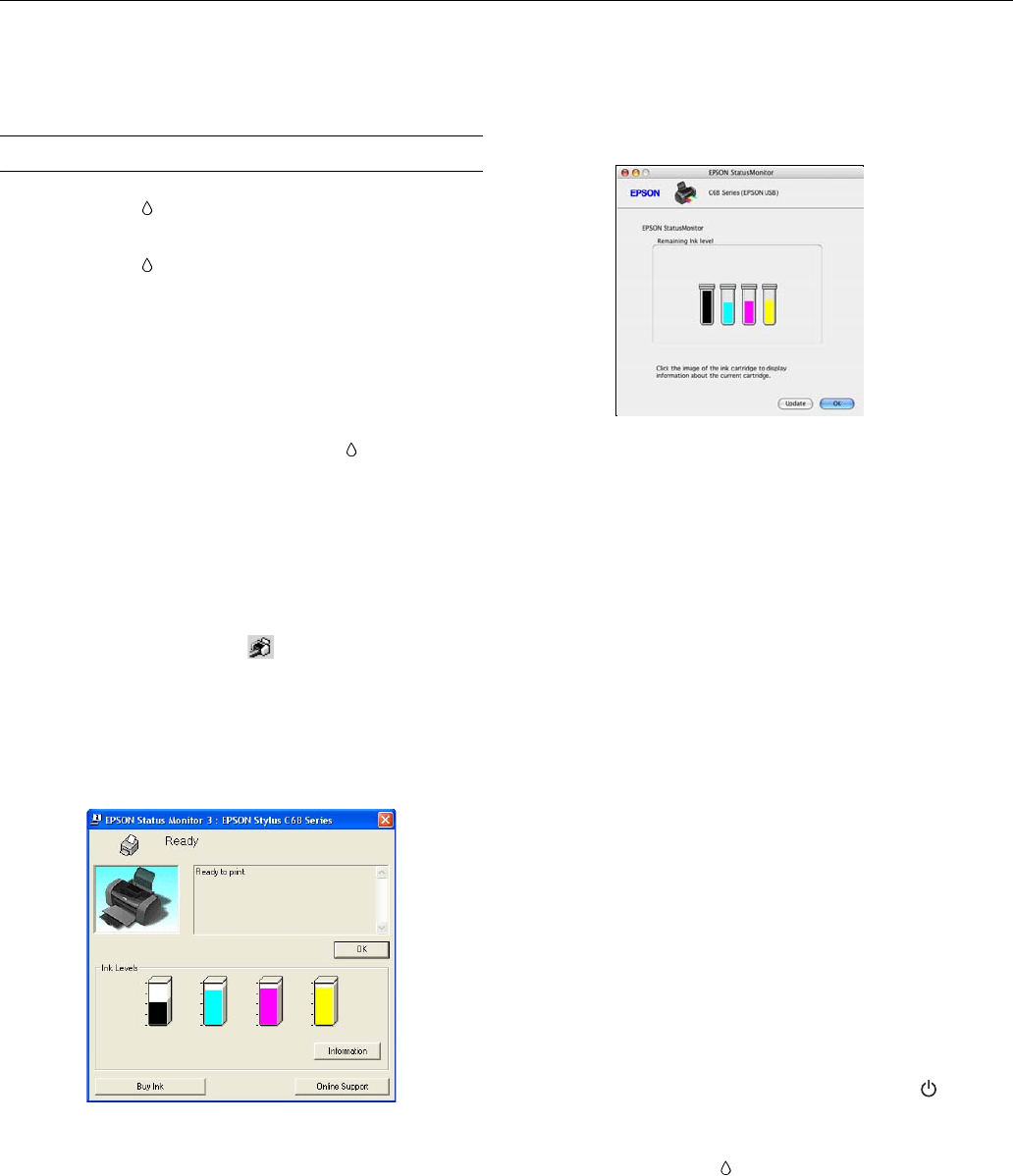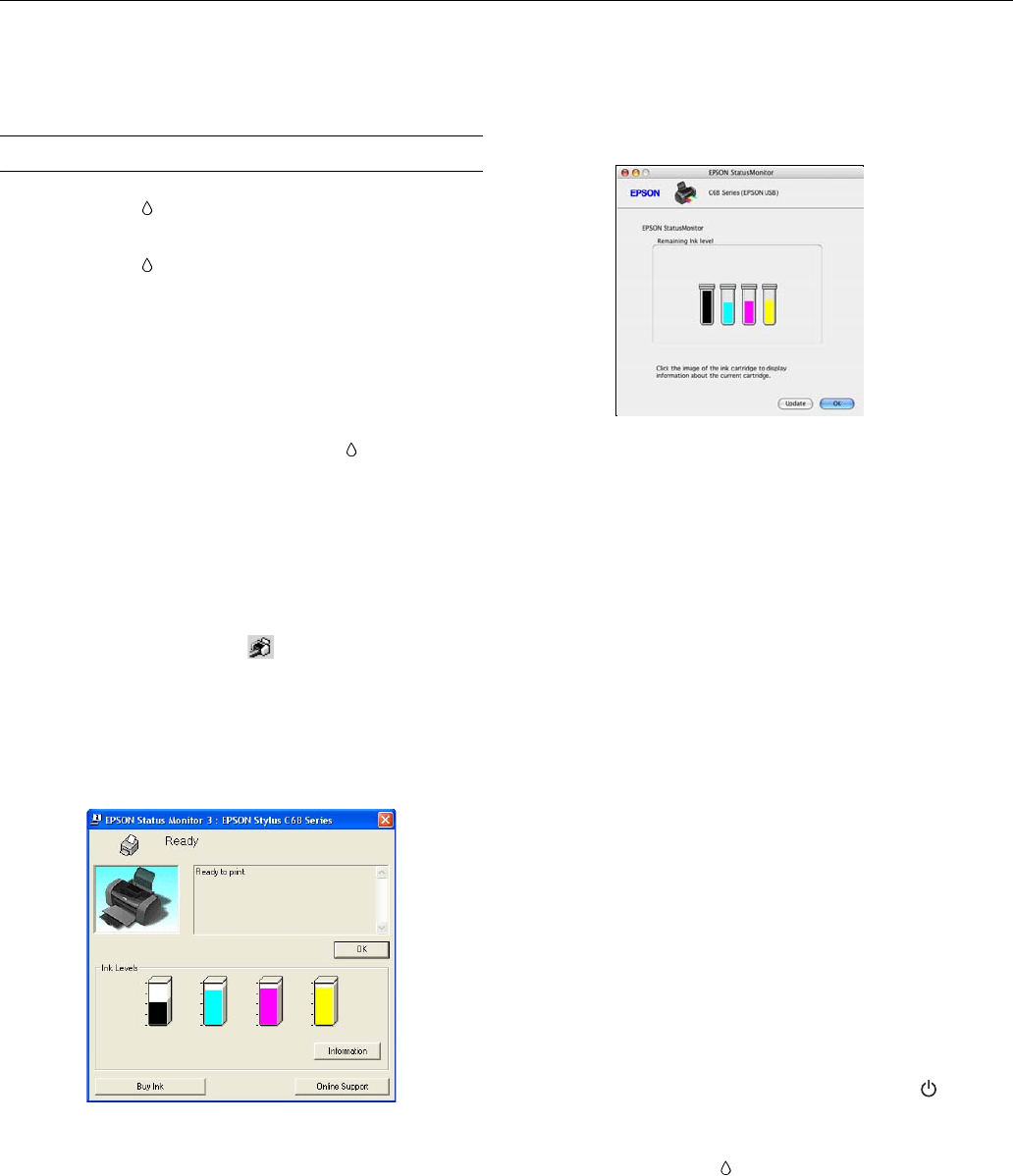
Epson Stylus C68
6 - Epson Stylus C68 6/05
You can also turn the printer off and wait overnight. This lets
any dried ink soften. Then try cleaning the print head again.
Replacing an Ink Cartridge
❏ When the red ink light flashes, one or more ink
cartridges are low on ink.
❏ When the red ink light stays on, one or more ink
cartridges are empty; you need to replace the cartridge(s).
When you print, you’ll also see a message on your screen
telling you which cartridge is low or empty.
When a cartridge is more than six months old, you may need
to replace it if printouts don’t look their best. If the quality
doesn’t improve after cleaning and aligning the print head,
you can replace the cartridge even if the red ink light is off.
Note: You cannot continue printing with one ink cartridge empty,
even if the other cartridges still contain ink. Before printing, replace
the empty cartridge.
Checking the Ink Supply
To check your ink supply, do the following:
❏ Windows: Double-click the icon on the Windows
taskbar.
Note: If you don’t see the icon, go to your printer properties
window, click the Maintenance tab, then select Status Monitor.
You see a window like this:
❏ Macintosh OS X: Double-click the
Epson Printer Utility
icon in the Applications folder. Select
C68 Series and click
OK. Then click Epson Status Monitor. You see a window
like this:
Ink Cartridge Precautions
Warning: Keep ink cartridges out of the reach of children, and don’t
drink the ink.
If ink gets on your hands, wash them thoroughly with soap and
water. If ink gets in your eyes, flush them immediately with water.
Caution: Don’t remove the cartridge label, or ink will leak.
Don’t remove the green IC chip from the cartridge. Installing a
cartridge without an IC chip can damage the printer. Avoid touching
the green IC chip, as this can damage the ink cartridge.
If you remove an ink cartridge temporarily, protect the ink supply port
on the bottom of the cartridge from dirt and dust. Place it in the
original packaging, if you still have it, or in a small box.
Store ink cartridges in the same environment as the printer. Stand the
cartridges upright (the label identifying the color should be on the
top).
Note: You cannot continue printing with one ink cartridge empty,
even if the other cartridges still contain ink. Before printing, replace
the empty cartridge.
Removing and Installing Ink Cartridges
Be sure you have a new ink cartridge before you begin. Once
you start replacing a cartridge, you must complete all the steps
in one session.
1. Make sure the printer is turned on. (The green power
light should be on, but not flashing.) Then open the printer
cover.
2. Press and release the ink button.