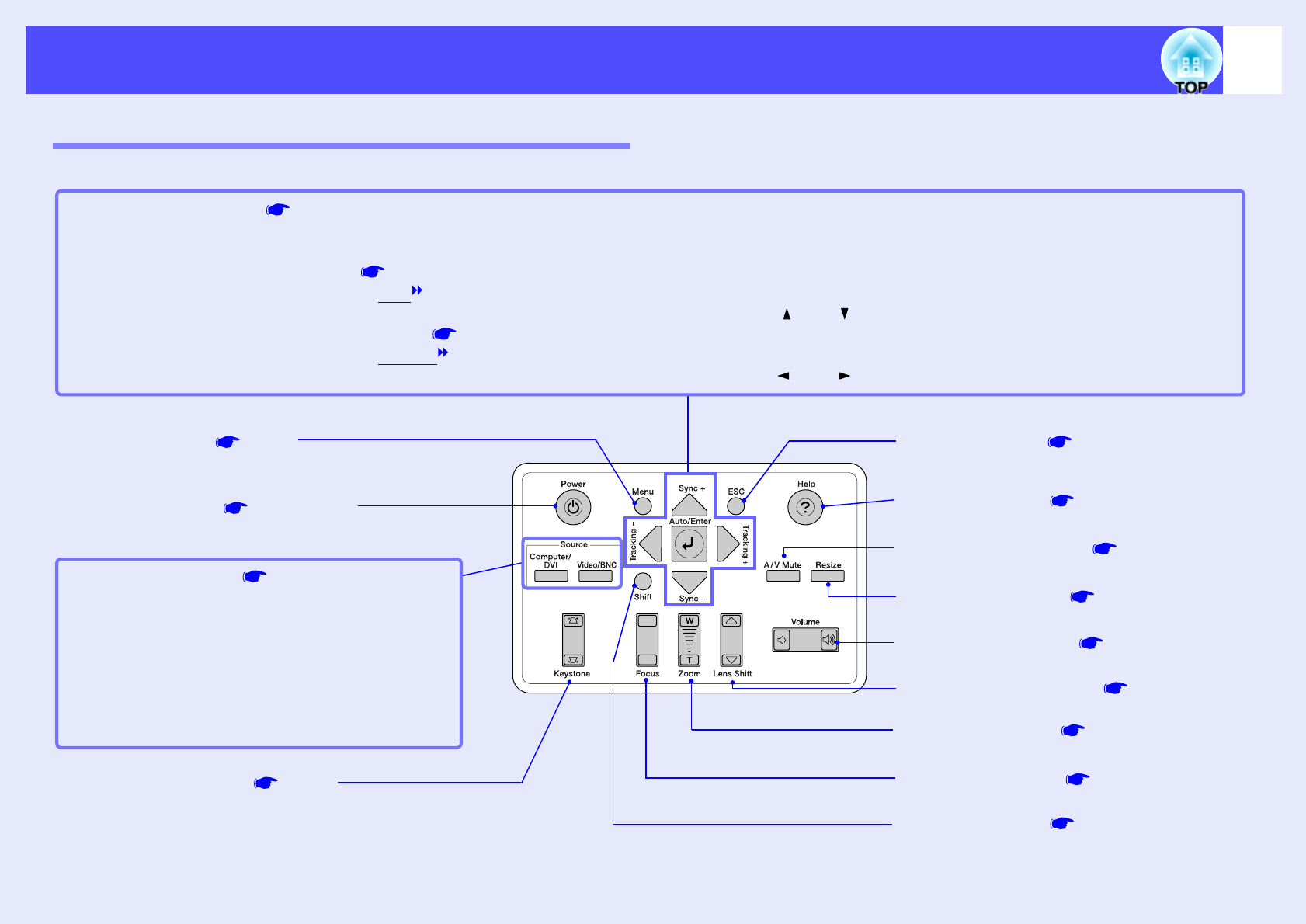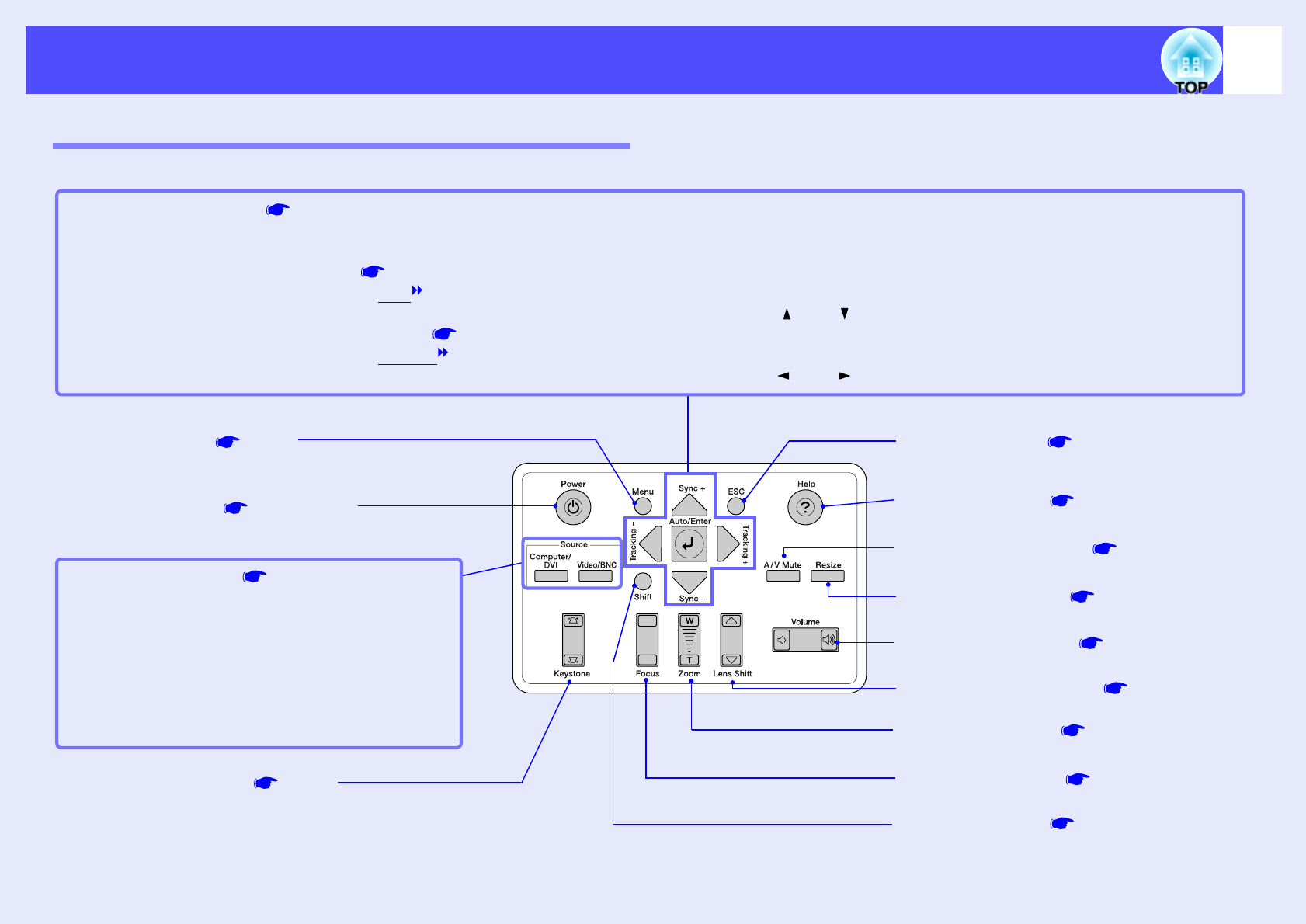
10
Part Names and Functions
Control Panel
Buttons with no description are the same as the remote control buttons. Refer to the remote control descriptions for details.
•
••
•
[Auto/Enter] button p.57, p.96, p.114
Operates in the same way as the [Auto] button on the remote control.
When pressed while a configuration menu or help menu is being displayed, it operates in the same way as the [Enter] button on the remote control.
•
••
•
[Sync +] and [Sync -] buttons p.59, p.96, p.114
Press these buttons to manually adjust the sync of computer images.
When pressed while a configuration menu or help menu is being displayed, these buttons function as [ ] and [ ] (up and down) buttons for selecting items in the menu.
•
••
•
[Tracking +] and [Tracking -] buttons p.58, p.97, p.114
Press these buttons to manually adjust the tracking of computer images.
When pressed while a configuration menu or help menu is being displayed, these buttons function as [ ] and [ ] (left and right) buttons for selecting items in the menu.
•
••
•
[Focus] button p.49
•
••
•
[Menu] button p.96
•
••
•
[Source] buttons p.43
[Computer/DVI] button:
Switches the input source between the [Computer 1]
port, [Computer 2] port and [DVI] port in that order
each time the button is pressed.
[Video/BNC] button:
Switches the input source between the [S-Video] port,
[Video] port and the [BNC] ports in that order each
time the button is pressed.
•
••
•
[Shift] button p.54, p.72
This button is used when using the Quick
Corner function and the resize function.
•
••
•
[Help] button p.114
•
••
•
[Resize] button p.71
•
••
•
[Volume] button p.61
•
••
•
[A/V Mute] button p.63
•
••
•
[Lens Shift] button p.50
•
••
•
[Zoom] button p.48
•
••
•
[ESC] button p.98, p.114
•
••
•
[Keystone] button p.54
Press to manually correct vertical keystone
distortion in images.
•
••
•
[Power] button p.42, p.46