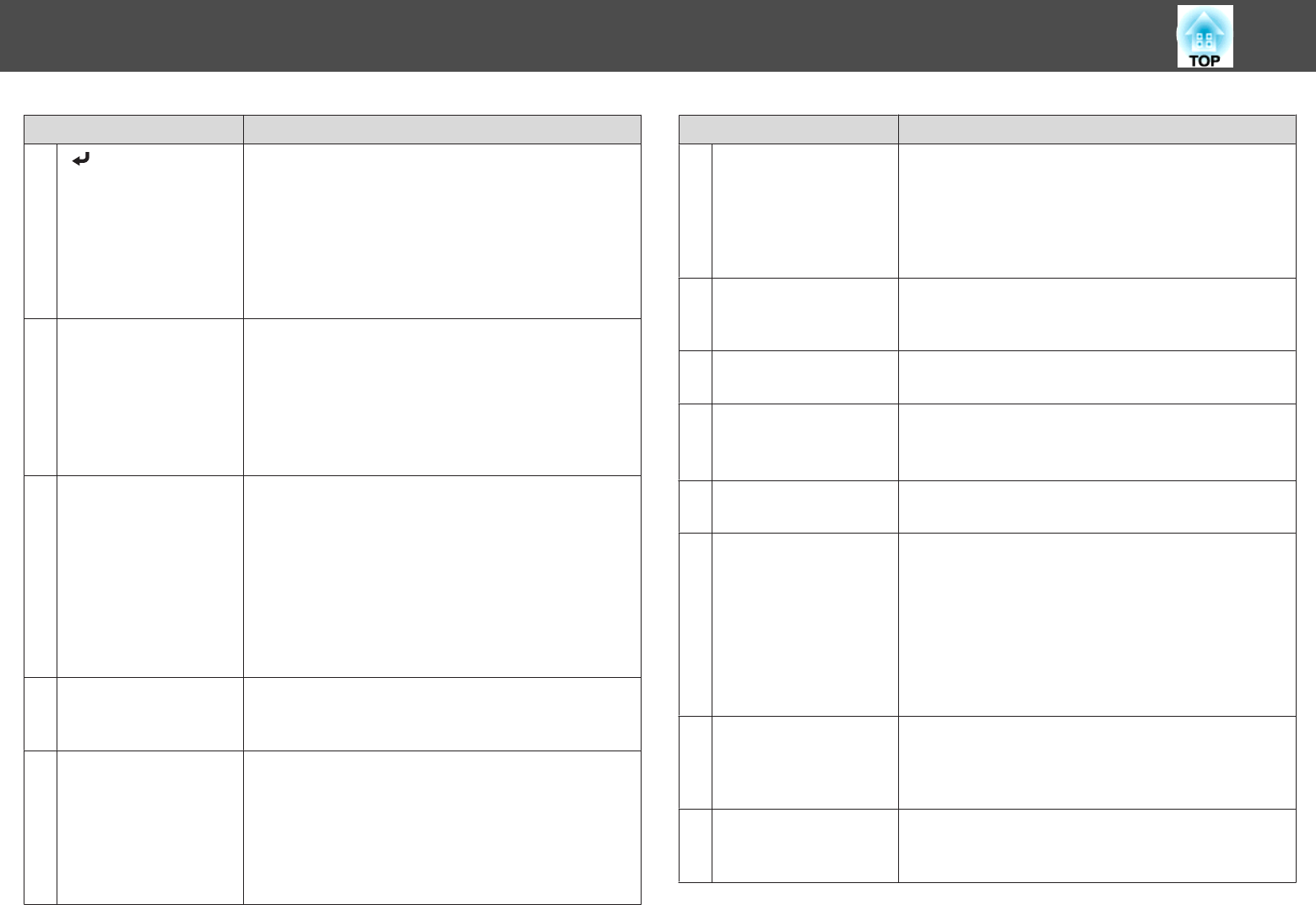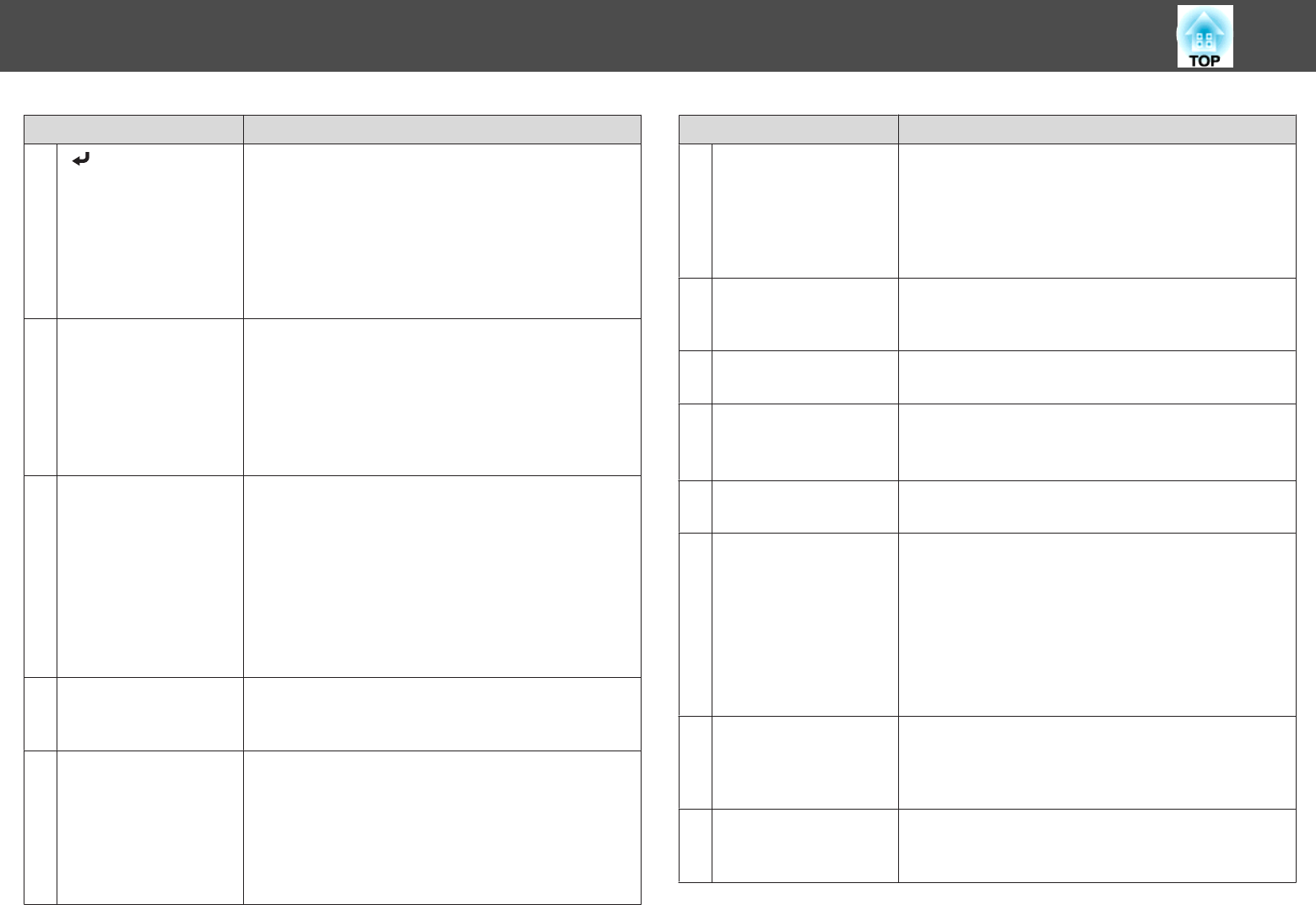
Name Function
J
[ ] button
• When the Configuration menu or the Help screen is
displayed, it accepts and enters the current selection and
moves to the next level.
s "Using the Configuration Menu" p.79
• Acts as a mouse's left button when using the Wireless
Mouse function.
s "Using the Remote Control to Operate the
Mouse Pointer (Wireless Mouse)" p.60
K
[User] button
Select any frequently used item from the six available
Configuration menu items, and assign it to this button. By
pressing the [User] button, the assigned menu item
selection/adjustment screen is displayed, allowing you to
make one-touch settings/adjustments.
s "Settings Menu" p.84
Power Consumption is assigned as the default setting.
L
[Page] buttons
[
[
][
]
]
Changes pages in files such as PowerPoint files when using
the following projection methods.
• When using the Wireless Mouse function
s "Using the Remote Control to Operate the
Mouse Pointer (Wireless Mouse)" p.60
• When using USB Display
s "Projecting with USB Display" p.33
When projecting images using PC Free, pressing these
buttons displays the previous/next screen.
M
[E-Zoom] buttons
[
z
][
x
]
Enlarges or reduces the image without changing the
projection size.
s "Enlarging Part of the Image (E-Zoom)" p.59
N
[A/V Mute] button
• Turns the video and audio on or off.
s "Hiding the Image and Sound Temporarily (A/V
Mute)" p.57
• You can change the Projection mode as follows by
pressing the button for about five seconds.
FrontWFront/Ceiling
RearWRear/Ceiling
Name Function
O
[Split] button
Each time the button is pressed, the image changes
between projecting two images simultaneously by
splitting the projected screen, or projecting one image as
normal.
s "Projecting Two Images Simultaneously (Split
Screen)" p.47
P
[Help] button
Displays and closes the Help screen which shows you how
to deal with problems if they occur.
s "Using the Help" p.104
Q
[Freeze] button
Images are paused or unpaused.
s "Freezing the Image (Freeze)" p.58
R
[Volume] buttons
[a][b]
[a] Decreases the volume.
[b] Increases the volume.
s "Adjusting the Volume" p.42
S
[Pointer] button
Displays the on-screen pointer.
s "Pointer Function (Pointer)" p.58
T
[Esc] button
• Stops the current function.
• If pressed when the Configuration menu is displayed, it
moves to the previous level.
s "Using the Configuration Menu" p.79
• Acts as a mouse's right button when using the Wireless
Mouse function.
s "Using the Remote Control to Operate the
Mouse Pointer (Wireless Mouse)" p.60
U
[ID] button
Hold down this button and press the numeric buttons to
select the ID for the projector you want to operate using
the remote control.
s "Setting an ID and using the remote control" p.62
V
[Color Mode] button
Each time the button is pressed, the Color Mode changes.
s "Selecting the Projection Quality (Selecting Color
Mode)" p.42
Part Names and Functions
16