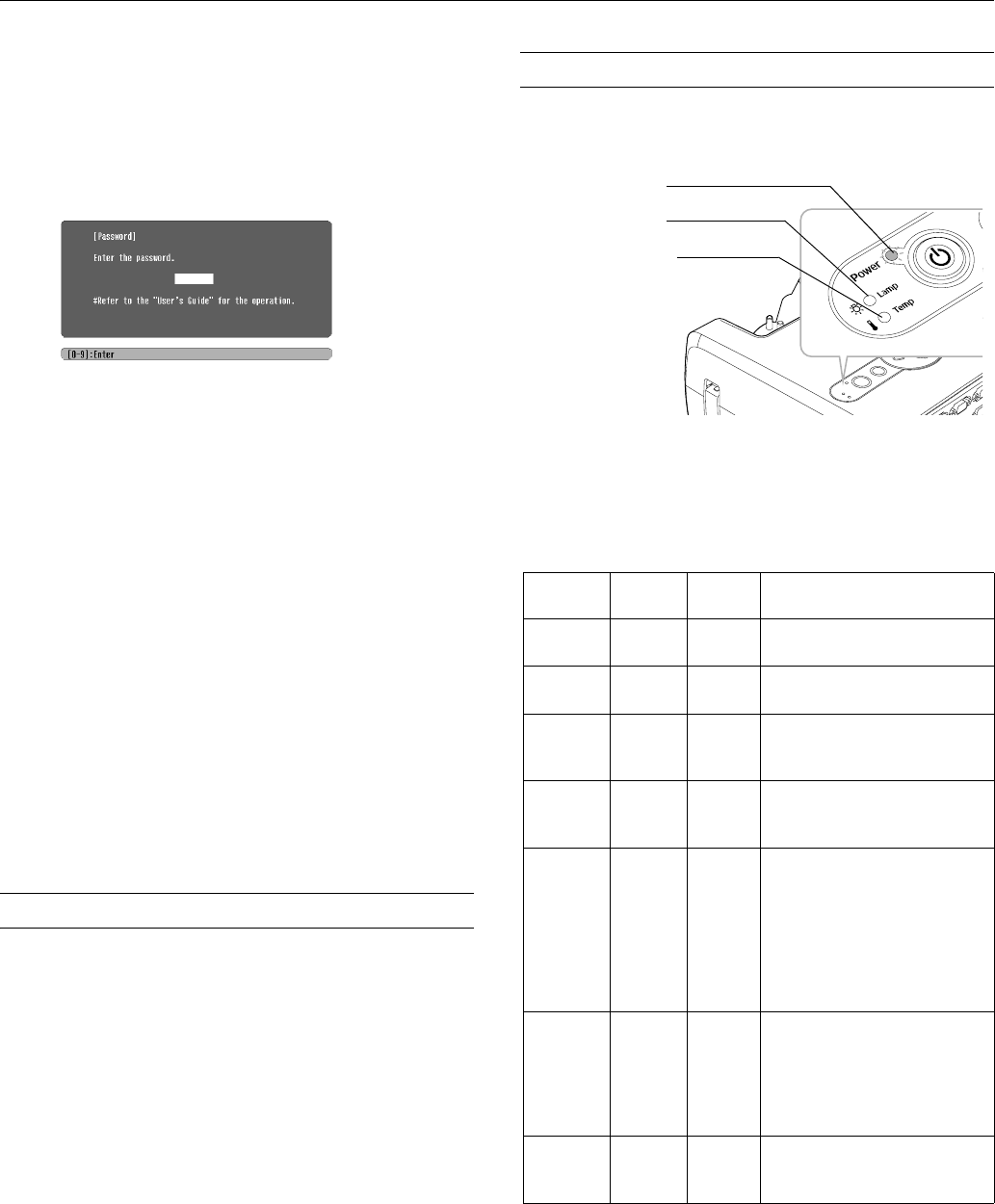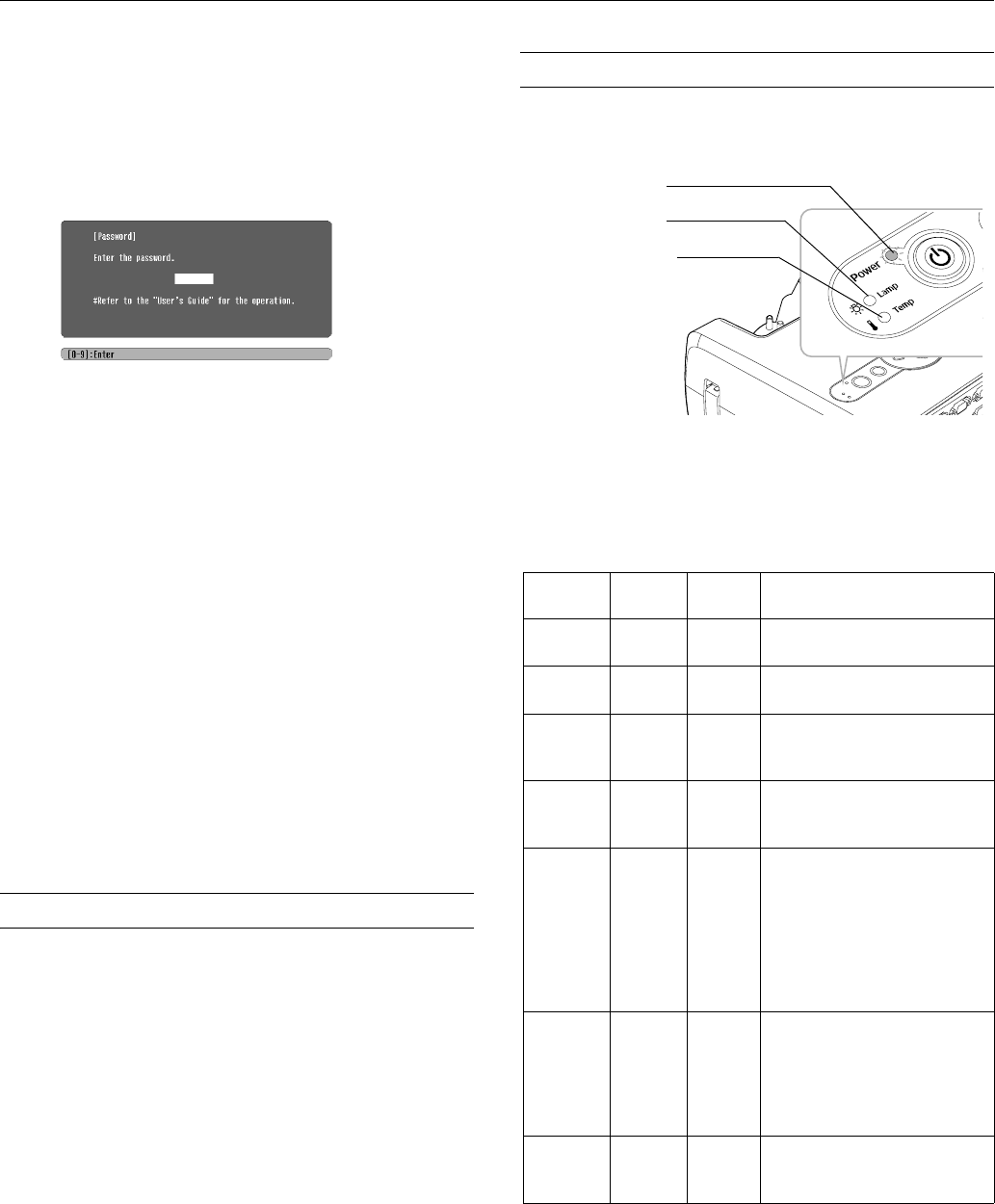
Epson PowerLite 821p Projector
10 - Epson PowerLite 821p Projector 9/04
Starting the Projector with a Password
Caution:
If you lose the remote control, you will not be able to enter the
password; so keep the remote control in a safe place at all times.
When the password function is enabled, you see this screen
when you turn on the projector:
Hold down the
Num button on the remote control as you use
the numeric keypad buttons to enter the password. Once you
have entered the password correctly, the password screen closes,
and projection begins.
If the password is not correct, you see the message
Wrong
password. Please try again
. If you enter an incorrect
password three times in succession, you see the message
The
projector’s operation will be locked. Request code xxxxx
and the projector switches to standby mode for approximately 5
minutes. Write down the request code. Then disconnect the
projector’s power cord from the electrical outlet, reconnect it,
and turn the projector back on. When you see the Password
Protect Release screen, enter the correct password.
If you have forgotten the password, contact Epson for assistance
and give them the request code number that appears in the
Password Protect Release screen.
If you enter an incorrect password 30 times in a row, the
projector remains locked and you must contact an authorized
Epson servicer to unlock it.
Disabling the Projector’s Buttons
When you enable the Operation Lock function, all the
projector’s buttons are disabled except for the P
Power button.
Follow these steps to disable the projector’s buttons:
1. Press the
Menu button.
2. Select the
Setting menu and press Enter.
3. Select
Operation Lock and press the Enter button.
4. Select
ON and press Enter. Then select Yes and press Enter
to confirm the setting.
5. Press the
Menu button to exit the menu system.
Note:
You can cancel Operation Lock by pressing the projector’s
Enter
button for 7 seconds.
Projector Status Lights
The lights on top of the projector indicate the projector’s status
and let you know when a problem occurs.
If the projector is not working correctly, first turn it off and
unplug it. Then plug the power cord back in and turn on the
projector. If this does not solve the problem, check the status
lights on top of the projector and try the solutions
recommended in the following table.
Power
light
Lamp
light
Temp
light Description
Flashing
green
Off Off The projector is warming up.
Green Off Off The projector is operating
normally.
Flashing
orange
Off Off The projector is cooling down.
Wait for the light to stop
flashing before unplugging it.
Orange Off Off The projector is in sleep
mode. Unplug it or press the
P Power button to turn it on.
Red Off Red The projector has overheated
and turned itself off. Let it cool
for 5 minutes, then turn it back
on. Make sure there is space
around and under the projector
for ventilation. Also, clean the
air filter and vents. If it still
overheats, replace the filter.
Flashing
red
Off Flashing
orange
The projector is too hot. Clean
the air filter and vents and
make sure there is plenty of
space for ventilation. Room
temperature should not exceed
90 °F.
Red Off Flashing
red
There is a problem with the fan
or sensor. Unplug the projector
and contact Epson.
Power light
Lamp light
Temperature
light