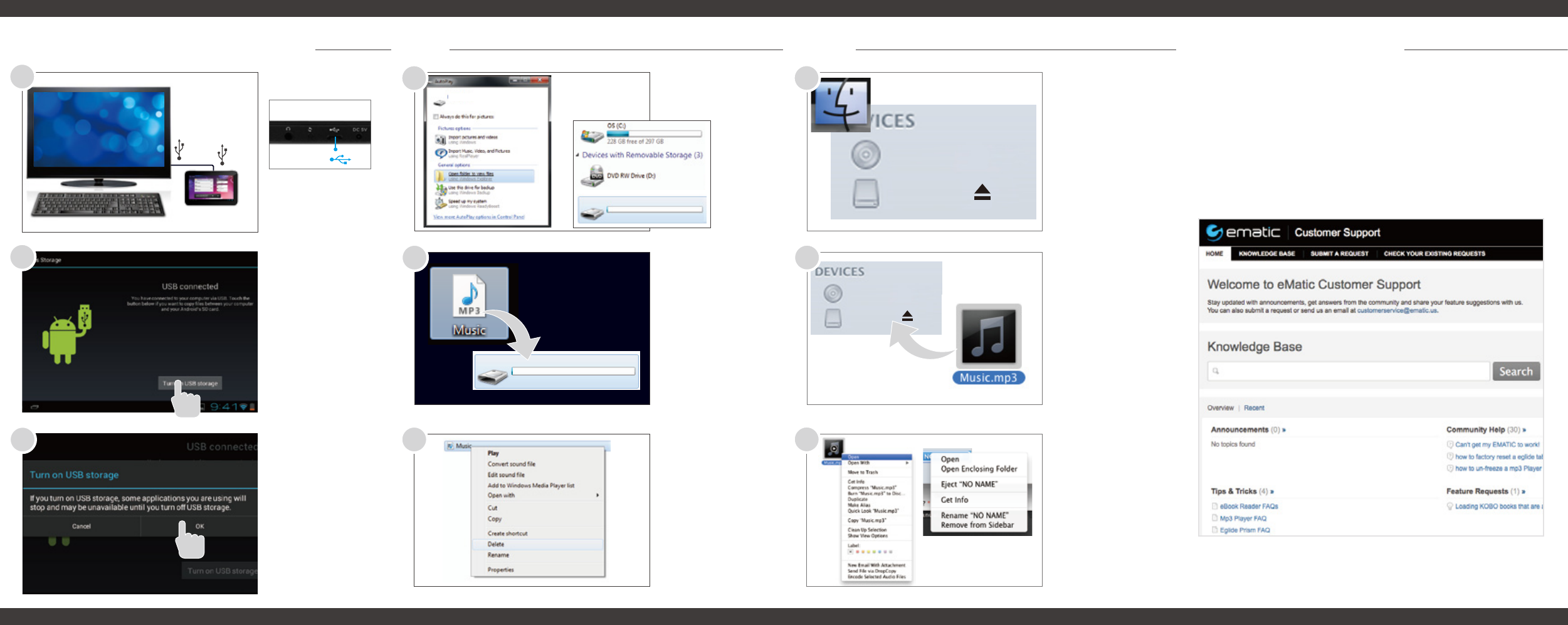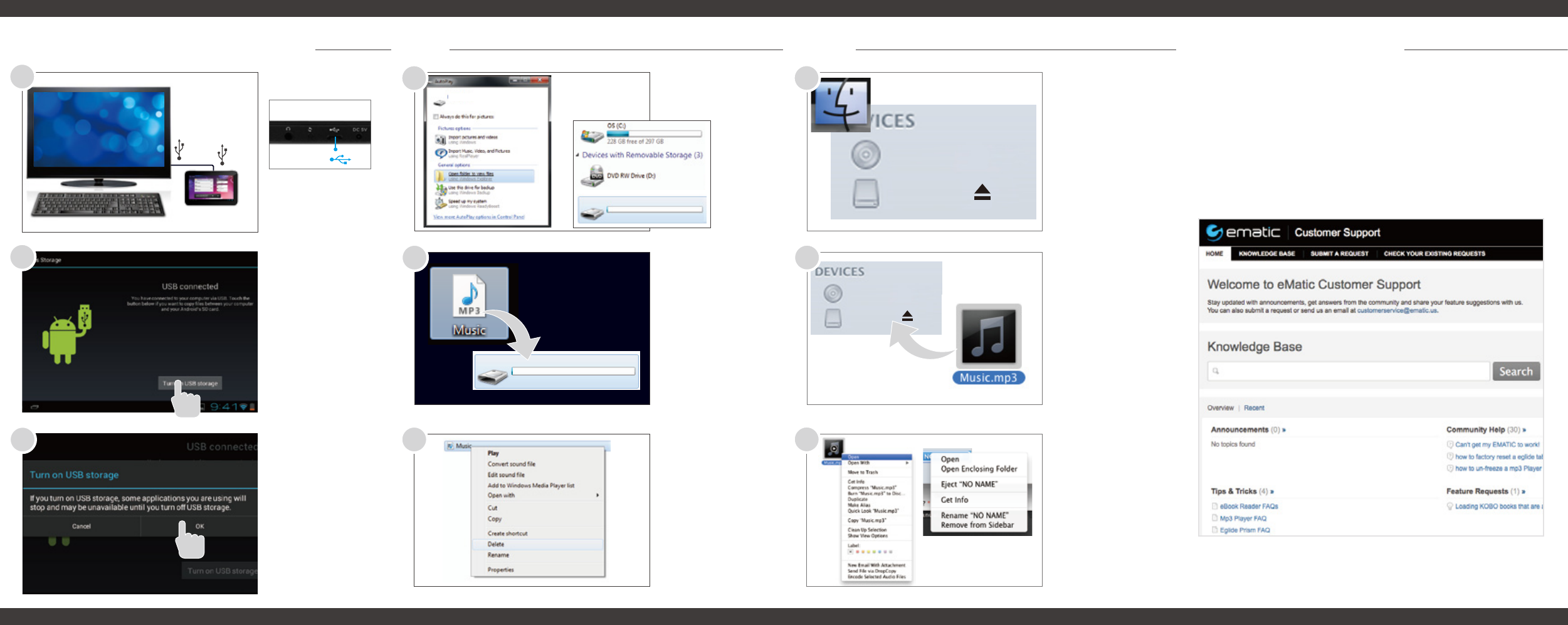
EGP007 (E:)
EGP007
Remote Disc
EGP007 (E:)
Connecting to a Computer PC Mac
1
2
Tap OK to allow
USB Storage.
Turn on USB
Storage.
Connect to your
computer by USB.
3
You will now be
able to drag and
drop files from
your computer on
to your tablet just
as you would with
a USB flash drive.
Choose open folder
to view files or select
the removable disk.
Right click on the
file to compress,
copy, move to
trash or get info.
4
5
6
You will now be
able to drag and
drop files from
your computer on
to your tablet just
as you would with
a USB flash drive.
Use finder to go to
Devices and choose
EGP007.
Control click on the
file to compress,
copy, move to
trash or get info.
Control click on the
device to eject.
4
5
6
Visit ematic.zendesk.com to stay updated with announcements, get
answers from the community, and share your feature suggestions
with us.
You can also submit a request for assistance or send us an email to
customerservice@ematic.us.
Customer Support
Tips & Tricks
FAQs
Community Help
EGP007 (E:)
EGP007
Remote Disc
©2012 Ematic. Windows™ is a registered trademark of Microsoft Corp. in the United States and other coun-
tries; Mac OS® is a registered trademark of Apple Inc.; LinuxTM is a registered trademark of Linus Torvalds.
Android is a trademark of Google Inc. The Android Robot logo is a trademark of Google Inc and used under a
Creative Commons Attribution license. Ematic is not affili- ated with Google Inc. Zoodles is a trademark of
Inquisitive Minds, Inc and used by Ematic under a license. Ematic is not affiliated with Microsoft, Apple, Inc.,
Linux, or Google, Inc., (including Android).