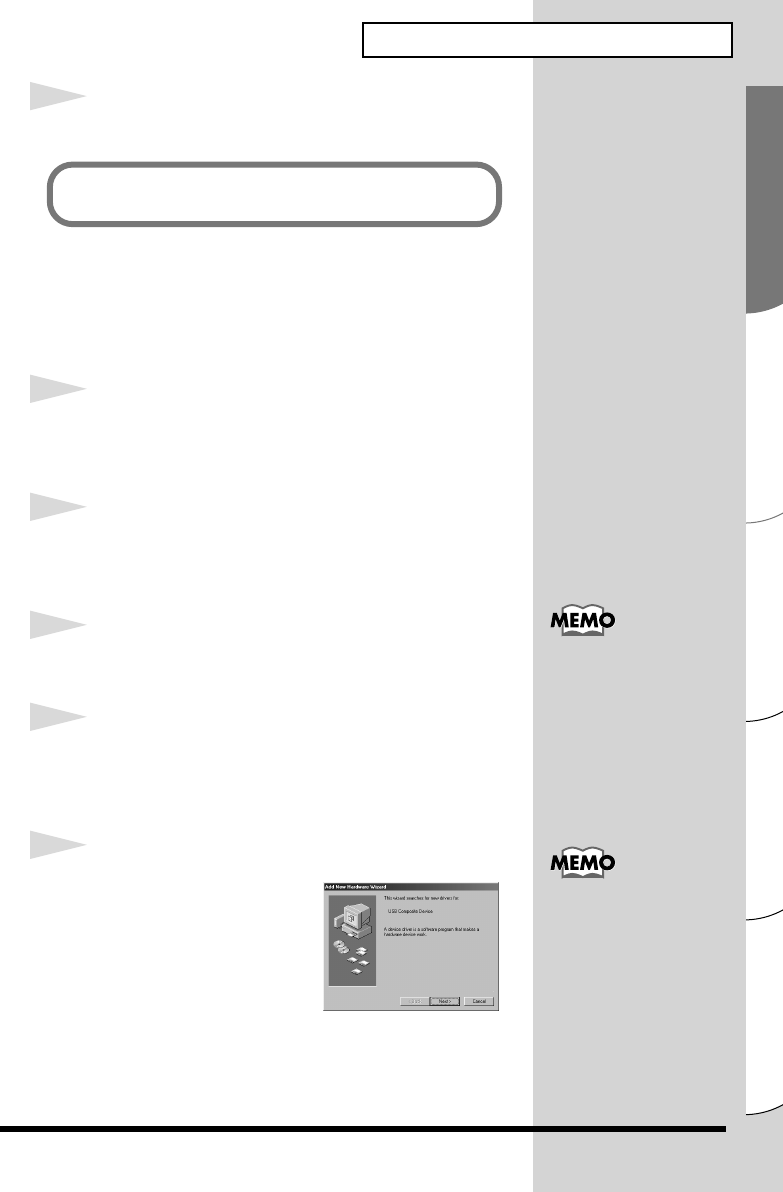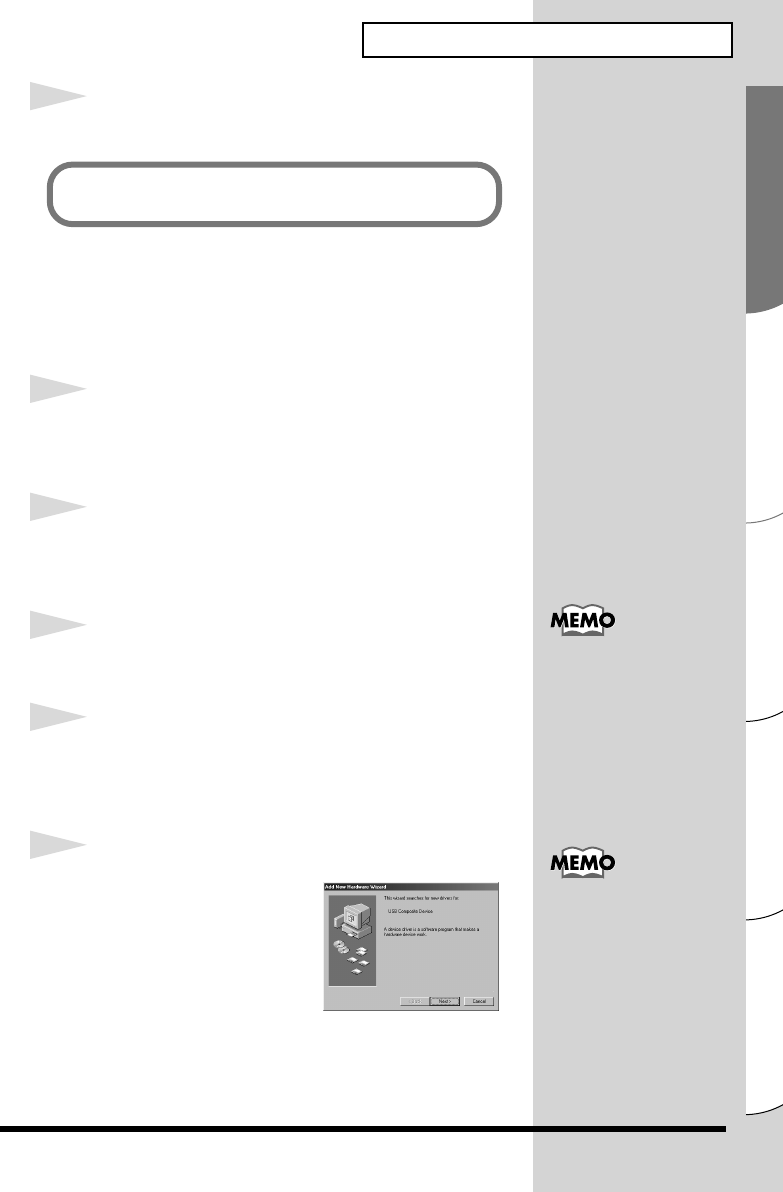
33
Español Italiano Français Deutsch English
Getting Connected and Installing Drivers (Windows)
9
Restart Windows.
■ Windows 98 users
The USB composite device driver is installed first, then the
USB audio device driver is installed. Use the following
procedure to install the drivers.
1
With the UA-20 disconnected, start up Windows.
Disconnect all USB cables except for a USB keyboard and USB
mouse (if used).
2
Exit all currently running software (applications).
If you are using a virus checker or similar software, be sure to
exit it as well.
3
Set the UA-20’s ADVANCE (mode select) switch to
the OFF position.
4
Use a USB cable to connect the UA-20 to your
computer.
fig.05-25e_30
5
USB composite device
will be detected
automatically, and the
“Add New Hardware
Wizard” dialog box will
appear. Click [Next].
Next, you will need to make the driver settings.
(➝ Settings and checking (p. 36))
This unit is equipped with a
protection circuit. A brief
interval (a few seconds) after
connecting a USB connector is
required before the unit will
operate normally.
If this dialog box does not
appear, refer to “Find new
hardware wizard” does not
execute automatically (p. 66).