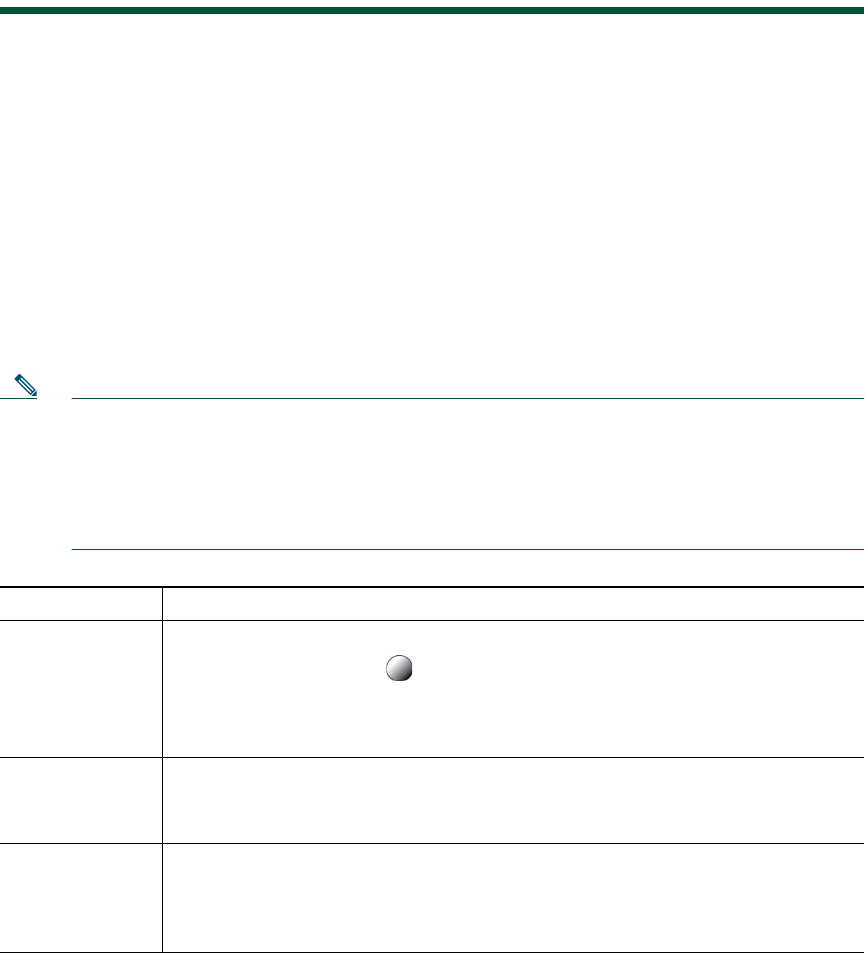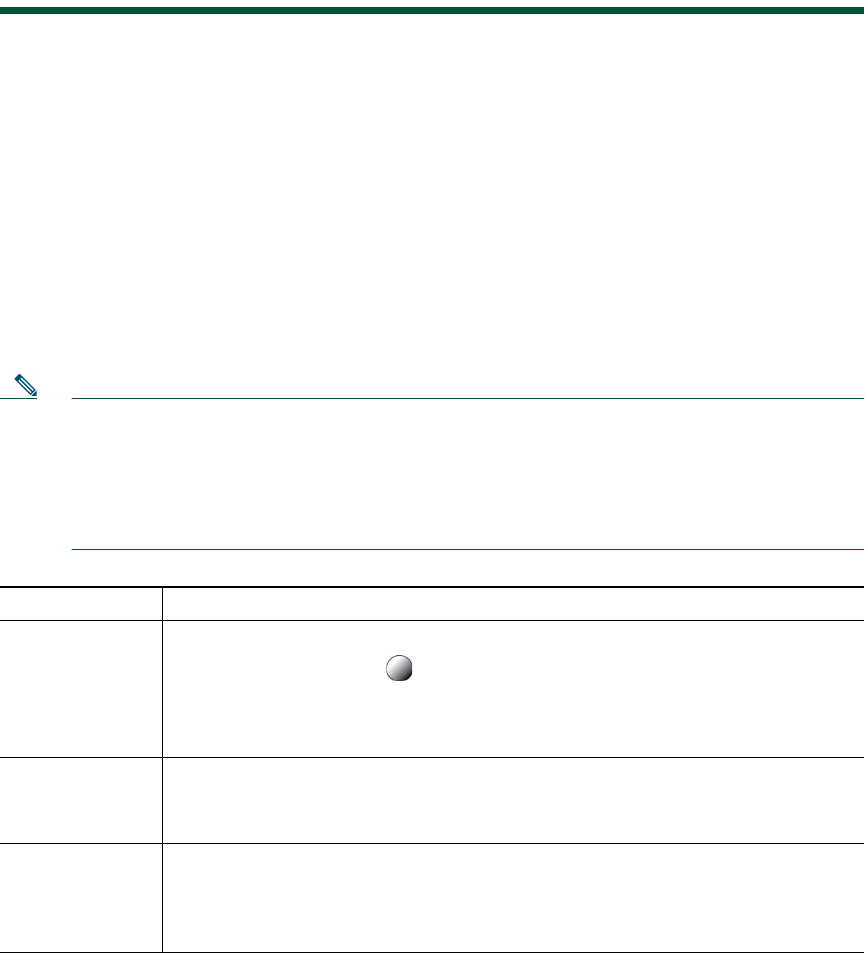
34 OL-17709-01
Advanced Call Handling
Advanced call-handling tasks involve special features that your system administrator might configure
for your phone depending on your call-handling needs and work environment.
Speed Dialing
Speed dialing allows you to enter an index number, press a button, or select a phone screen item to
place a call. Depending on configuration, your phone can support several speed-dial features:
• Speed-dial buttons
• Abbreviated Dialing
• Fast Dials
Note • To set up speed-dial buttons and Abbreviated Dial, you must access your User Options
web pages. See Accessing Your User Options Web Pages, page 60.
• To set up Fast Dials, you must access the Personal Directory feature. See Using Personal
Directory on Your Phone, page 55.
• Alternately, your system administrator can configure speed-dial features for you.
If you want to... Then...
Use speed-dial
buttons
1. Set up speed-dial buttons. See Setting Up Speed Dials on the Web, page 64.
2. To place a call, press (a speed-dial button).
Note
If your phone supports the Busy Lamp Field (BLF) speed-dial feature, you can
see if the speed-dial number is busy before dialing. See Using BLF to
Determine a Line State, page 41.
Use Abbreviated
Dial
1. Set up Abbreviated Dialing codes. See Setting Up Speed Dials on the Web,
page 64.
2. To place a call, enter the Abbreviated Dialing code and press AbbrDial.
Use Fast Dial 1. Create a Personal Address B ook entry and assign a Fast Dials code. See Using
Your Personal Address Book on the Web, page 61.
2. To place a call, access the Fast Dial service on your phone. See Using Personal
Directory on Your Phone, page 55.