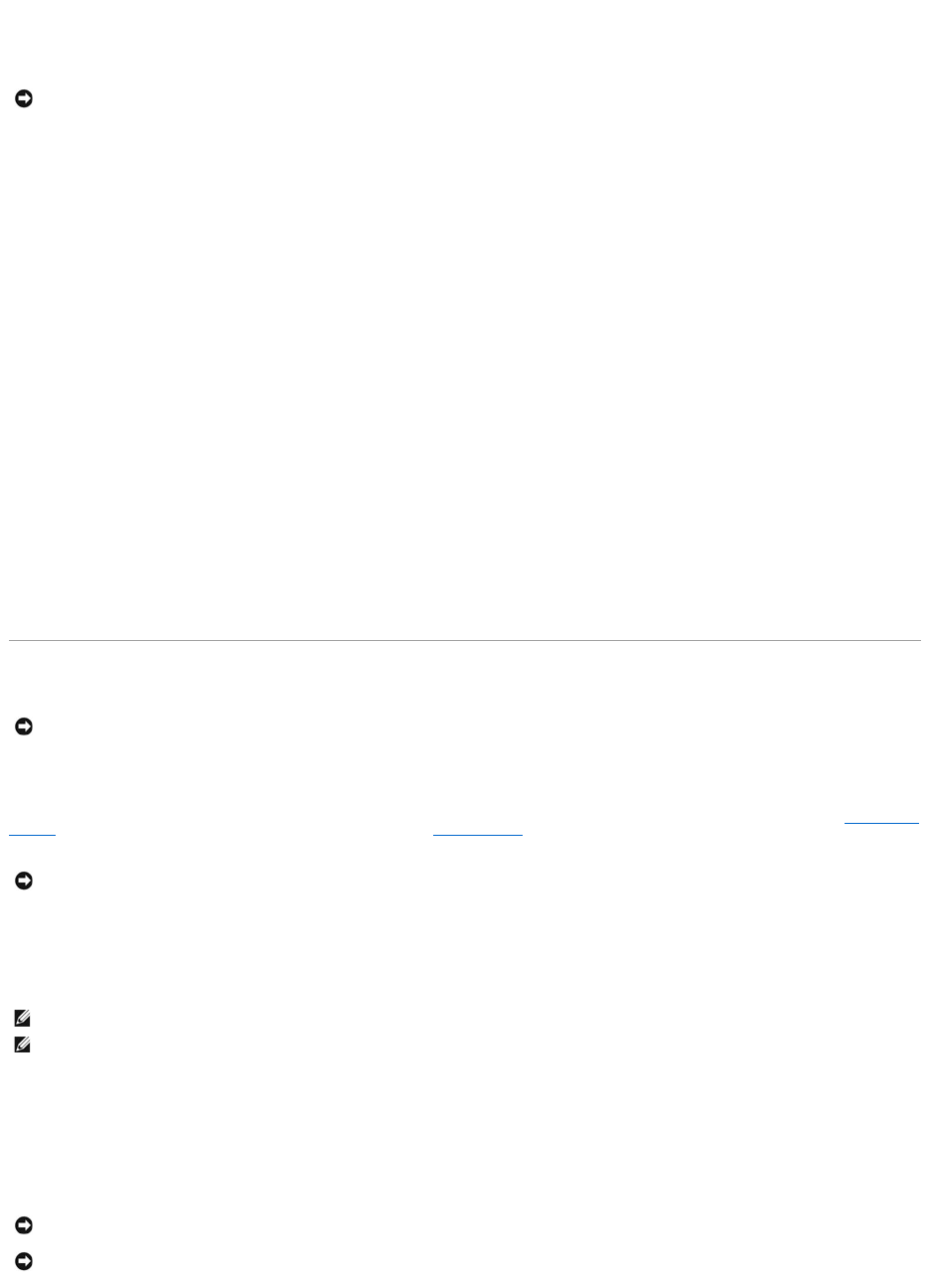Undoing the Last System Restore
1. Click the Start button, point to All Programs® Accessories® System Tools, and then click System Restore.
2. Click Undo my last restoration and click Next.
3. Click Next.
The System Restore screen appears and the computer restarts.
4. After the computer restarts, click OK.
Enabling System Restore
If you reinstall Windows XP with less than 200 MB of free hard-disk space available, System Restore is automatically disabled. To see if System Restore is
enabled:
1. Click the Start button and click Control Panel.
2. Click Performance and Maintenance.
3. Click System.
4. Click the System Restore tab.
5. Ensure that Turn off System Restore is unchecked.
Reinstalling Microsoft®Windows®XP
Before You Begin
If you are considering reinstalling the Windows XP operating system to correct a problem with a newly installed driver, first try using Windows XP Device Driver
Rollback. If Device Driver Rollback does not resolve the problem, then use System Restore to return your operating system to the operating state it was in
before you installed the new device driver.
To reinstall Windows XP, you need the following items:
l Dell™Operating System CD
l Dell Drivers and Utilities CD
Reinstalling Windows XP
To reinstall Windows XP, perform all the steps in the following sections in the order in which they are listed.
The reinstallation process can take 1 to 2 hours to complete. After you reinstall the operating system, you must also reinstall the device drivers, virus
protection program, and other software.