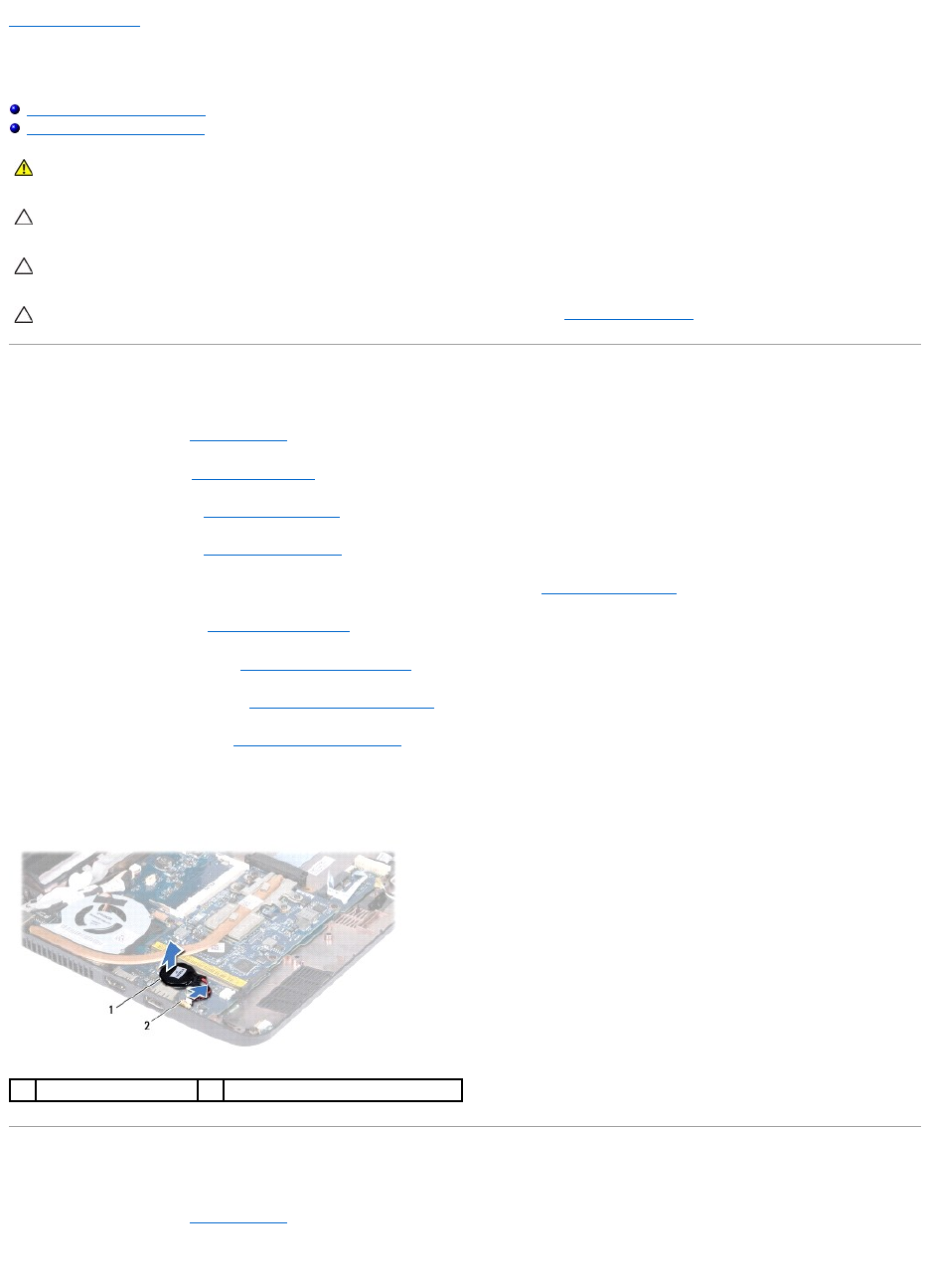Back to Contents Page
Coin-Cell Battery
Dell™Inspiron™11ServiceManual
Removing the Coin-Cell Battery
Replacing the Coin-Cell Battery
Removing the Coin-Cell Battery
1. Follow the procedures in Before You Begin.
2. Remove the battery (see Removing the Battery).
3. Remove the keyboard (see Removing the Keyboard).
4. Remove the palm rest (see Removing the Palm Rest).
5. Disconnect the speaker cable from the speaker cable connector on the I/O board (see Removing the Speakers).
6. Remove the hard drive (see Removing the Hard Drive).
7. Remove the memory module (see Removing the Memory Module).
8. Remove the palm rest bracket (see Removing the Palm Rest Bracket).
9. Remove the Bluetooth card (see Removing the Bluetooth Card).
10. Disconnect the coin-cell battery cable from the system board connector.
11. The coin-cell battery is glued to the system board. Using a plastic scribe pry the coin-cell battery from the system board.
Replacing the Coin-Cell Battery
1. Follow the procedures in Before You Begin.
2. Use the adhesive on the coin-cell battery and adhere it to the system board.
WARNING: Before working inside your computer, read the safety information that shipped with your computer. For additional safety best
practices information, see the Regulatory Compliance Homepage at www.dell.com/regulatory_compliance.
CAUTION: Onlyacertifiedservicetechnicianshouldperformrepairsonyourcomputer.DamageduetoservicingthatisnotauthorizedbyDell™
is not covered by your warranty.
CAUTION: To avoid electrostatic discharge, ground yourself by using a wrist grounding strap or by periodically touching an unpainted metal
surface (such as a connector on your computer).