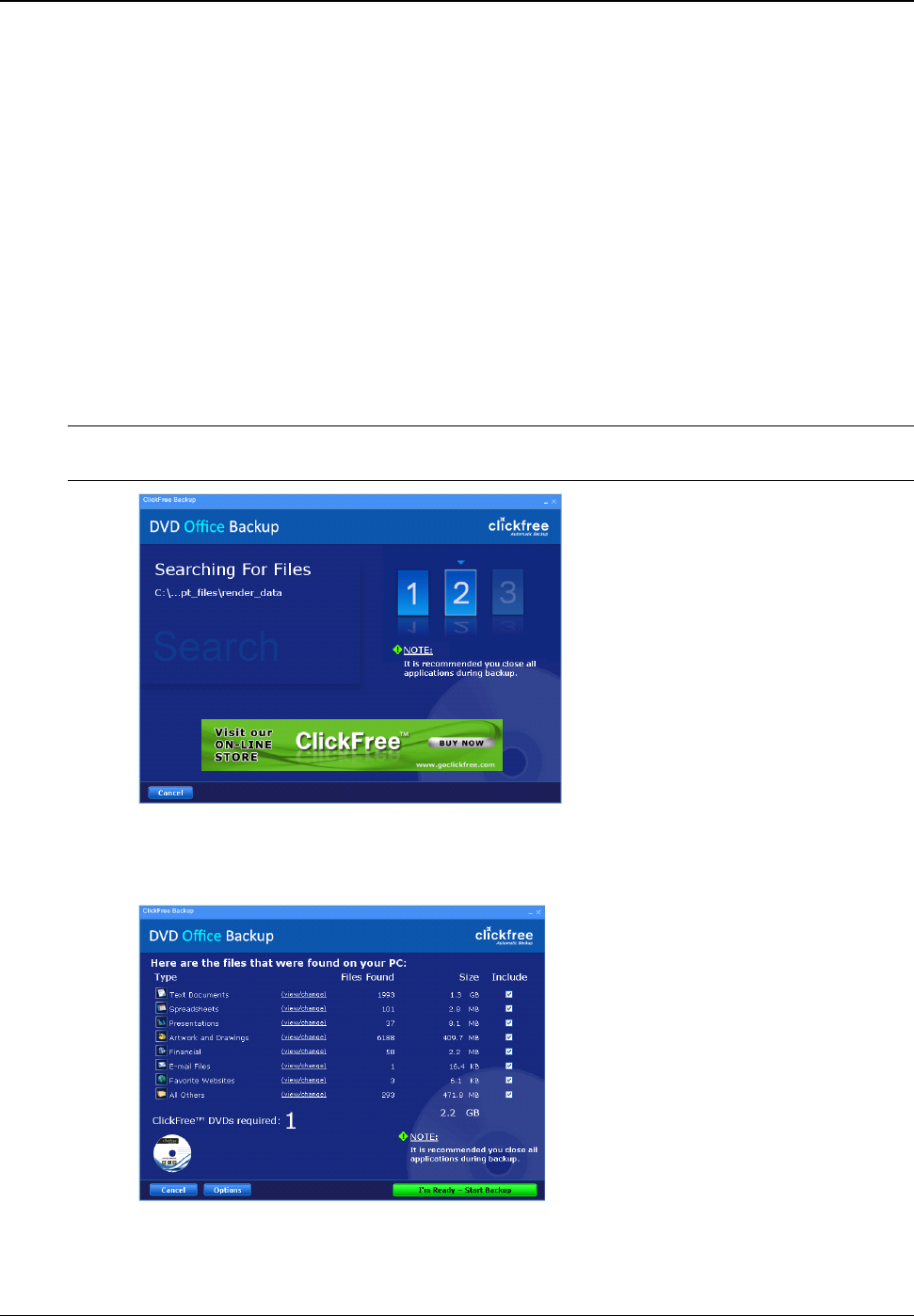Clickfree DVD Backup User Guide Backing up my content
Copyright © 2009 Storage Appliance Corporation. 11
ZERO EFFORT BACKUP – REALLY!
Unless you stop the countdown by clicking a button, at the end of the countdown period
Clickfree starts the backup.
• If you want to let Clickfree decide what needs to be backed up from where, then
you’re done: just relax and let Clickfree work.
Without any effort on your part, Clickfree is safeguarding your valuable content!
For details, see “What gets backed up?” on page 8.
• If you want to make changes to how backup is done, click Options and see “How do
I Change how Clickfree does backups? (Office only)” on page 13, or “How do I
Change how Clickfree does backups? (Music, Photo)” on page 19.
Clickfree displays some screens to show progress:
Note: The appearance of these screens varies a little, depending on which Clickfree DVD
Backup package you are using: Office, Music, or Photo.
Clickfree adds up the sizes of all of the content it finds, then adds the sizes of the
files in the complete folders you also chose, and tells you how many files of what
types it found, and how many DVDs are needed for the backup: