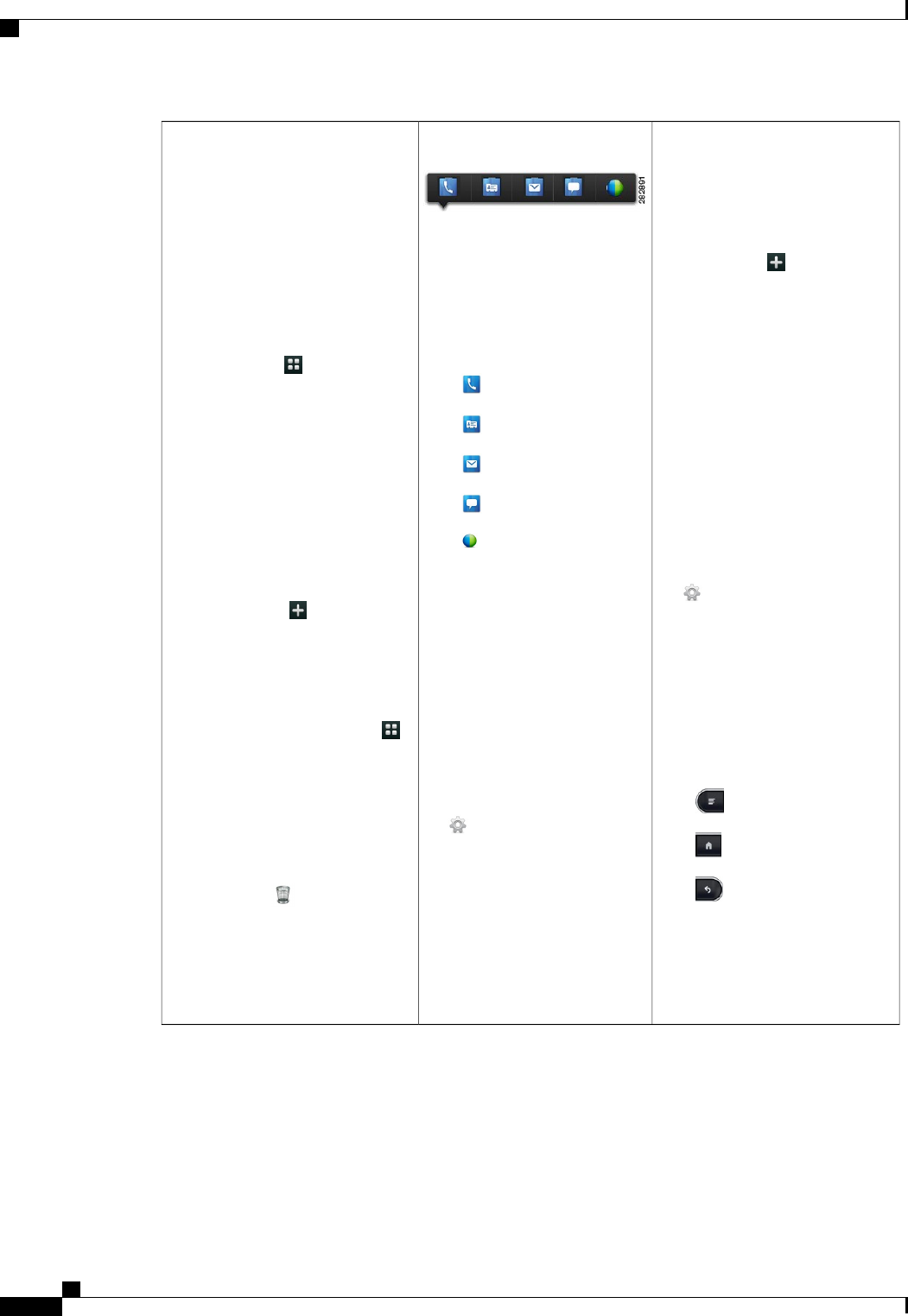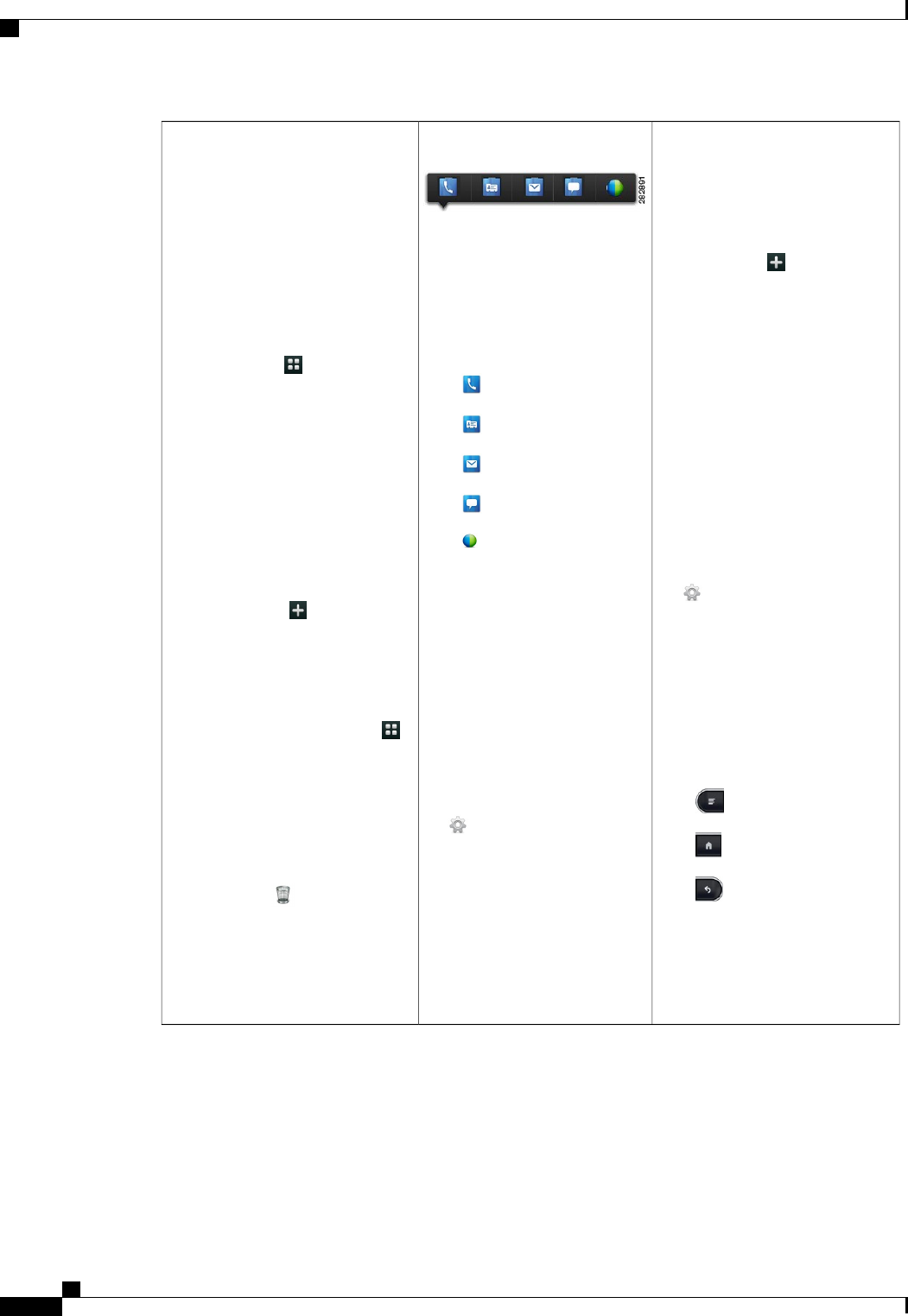
Direct Dial ShortcutQuick Contact BadgeHome Screen
Cisco Cius home screen has five
work spaces that you can customize
with widgets and shortcuts.
Add a direct dial shortcut to a home
screen to use as a speed dial for that
contact.
Navigate Between Work Spaces
1
Tap the Add to Cius Home
Screen icon , or tap and hold
Tap the contact picture of one of
your contacts to display the
Quick Contact Badge.
• Tap the bottom left or bottom
right corner to navigate
between work spaces.
an open space on the home
screen.
From the Quick Contact Badge,
you can:
2
Tap Shortcuts.
• Tap and hold the Applications
menu icon to view a menu
3
Tap Direct Dial.
•
Place a call
of all five work spaces. Tap a
work space on the menu to go
to that work space.
4
Select a contact.
•
View contact details
Enable Auto-Rotation
Customize the Home Screen
•
Send an email message
You can enable auto-rotation so
that your Cius displays applications
•
Start a chat
• To add widgets, shortcuts to
applications, or folders to the
properly whether you are holding
your Cius horizontally or vertically.
•
Start a Cisco WebEx
meeting
home screen, or to change the
wallpaper on the home screen,
tap the Add to Cius Home
1
From the Settings application
, select Display.
Contact Pictures
Screen icon , or tap and hold
an open space on the home
screen.
2
Select Auto-Rotate Screen.
Contact pictures appear only for
contacts that you have added
manually, or that you have
Keyboard Shortcuts
• To add an application to the
home screen, tap the
synced from your Chat
application contact list.
When you are using your Cisco
Cius with a media station and USB
Applications menu icon ,
To download contact pictures for
your email contacts:
keyboard, you can use these
keyboard shortcuts:
and then tap and hold an
application icon.
•
Menu: Shift-Ctrl-[
1
From the Settings application
, tap Accounts & Sync.
• To remove an icon or widget
from the home screen, tap and
hold an icon or widget on the
•
Home: Shift-Ctrl-]
2
Tap Manage Accounts.
home screen, and drag it to the
trash can at the bottom of
the screen.
•
Back: Shift-Ctrl-\
3
Select your email account.
When you are using a USB mouse,
right-click to make the Menu,
4
Tap Account Settings.
5
Check Download Pictures.
Home, and Back keys appear on
screen.
Cisco Cius User Guide, Release 9.2(3)
22 OL-26946-01
Quick Reference