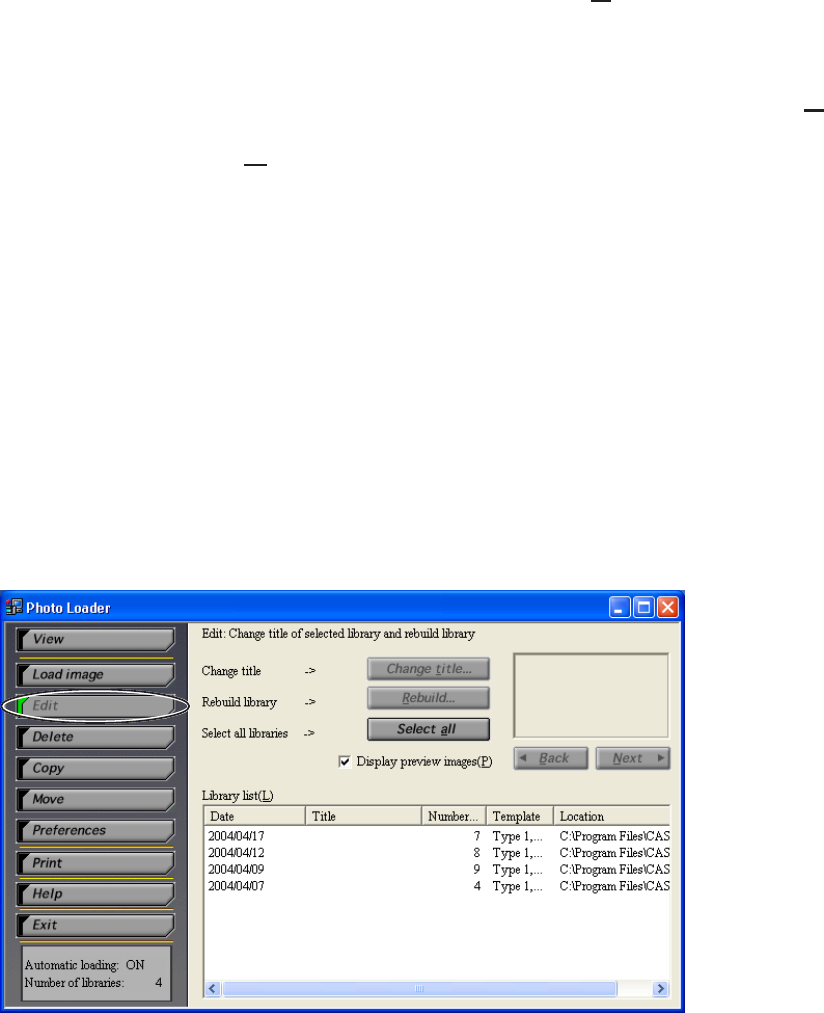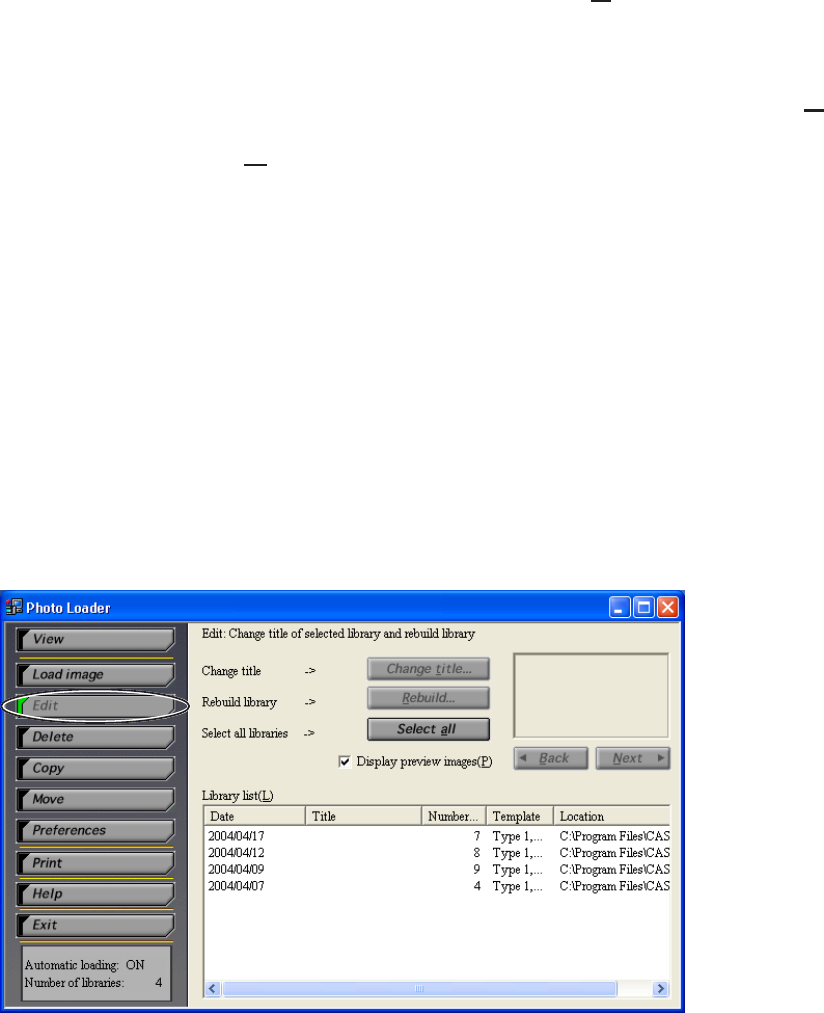
35
5. Click the [OK] button.
• The library selected is moved to the specified folder.
• Click the [Cancel] button to cancel moving.
• “HTML folder”, “Library folder”, “autorun.inf”, and “Library.htm”
are copied to the specified folder. If you copy these four folders
and files to the root directory (topmost layer) of a CD-R, the CD-
R enables the libraries to be displayed automatically.
• Photo Loader is not able to restore libraries automatically once
they have been moved. To restore libraries after they have been
moved, follow the steps below:
1. Click “Load image” → “Load other images (
E)”.
2. Specify the folder where images were moved.
3. Specify the dated folder within Image Library and click [Add (
A)].
4. Click the [Load (
G)] button.
■ Editing a library
This sub-section describes how to modify a Photo Loader library.
The following two operations are supported.
● Changing the title of a library
● Rebuilding a library
Changing the title of a library
1. Click the [Edit] button from the function buttons.