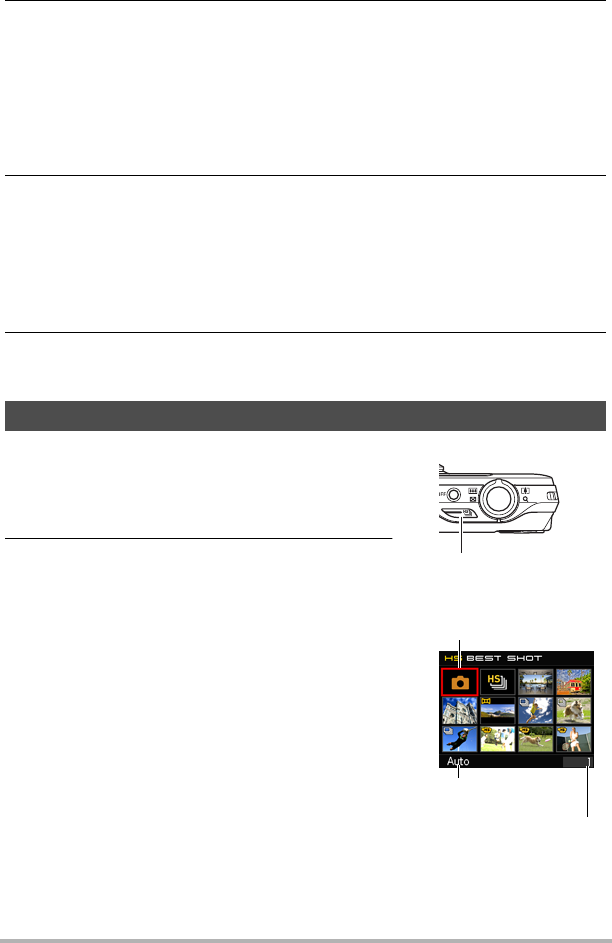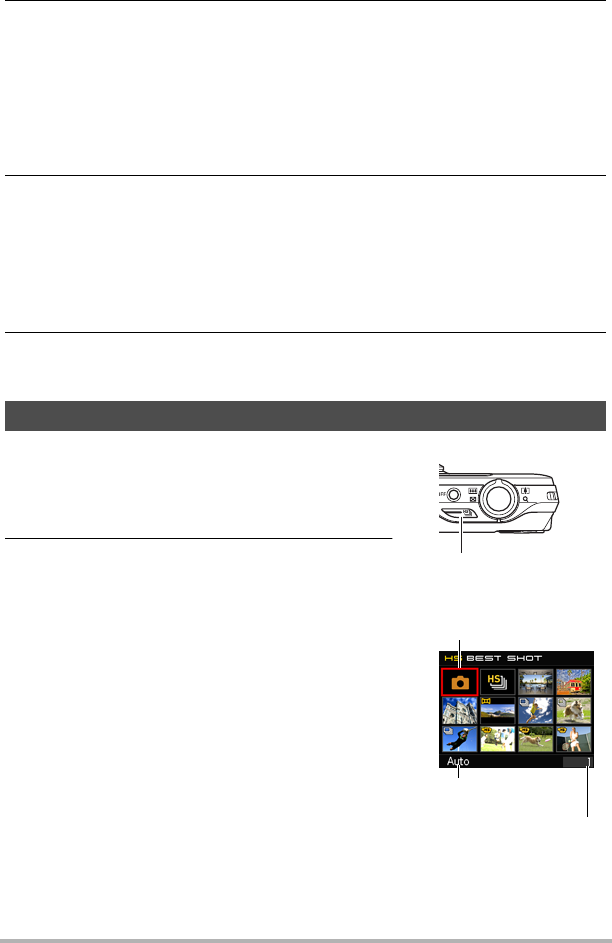
64
Using BEST SHOT
3. Use [8], [2], [4], and [6] to move the boundary to the scene you want
to select.
• The scene menu has multiple pages. Use [8] and [2] to scroll between menu
pages.
• You can access information about the currently selected scene. See page 65
for details.
• To return to normal snapshot recording, press [AUTO] or select Scene 1 R
(Auto).
4. Press [SET] to configure the camera with the settings for the currently
selected scene.
This returns to the REC mode.
• The settings of the scene you selected remain in effect until you select a
different scene.
• To select a different BEST SHOT scene, repeat the above procedure from
step 1.
5. Press the shutter button (if you are shooting a snapshot) or [0] (Movie)
(if you are shooting a movie).
1. In the REC mode, press Õ (Continuous
Shutter).
This displays a menu of HS BEST SHOT scenes.
• The initial default selection is R (Auto).
2. Use [8], [2], [4], and [6] to move the
boundary to the scene you want to select.
• The scene menu has multiple pages. Use [8]
and [2] to scroll between menu pages.
• You can access information about the
currently selected scene. See page 65 for
details.
• To return to normal snapshot recording, press
[AUTO] or select BEST SHOT Scene 1:
R (Auto).
To shoot an image with HS BEST SHOT (HS BEST SHOT)
Scene number
Scene name
Currently selected scene
(with boundary)
Õ
(Continuous Shutter)