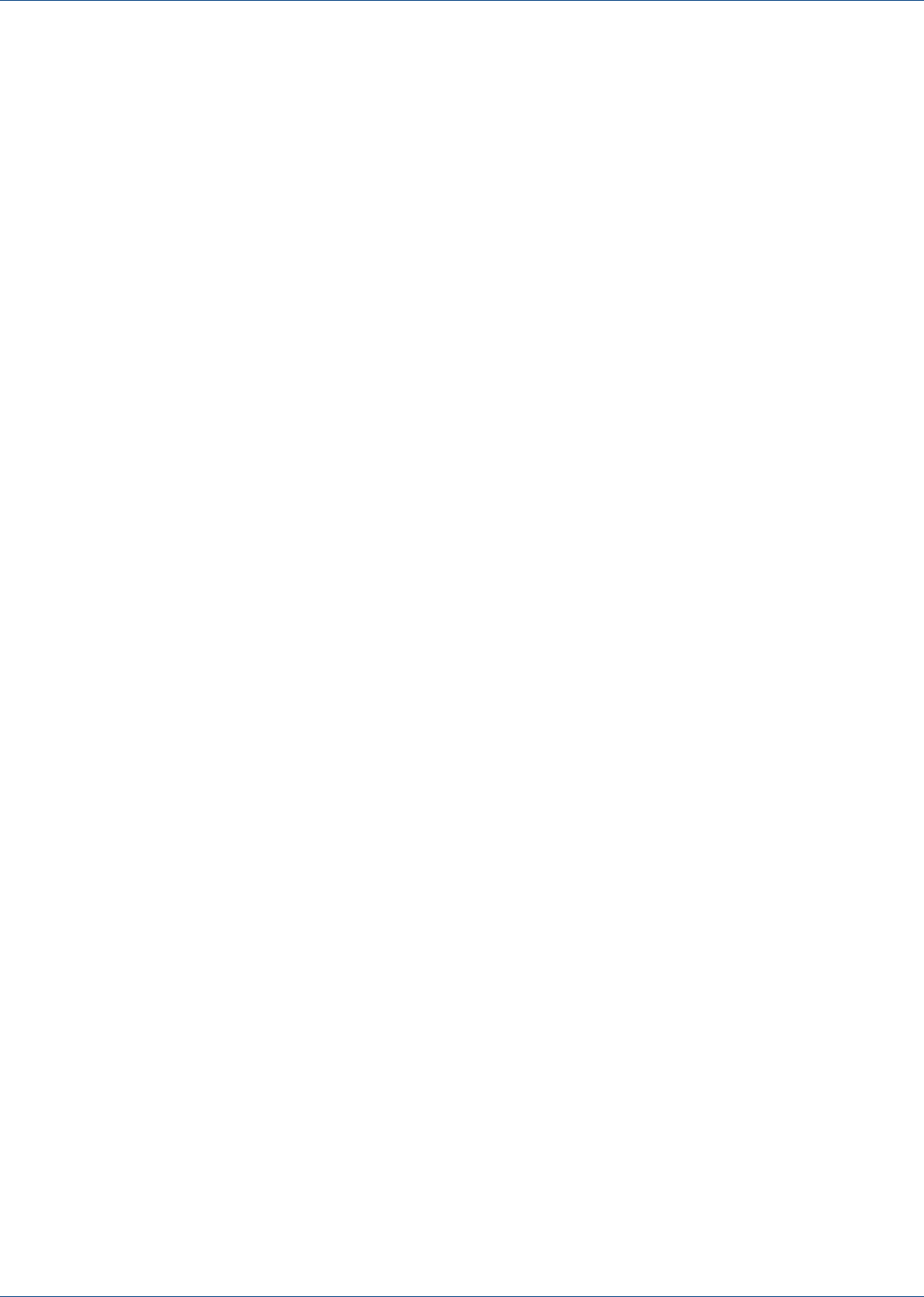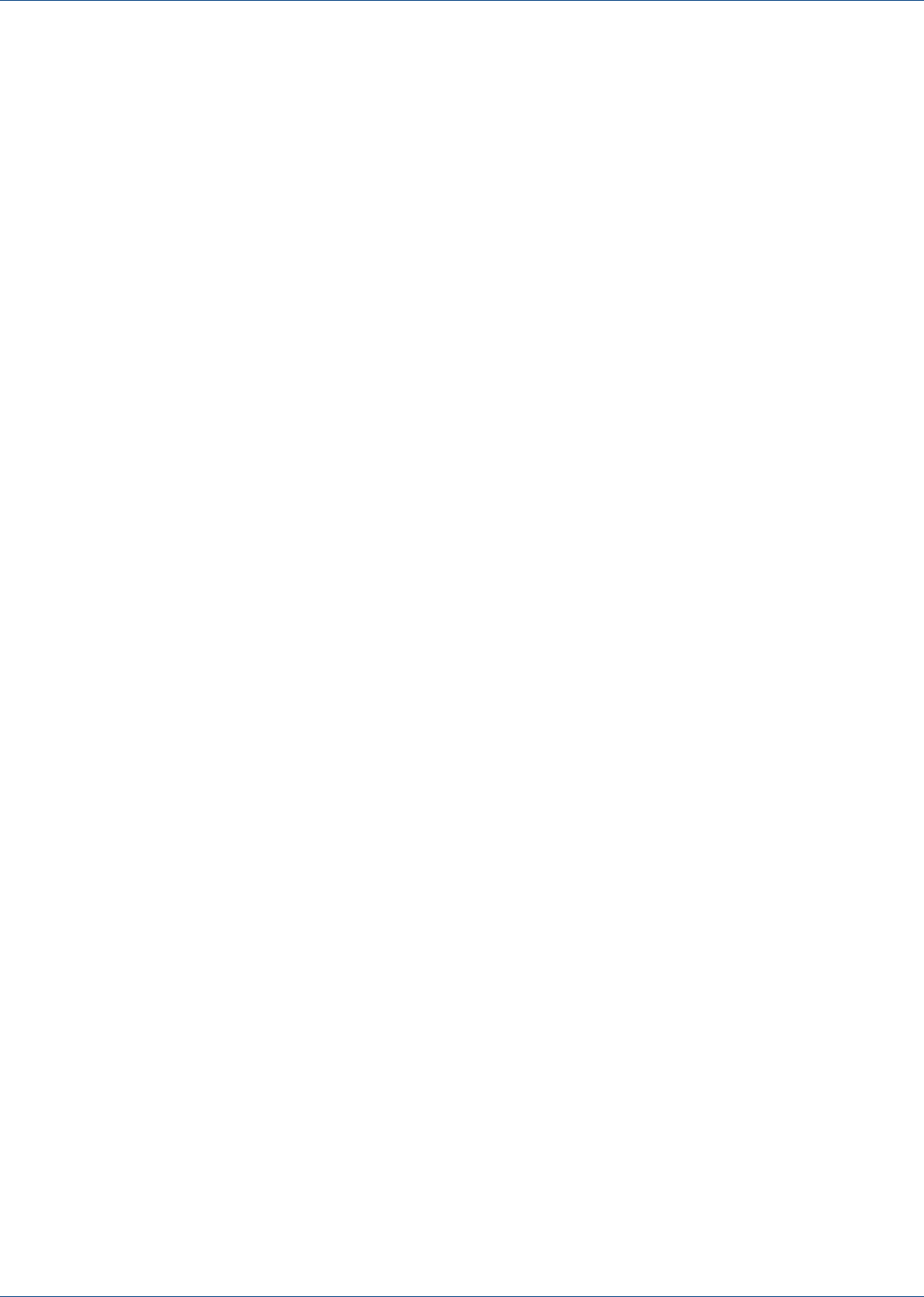
Perform Disaster Recovery
■
Using session or tape view for dbspace or blobspace restores
■
Specifying Filter options
■
Specifying the following Restore Destination options:
– Directory structure
– File conflict resolution
– Restore to different locations
For more information about restore functions, see the Administration Guide.
Perform Disaster Recovery
To recover IDS after a disaster such as a hard disk failure, you must have
backup copies of the following:
■
The most recent cold (full offline) backup of all Informix files.
■
One or more copies of a full Informix server hot backup (an online backup)
made since the cold backup.
■
The latest copy of the Informix critical boot files and XBSATAPE.TBL file in
the agent directory.
To recover IDS
1. Reinstall IDS, if necessary.
Note: If you reinstall IDS, be sure to use the same account name,
password, and directory structure used in the IDS installation before the
disaster happened.
2. Stop all Informix services:
a. Click Start, Settings, and Control Panel.
The Control Panel dialog opens.
b. Click Administrative Tools and Services.
c. On the Services dialog, locate the Informix services.
d. Right-click a service and select Stop from the pop-up menu.
3. Restore the cold (offline) backup Informix system and data files from CA
ARCserve Backup.
4. Reinstall the Agent for IBM Informix.
Note: You should use the same account name, password and directory
structure used in the IDS installation before the disaster happened.
5. Restore the latest \tapeinfo directory located in the agent home directory,
if necessary.
32 Agent for IBM Informix Guide