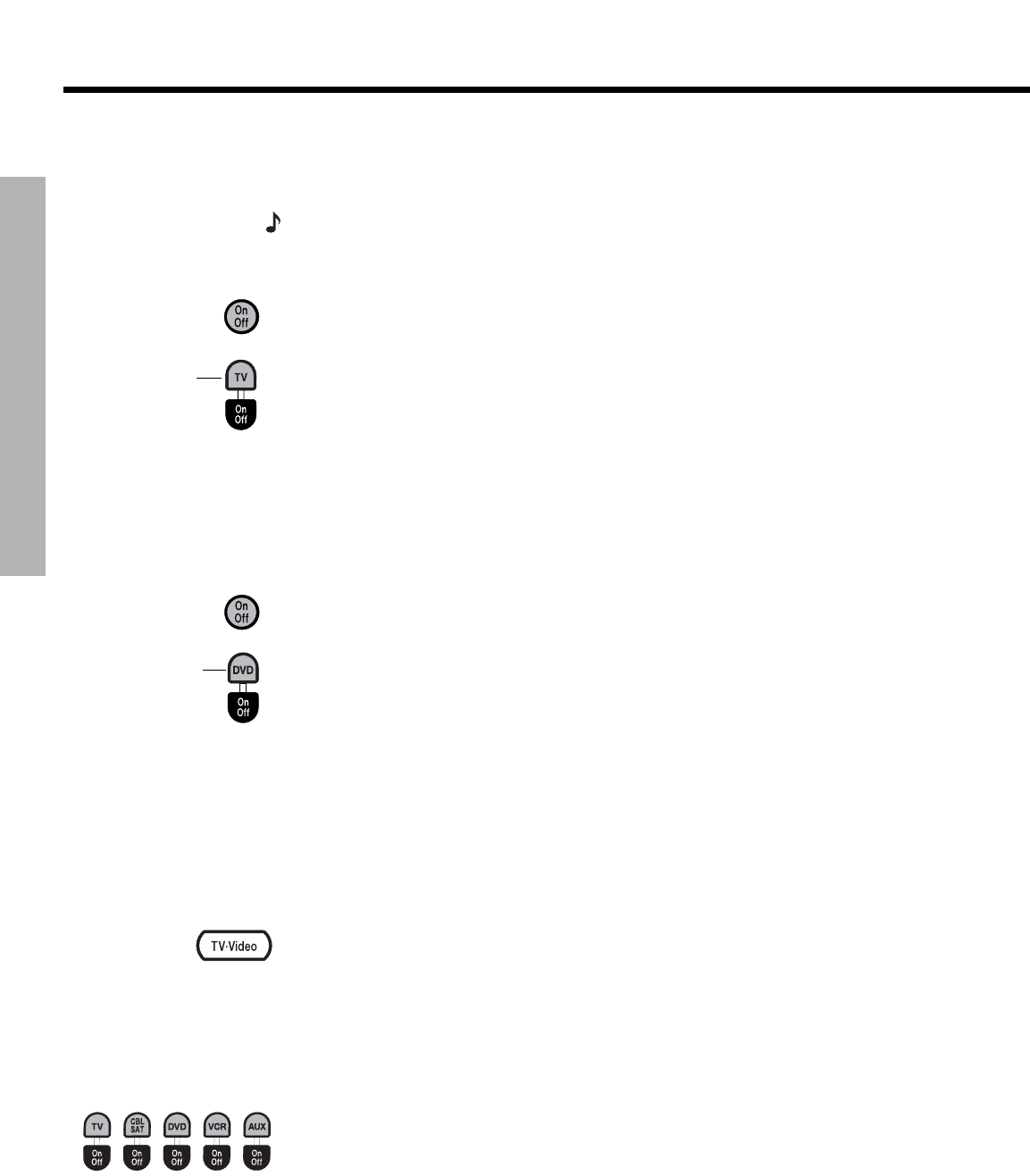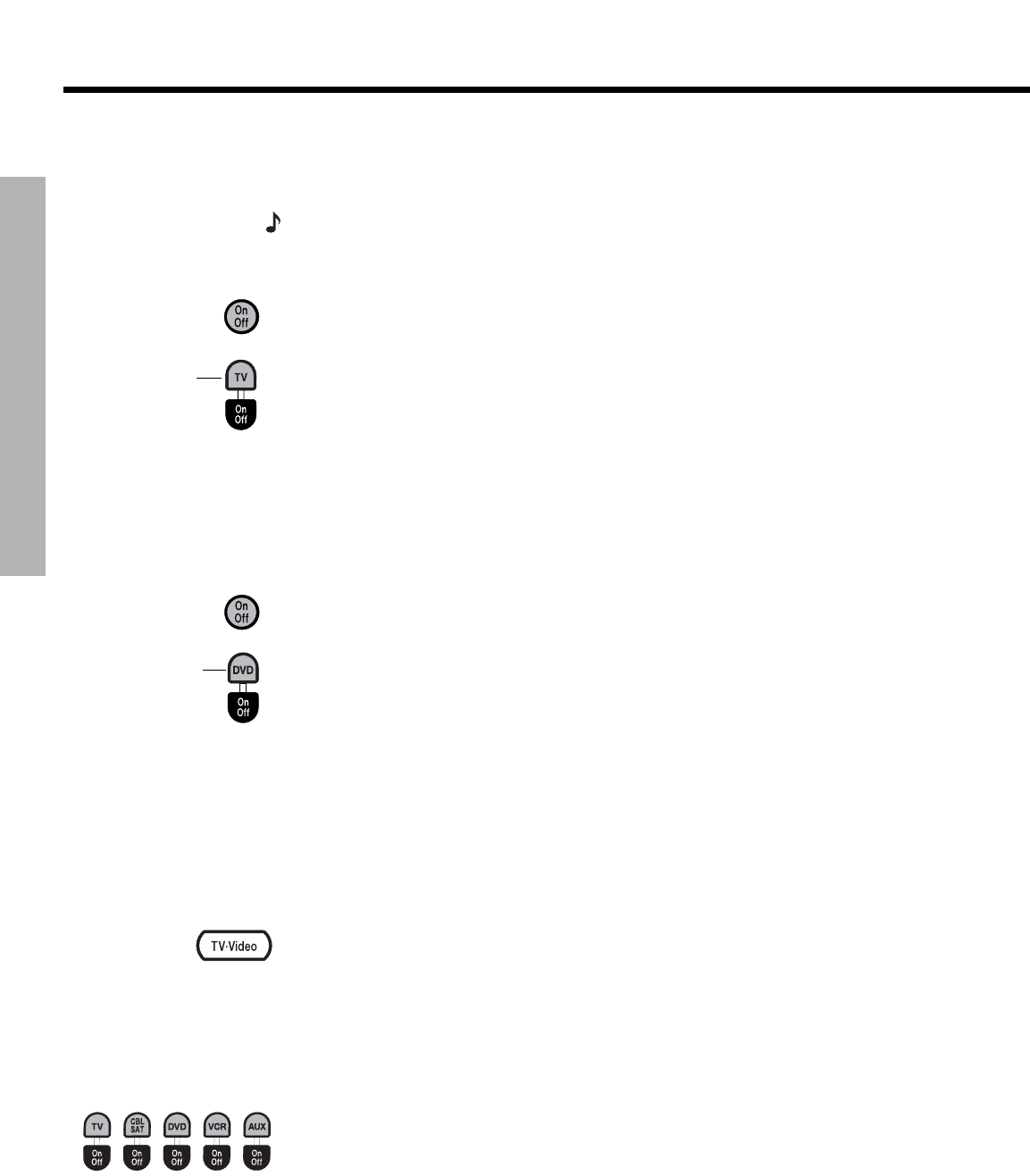
16
OPERATION
2SHUDWLRQIP
EnglishFrançais Español
OPERATION
Using the remote to control other sources
Once your universal remote control has been set up correctly, you can use it to control your
TV, DVD player, and other audio/video sources. For information on programming the remote,
see “Setting up the remote to control other sources” on page 14.
Note: If you need to verify which device code is currently programmed in your remote, see
“Verifying a device code” on page 21.
Using the remote to watch TV
1. Press On-Off to turn on the CineMate
™
speaker system. The green LED on the front of
the Interface module will light.
2. Press TV On-Off to turn on your TV.
3. Press the TV source button. The button will flash to indicate that the remote control is in
TV mode.
4. Use the remote to select a channel, adjust volume, and navigate menus. See “Remote
control operating guide” on page 17 for a complete description of the remote’s buttons.
In addition to controlling TV functions, the remote will control the basic CineMate speaker
functions, such as turning on the speaker system, changing the volume, and muting or
turning off the speaker system.
Using the remote to watch a DVD
1. Press On-Off to turn on the CineMate speaker system. The green LED on the front of the
Interface module will light.
2. Press TV On-Off to turn on your TV.
3. Press DVD On-Off to turn on your DVD player.
4. Press the DVD source button. The button will flash to indicate that the remote control is
in DVD mode.
5. Use the remote to control play options and navigate DVD menus. See “Remote control
operating guide” on page 17 for a complete description of the remote buttons. In addi-
tion to controlling DVD functions, the remote will always control the basic CineMate
speaker functions, such as turning on the speaker system, changing the volume, and
muting or turning off the speaker system.
Selecting the TV input
Press TV-Video to select the correct TV input for the source you want to watch. These inputs
are commonly labeled TV, Video 1, Video 2, and AUX on the back of the TV. If you have
multiple inputs connected to your TV, you may need to press this button several times to find
the correct input.
Switching control from one device to another
The universal remote can be programmed to control up to five audio/video sources
and will control the functions of one source at a time.
The source buttons light up when selected to indicate which source the remote is
currently controlling.
You can easily switch control from one device to another by pressing the source button that
corresponds with the source you want to control. In addition to controlling the selected
source, the remote will always control the basic CineMate speaker functions, such as turning
on the speaker system, changing the volume, and muting or turning off the speaker system.
TV source button
DVD source button