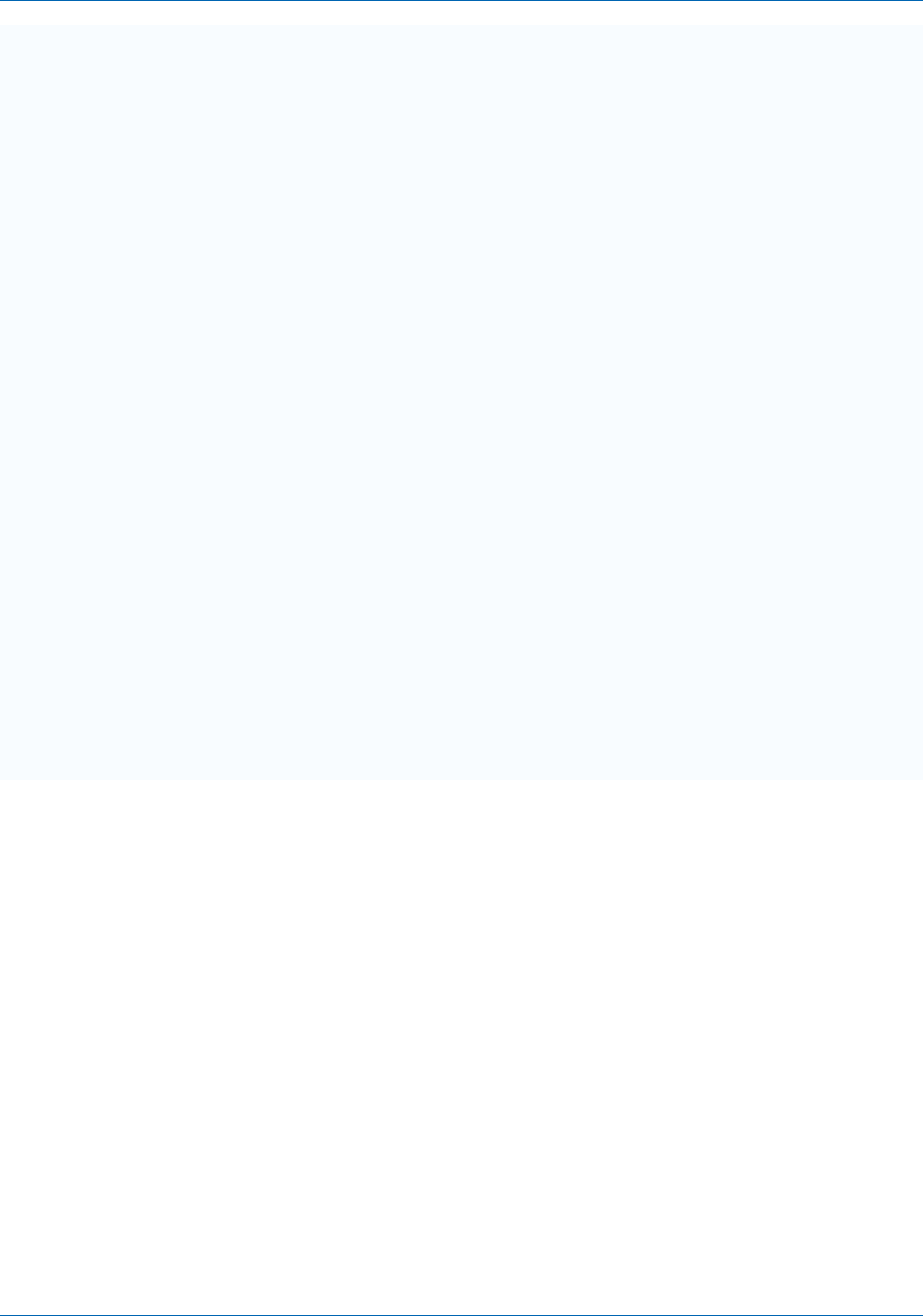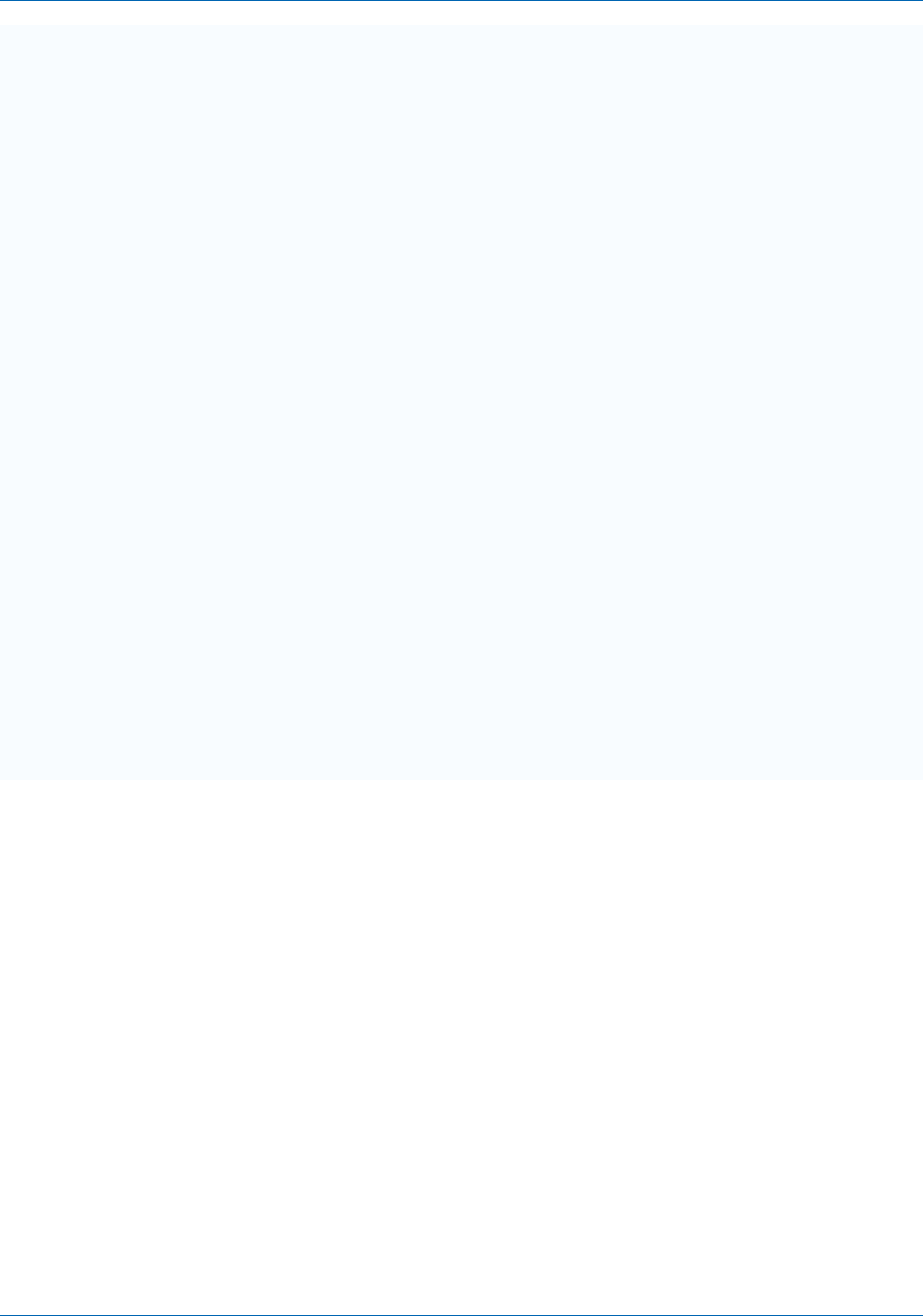
Auto-Sync Time Clock
4-2 724-746-5500 | blackbox.com
Certain firewalls will only partially block Bonjour packets, so if you experience
intermittent behavior, check the firewall settings and verify that Bonjour is listed as
an exception and is allowed to receive incoming packets. Bonjour will configure the
Windows firewall appropriately during installation on Windows XP Service Pack 2
and above.
If your version of Bonjour does not include the IE plug-in mentioned above, and
you would like this feature, you can download the complete Bonjour for Windows
package from Apple's web site by visiting http://www.apple.com/bonjour/ . The
current implementation of Bonjour for Windows requires Windows 2000/2003,
Windows XP or Windows Vista. Make sure you have the latest Windows Service
Pack installed on your computer using Windows Update.
Bonjour is normally placed in a folder called "Bonjour" within the "Program Files"
folder. Bonjour modifies registry entries related to Bonjour's internal configuration
and operation. In the list of MS Windows startup services, Bonjour runs as the
name mDNSResponder.exe, consuming almost a full megabyte of memory.
Communications across the network take place over UDP port 5353; this may
require reconfiguring some personal or corporate firewalls that can block Bonjour
packets. A full installation of Bonjour for Windows will include a plug-in for Internet
Explorer, a printer wizard and the network communication services.
Some Virtual Private Network (VPN) clients are configured so that local network
services are unavailable to a computer when VPN software is active and connected.
In such a case, no local Zeroconf services are available to Bonjour or any other
Zeroconf implementation. If you find that you can no longer discover network
services or print to Bonjour shared printers, try logging out of VPN.
NOTE: If Bonjour is not desired or available for your network use, it is
recommended to use the Auto-Sync Utility that came with your clock to
perform the Zeroconf function for discovery.
4.1. Auto-Sync Time Clock Web Interface
4.1.1. Auto-Sync Time Clock Web Page
After logging onto the Auto-Sync Time Clock, the clock name and assigned IP will
appear in the Web page title (see Figure 4-1).