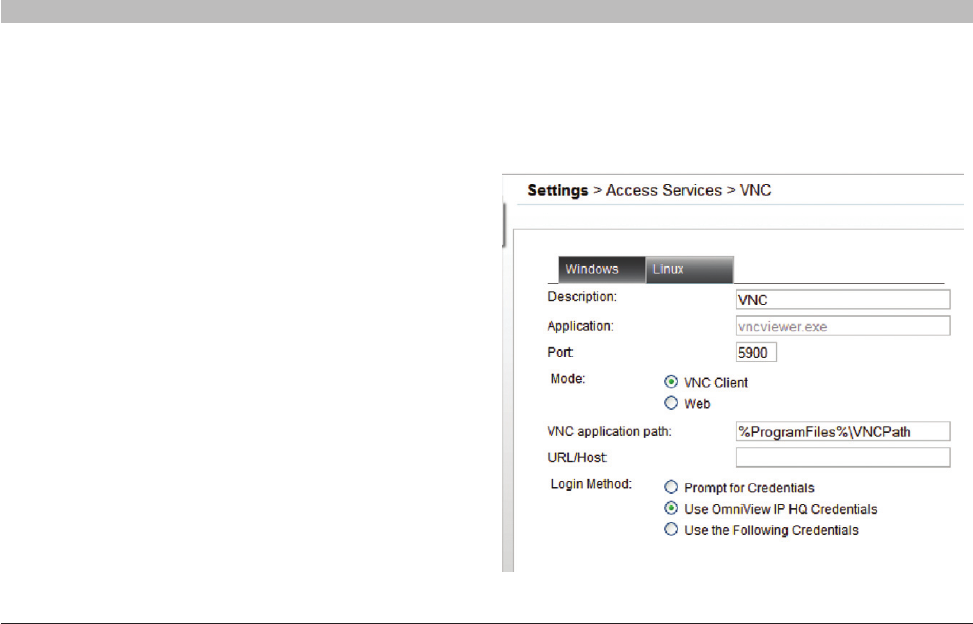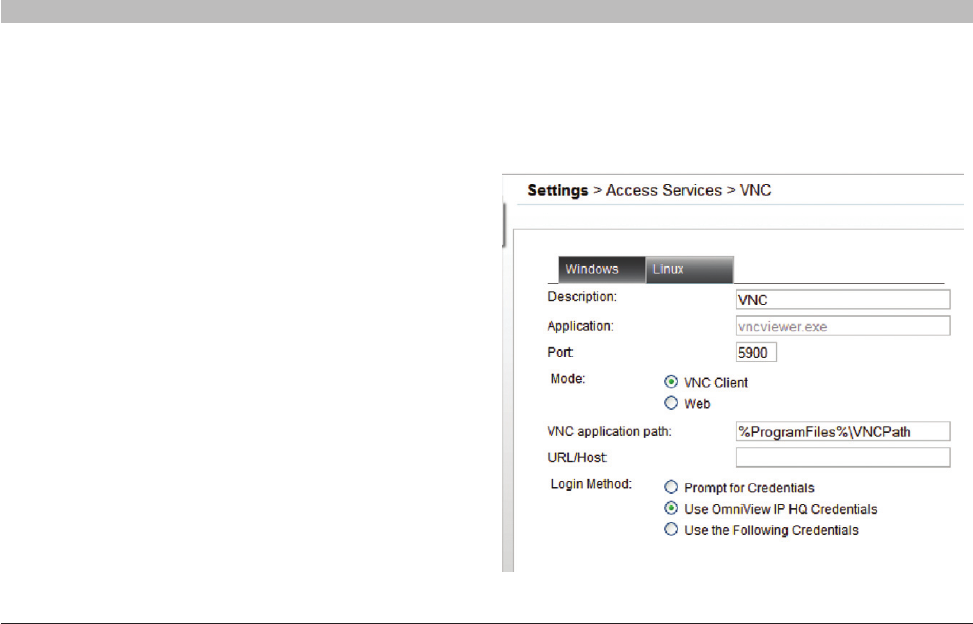
61
OmniView IP 5000 HQ
CONFIGURING ACCESS SERVICES – INTRODUCTION
SECTIONS
Table of Contents
1 3 5 7 9 11 13 15 17 192 4 6 8 10 12
14
16
18
20 21
Description – Description of the access service: SSH
Application – PuTTy.exe is the application used for SSH access. The
PuTTy application can be obtained from:
http://www.chiark.greenend.org.uk/~sgtatham/putty/download.html
PuTTy Application Path – PuTTy application must be installed on
all client computers, preferably in the same path. In the default path
%ProgramFiles%\PuTTy(seeFigure74),theapplicationcouldbeinany
driveintheProgramFiles\PuTTyfolder.Seethegeneralnotesabove
about variables.
URL/Host – Type the URL/host of the SSH resource.
Port – The SSH port number is 22 (default).
Login Method:
• PromptforCredentials–ThismeanstheSSHloginpageappears
and you log in manually.
• UseOmniViewIPHQCredentials–ThismeansOmniViewIP
5000HQ logs in to SSH with the currently logged user credentials.
Ensure that SSH is configured to recognize the same user name
and password.
• UsetheFollowingCredentials–Wheretheusernameandpassword
are different for OmniView IP 5000HQ and SSH, select this option.
User name and password fields appear. Type the SSH user name
and password. OmniView IP 5000HQ logs in to SSH using this
user name and password.
11.1.7 VNC
Note! OmniView IP 5000HQ currently supports RealVNC free edition
and other free VNC compilations (TightVNC and UltraVNC).
Click “VNC”. The following are the default settings for VNC.
Figure 75 VNC – VNC Client mode