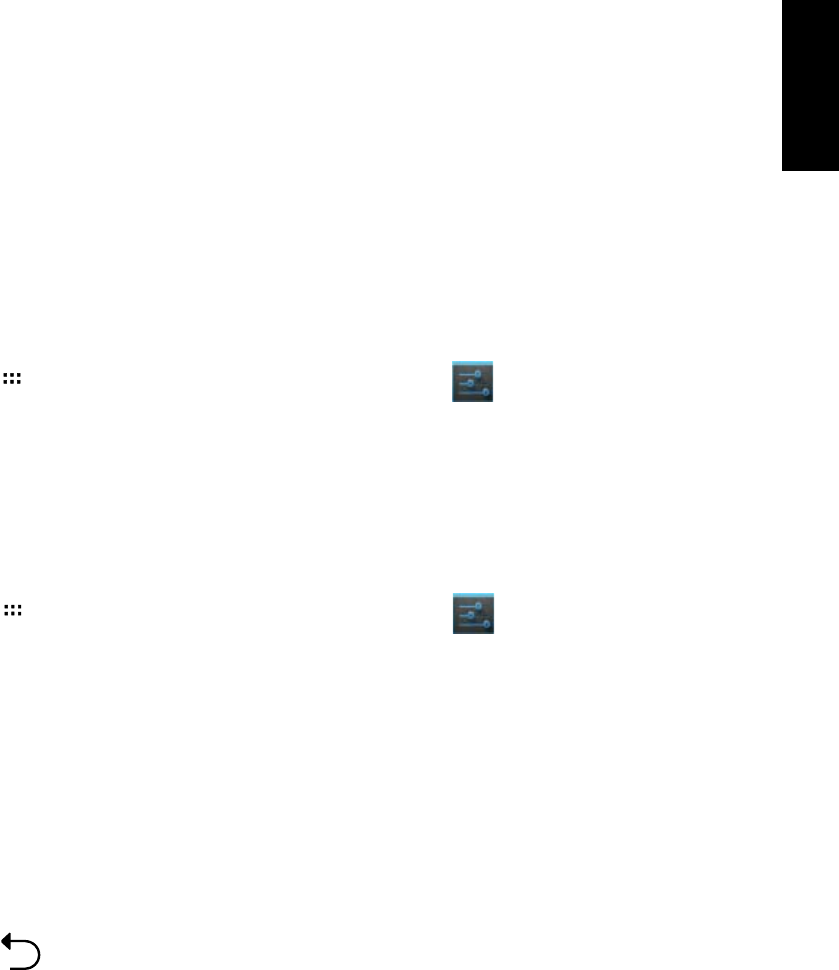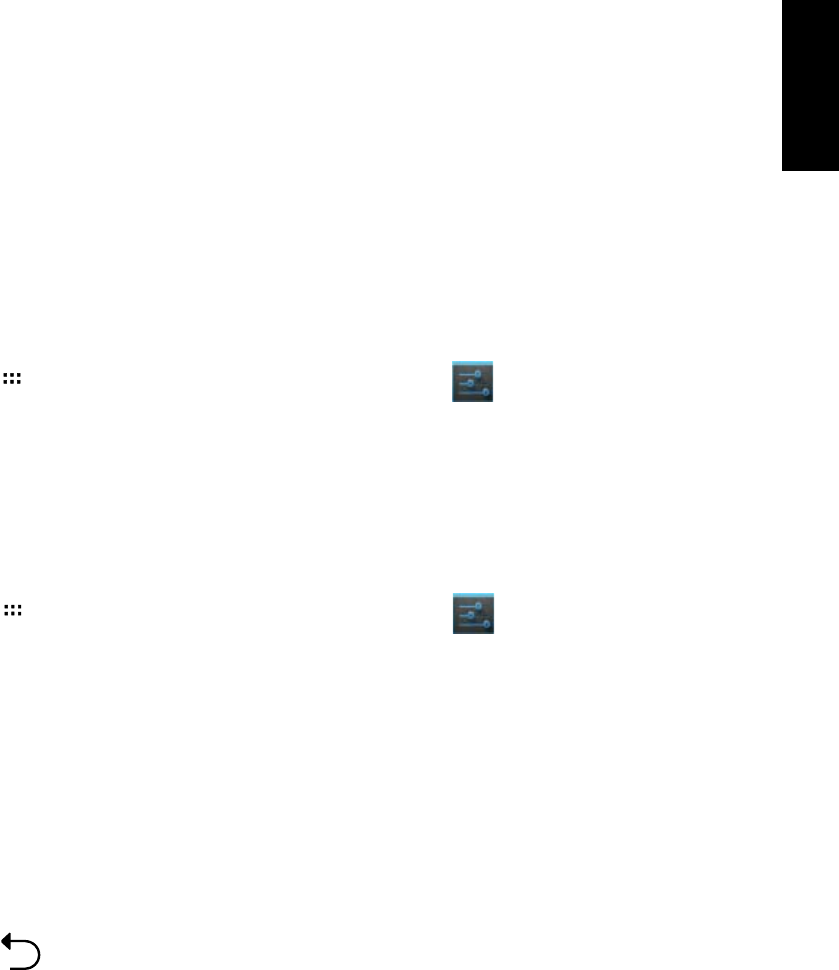
English
21
ASUS Tablet
3. If your ASUS Tablet has nished scanning before your Bluetooth device is ready, touch
Search for devices.
4. In the list of available devices, touch the Bluetooth device you want to pair with. Follow
the succeeding screen instructions to complete the pairing. If necessary, refer to the
technical documentation that came with the device.
Connecting your ASUS Tablet to a Bluetooth device
After you have paired your ASUS Tablet to a Bluetooth device, you can easily reconnect to it
again manually, after it is back in range.
To connect:
1. Touch
to go to the All apps screen then touch Settings . Slide the Bluetooth
switch to ON.
2. In the list of
PAIRED DEVICES, touch the name of the paired device.
Unpairing and conguring a Bluetooth device
To unpair or congure a Bluetooth device:
1. Touch
to go to the All apps screen then touch Settings . Slide the Bluetooth
switch to ON.
2. Touch
Bluetooth to display the Bluetooth settings.
3. Touch the Bluetooth Quick Settings icon beside the connected Bluetooth device you want
to unpair or congure.
4. From the Bluetooth Quick Settings screen, you can do any of the following:
• Touch
Unpair to unpair the device.
• Touch
Rename to rename the Bluetooth device.
• Touch any of the listed proles to enable or disable prole.
5. Touch
when you’re nished.