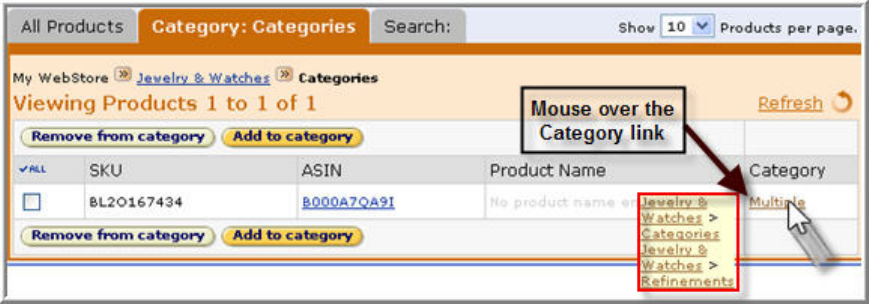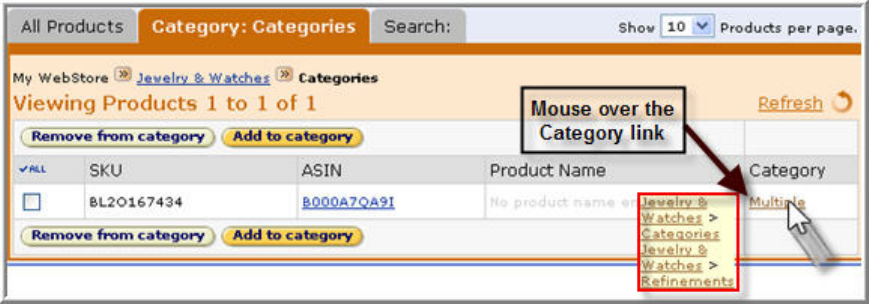
WebStore by Amazon 3.5.1: Merchant Manual
18
listed as 'Multiple'. Mouse over the Multiple link. A list of categories is displayed. Click
on a category to view the products associated with that category.
To view products in a category:
1. Click the Category tab. The products in the selected category appear.
2.
If the product is associated with a category, a link appears in Category column.
Mouse-over the link to view the categories the product is currently assigned to.
Click one of the categories to view all products in it.
To find unassigned products
In order for customers to view and purchase a product, it must be associated with at least
one category. Products not associated with a category are called "unassigned" products.
Category Manager allows you to search for products that are unassigned and put them
into one or more categories.
1. Click the Unassigned Products tab.
2. Click the Create New Unassigned Products Report button. The status bar
displays as your report is created.
3. All products not assigned to a category are displayed.
4. To assign the products to a category, complete the topics in Adding Products to a
Category.
After you have assigned products to a category, click the Create New Unassigned
Products Report button again to refresh your report.