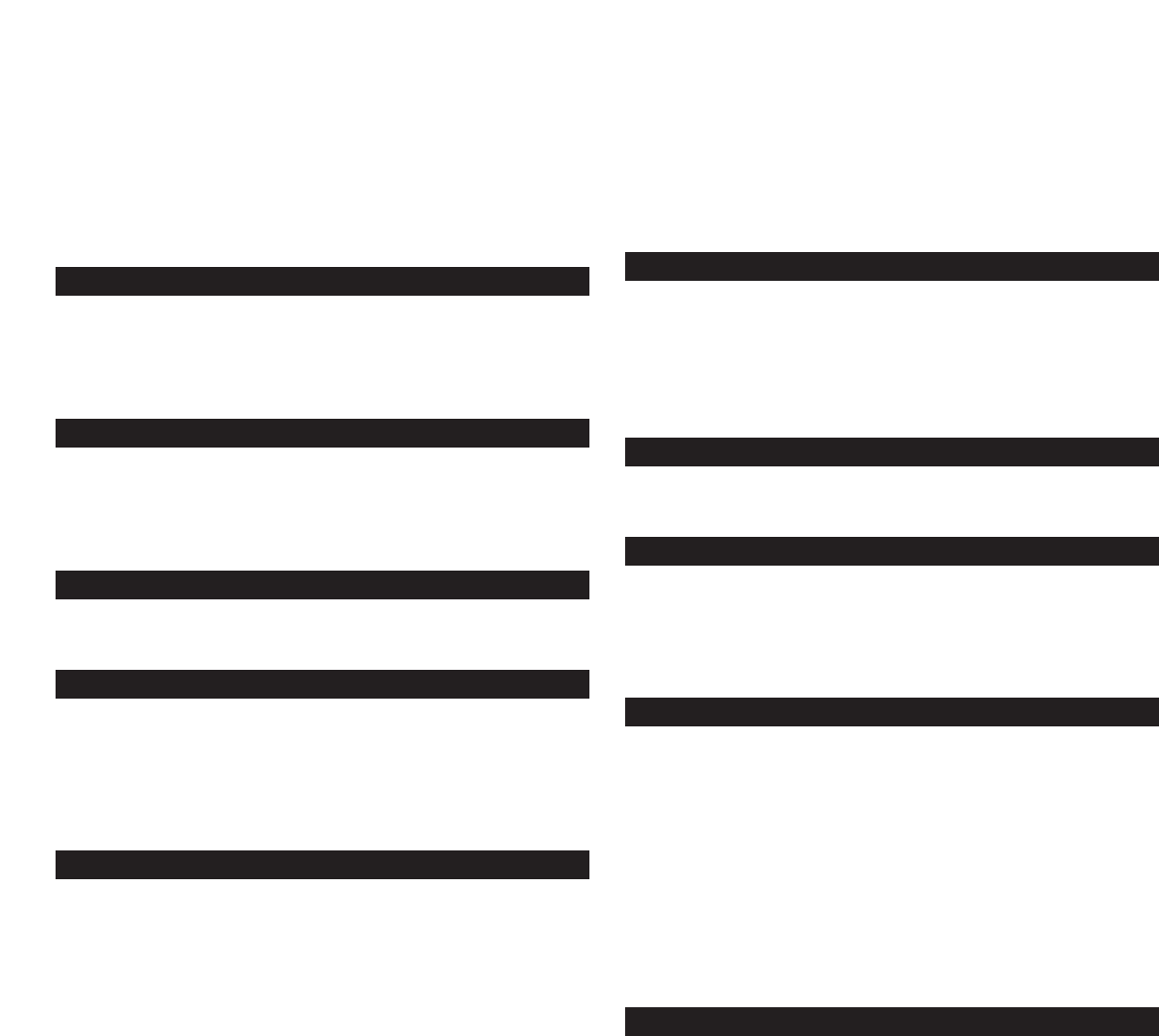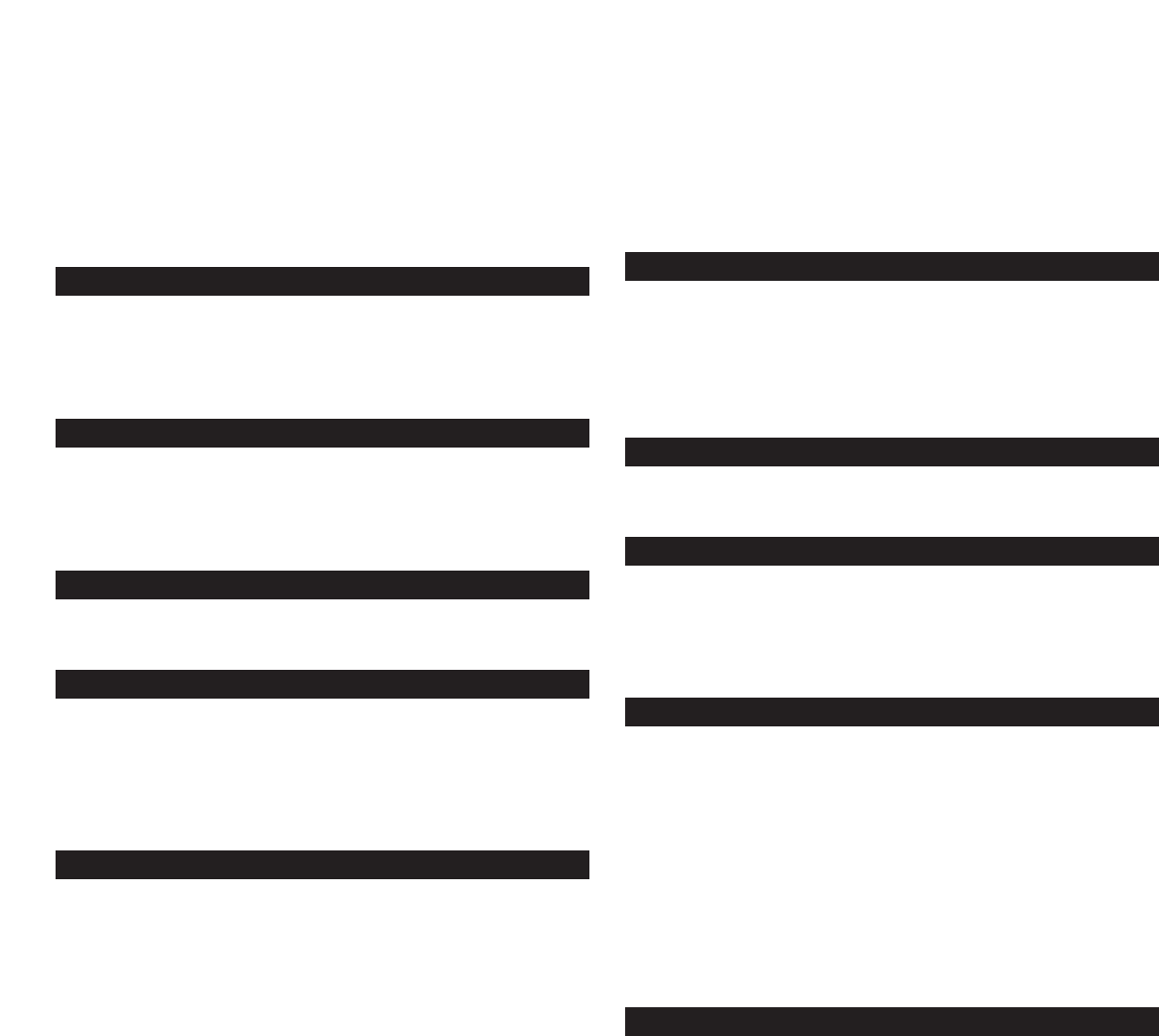
2
INMOTION IM11 MOBILE AUDIO
Thank you for purchasing this Altec Lansing product. For generations,
Altec Lansing has been first in audio innovation. Today, our line of
powered speakers has received more performance awards than any
other brand. In all kinds of environments, in every price range, Altec
Lansing offers sound of distinction — giving even the most demanding
customers the audio enjoyment they seek. Just listen to this!
Box Contents
• inMotion iM11 mobile speaker system
• Power supply
• iPod docking adapters
• User’s guide and quick connect instructions
Made for:
• iPod with color display
•
iPod nano
• iPod mini
• iPod with dock connector
Placing the INMotion IM11
Position the inMotion iM11 on a level surface, preferably close to you
(within three feet).
Assembling the I
N
Motion IM11
Place the appropriate iPod docking adapter inside the docking bay.
iPod docking adapters are labeled for iPod identification.
Note: Alternate audio sources — such as non-dockable iPods, CD
players, MP3 players, portable DVD players, and laptops — can also
be connected to the inMotion iM11. For more information, see the
“Connecting to alternate audio source” section.
Power
Use one of the following two options to power your inMotion iM11:
AC (Wall outlet) Power
Insert the barrel connector from the power supply into the DC
connector on the rear of the inMotion iM11. After this connection is
made, insert the power supply into a wall outlet.
DC (Battery) Power
Install four AA batteries (not included) into the battery compartments
on the bottom of the inMotion iM11 (two to each compartment).
Make sure the batteries are installed as illustrated in the battery
compartments.
Start Playing
1. Turn on your iPod.
2. Turn on the inMotion iM11 by pushing the power button located on
the top of the unit. A blue LED will light around the button when the
power is on.
Note: To avoid hearing a popping sound when you turn on your
inMotion iM11, always turn on your audio source first.
Power Off
Turn off the inMotion iM11 by pushing the power button located on
the top of the unit. The LED will turn off.
Auto Shut-down (Standby)
The inMotion iM11 automatically shuts down if no audio is detected
for three minutes.
NOTE: The Auto Shut-down (Standby) feature is active during battery-
only operation. If the AC wall adapter is used, the inMotion iM11 will
remain on as long as the power switch is in the “On” position.
Connecting to alternate audio source
The inMotion iM11 system includes an auxiliary input jack that allows
you to connect to alternate audio sources, such as non-dockable iPods,
CD players, MP3 players, portable DVD players, and laptops. To connect
the iM11 to an alternate audio source, follow the steps below.
1. Locate a 3.5 mm stereo cable (sold separately).
2. Connect one end of the 3.5 mm stereo cable into the auxiliary input
jack (AUX) located on the back of the inMotion iM11 system, and the
other end to the headphone or line out jack on your alternate audio
device.
3. Set the volume on the audio source at mid-level.
4. Set the volume on the inMotion iM11 at minimum level and adjust
upward to a comfortable listening level.
Vo
l
u
me
The slider on the right side of the inMotion iM11 is the master volume
control for the speaker system. Move the slider to the right to increase
the volume or to the left to decrease the volume.