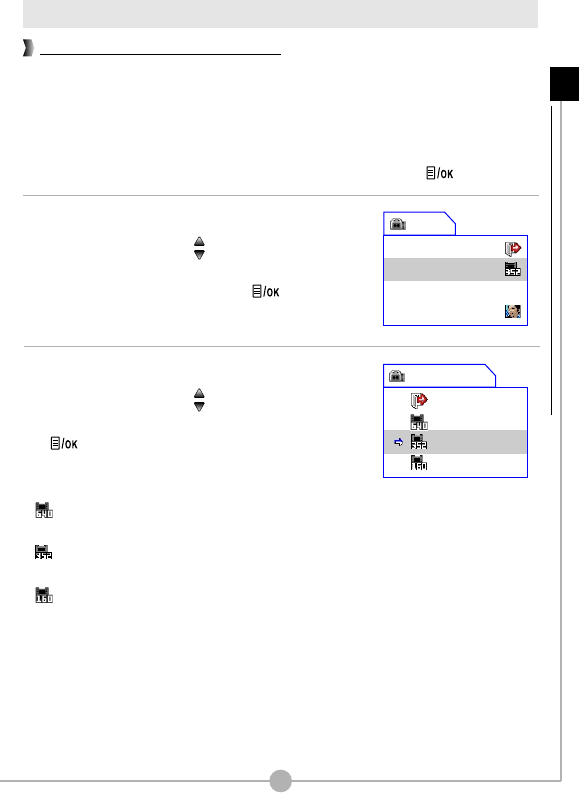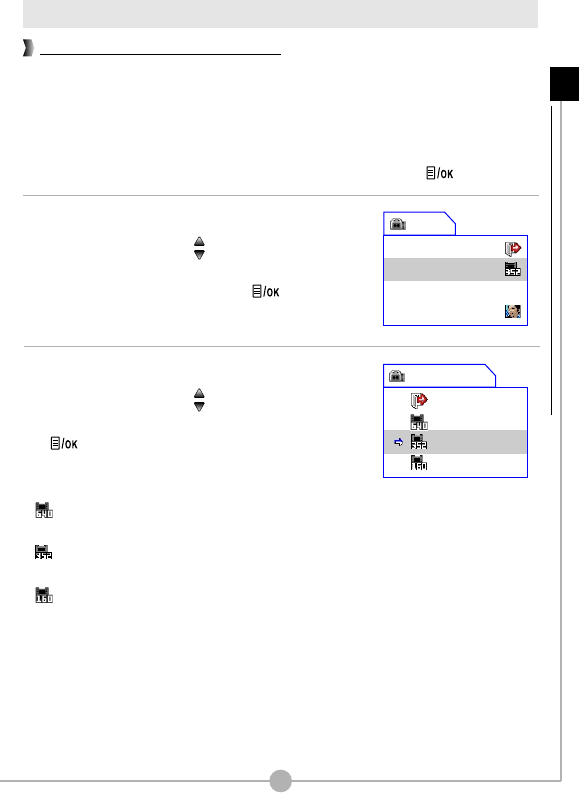
27
Digital Video Camcorder menu
Before recording a video clip, you can change the resolution to suit your viewing
preferences.
To change the video resolution:
1. While in Digital Video Camcorder mode, press the Menu/OK ( ) button.
2. A menu as illustrated on the right will appear.
Press the Up or Down ( ) button to highlight
the Resolution item. Once the Resolution item is
highlighted, press the Menu/OK ( ) button.
3. A sub-menu as illustrated on the right will appear.
Press the Up or Down ( ) button to select a
resolution setting, and then press the Menu/OK
( ) button to apply.
The three items you can choose from are:
640x480: best resolution, suitable for shooting
stable subjects.
352x288: suitable for viewing on TV. The display
quality is similar to VCD.
160x128: low resolution with the smoothest flow.
Changing the video resolution
Resolution
Exit
640x480
352x288
160x128
Advanced Operations - Digital Video Camcorder menu
Menu
Exit
Resolution
Exposure
Effect
0.0