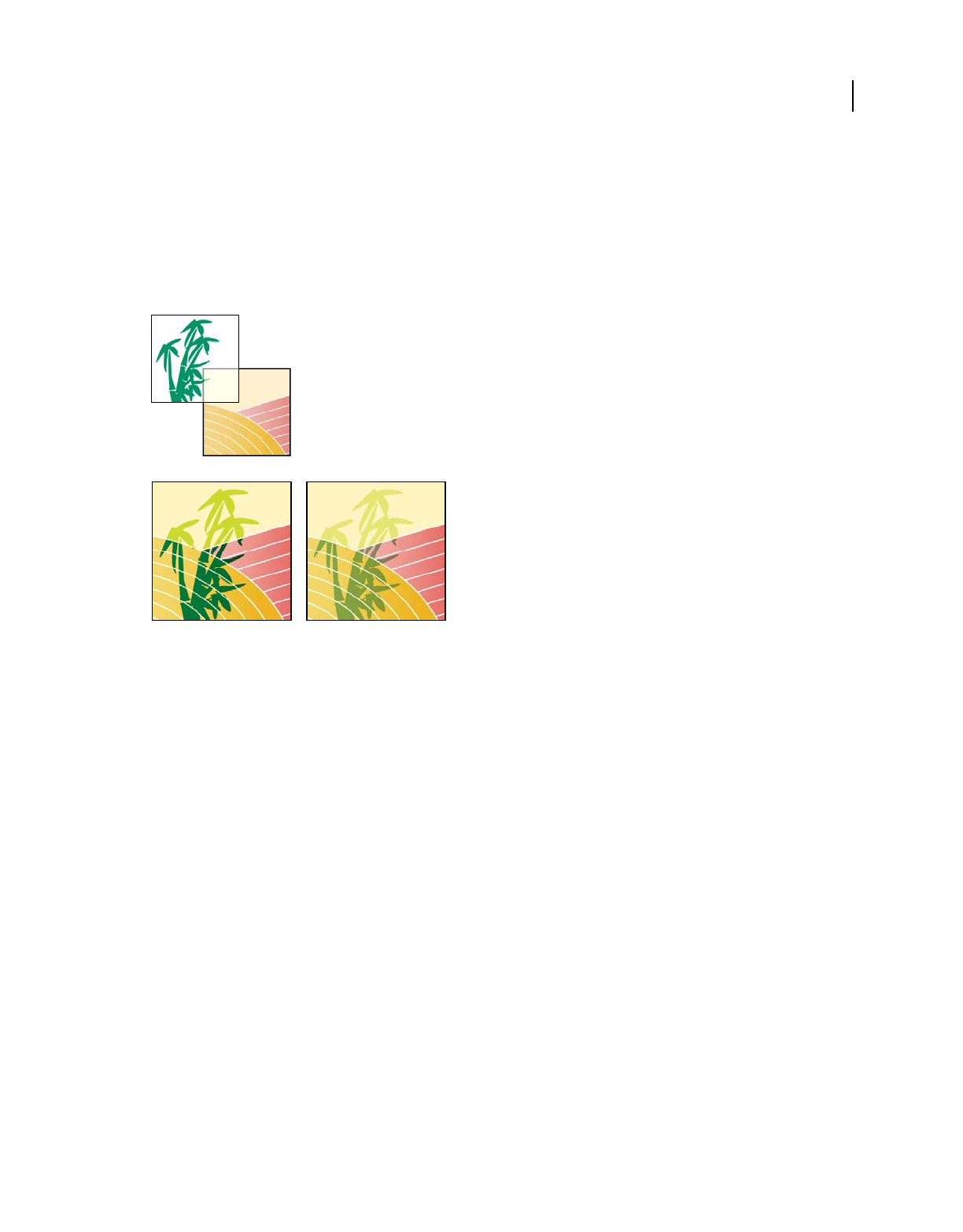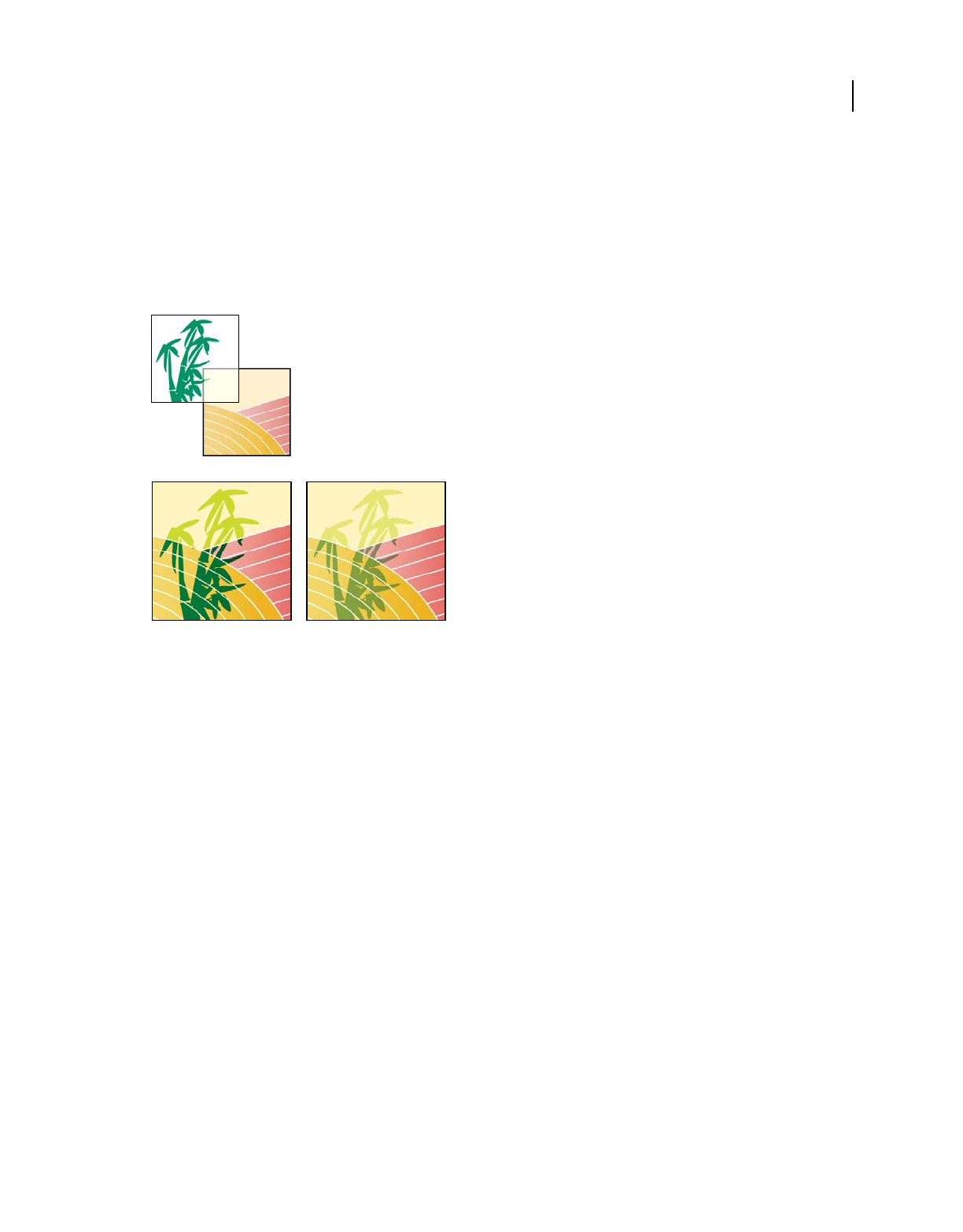
61
USING PHOTOSHOP ELEMENTS 8
Using layers
Last updated 7/26/2011
You use layer blending modes to determine how a layer blends with the pixels in layers beneath it. Using blending
modes, you can create a variety of special effects.
Keep in mind that a layer’s opacity and blending mode interact with the opacity and blending mode of painting tools.
For example, if a layer uses Dissolve mode at 50% opacity, and you paint on this layer with the Paintbrush tool set to
Normal mode at 100% opacity, the paint appears in Dissolve mode at 50% opacity. Similarly, if a layer uses Normal
mode at 100% opacity, and you use the Eraser tool at 50% opacity, only 50% of the paint disappears from the layer as
you erase.
Blending layers.
A. Bamboo layer and Borders layer B. Bamboo layer with 100% opacity and Color Burn mode C. Bamboo layer with 50% opacity and Color
Burn mode
More Help topics
“Understanding layers” on page 49
“About blending modes” on page 205
“About painting tools” on page 204
Specify the opacity of a layer
1 Select the layer in the Layers panel.
2 In the Layers panel, enter a value between 0 and 100 for Opacity, or click the arrow at the right of the Opacity box
and drag the Opacity slider that appears.
More Help topics
“Understanding layers” on page 49
Specify a blending mode for a layer
1 Select the layer in the Layers panel.
2 Choose an option from the Blending Mode menu.
B
A
C