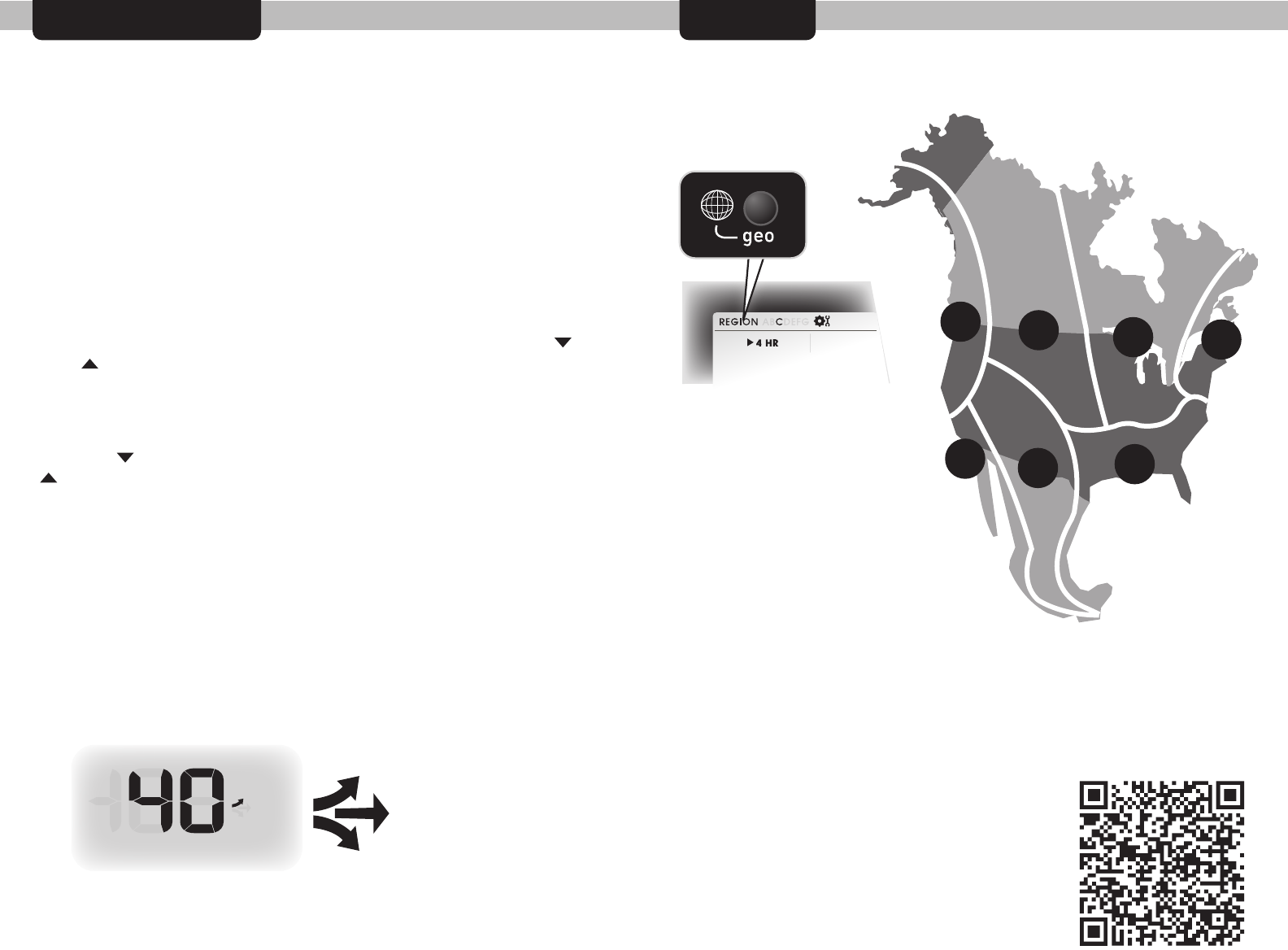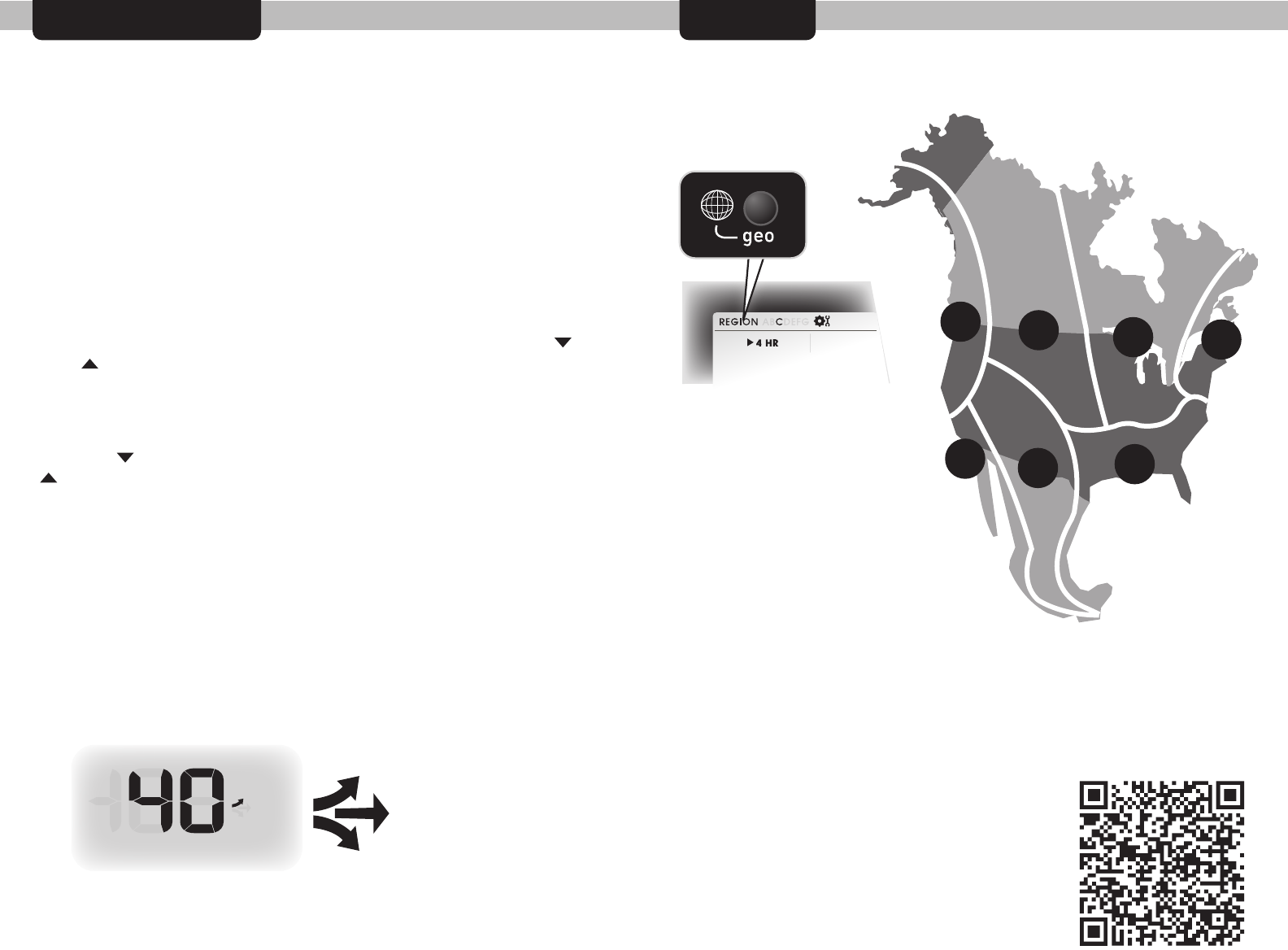
1312
REFERENCE
Precision Forecast Geographic Regions
PRESS THE “geo”
BUTTON LOCATED
IN THE BATTERY
COMPARTMENT
TO SELECT YOUR
GEOGRAPHIC
REGION
A
B
C
D
E
F
G
FORECAST CALIBRATION
Forecast Calibration Mode
This weather stationʼs forecasting feature can be calibrated. If you
feel that your personal forecast could be fine-tuned to be more
accurate you can calibrate the forecast to be less or more “wet.”
Essentially, calibrating the forecast will either reduce or increase how
much moisture is present within the forecast software algorithm.
For example, if you feel the forecast is showing rain too often, you
can remove 10% of the moisture from the forecast equation. To
calibrate the forecast, you must enter into calibration mode.
TIP: if you are on the border of two geographic regions, choose the
region that most fits your geographic region and weather type. You
may want to try both regions (try for a minimum time frame of a few
days for each region selection) to see which region selection
provides the best forecast for you.
Learn more about Precision Forecasting at:
http://www.acurite.com/precision-forecasting
To access the forecast calibration mode, press AND HOLD the “ ”
and “ ” buttons together for at least 5 seconds. NOTE: After 20
seconds of inactivity, the display will save your adjustments and
automatically exit calibration mode and return to normal operation.
Press the “ ” button to remove moisture from the forecast. Press the
“ ” button to add moisture to the forecast. Note that the forecast
graphics will change accordingly. Calibrating the forecast may take
some trial and error.
Press the “SET” button to confirm your calibration changes and exit.
Calibration changes will be lost if you reset the display unit or remove
the batteries.
adding moisture +
no calibration
(actual sensor reading)
removing moisture -