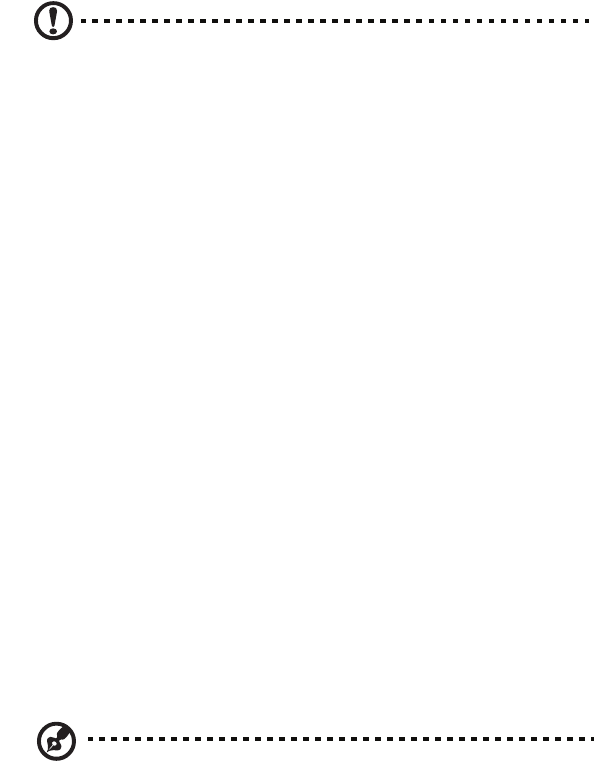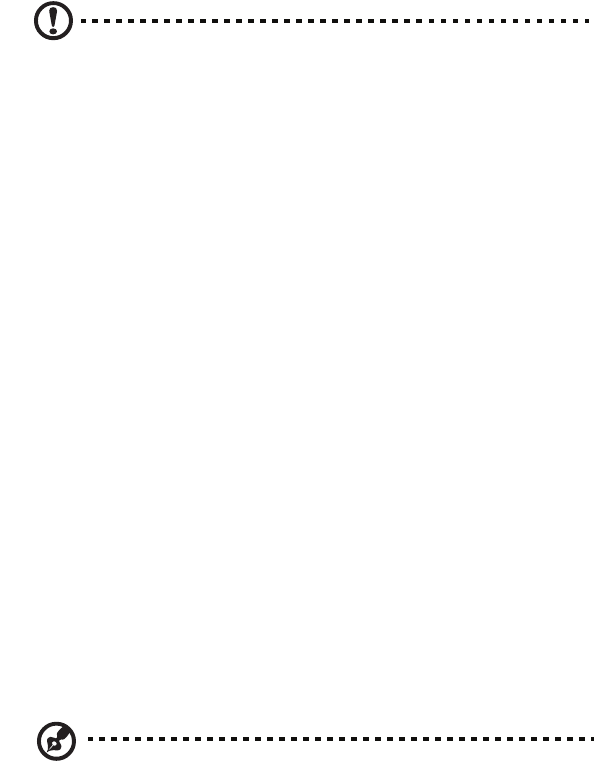
65
Installing an expansion card
To install an expansion card:
Caution: Your system accepts low profile PCI cards only.
1 Remove the computer cover (see page 55).
2 Locate an empty PCI-E or PCI conventional slot on the mainboard.
3 Remove the bracket lock that holds the bracket to the computer. Save
the bracket lock.
4 Pull out the bracket on the housing opposite the selected empty slot.
5 Remove the expansion card from its protective packaging.
6 Align the card with the empty bracket and then insert it into the slot.
Make sure that the card is properly seated.
7 Secure the card to your computer with the bracket lock you removed
earlier.
8 Replace the computer cover (see page 55).
When you turn on the computer, BIOS (Basic Input/Output System)
automatically detects and assigns resources to the newly-installed devices.
Replacing the Veriton 5900Pro's hard disk
Follow these steps to replace your computer's hard disk:
1 Remove the computer cover.
2 Detach all cables connected to the hard disk and pull the hard disk out.
3 Remove the drive rails that hold the hard disk to the disk frame and detach
the hard disk. Set the drive rails aside.
4 Insert the new hard disk into the frame and secure it with drive rails.
5 Reattach all cables to the new hard disk.
Note: Make sure that the other ends of the disk cables are securely
connected to their corresponding connectors on the mainboard.
6 Reinstall the metal bracket frame to the housing.
7 Replace the computer cover.