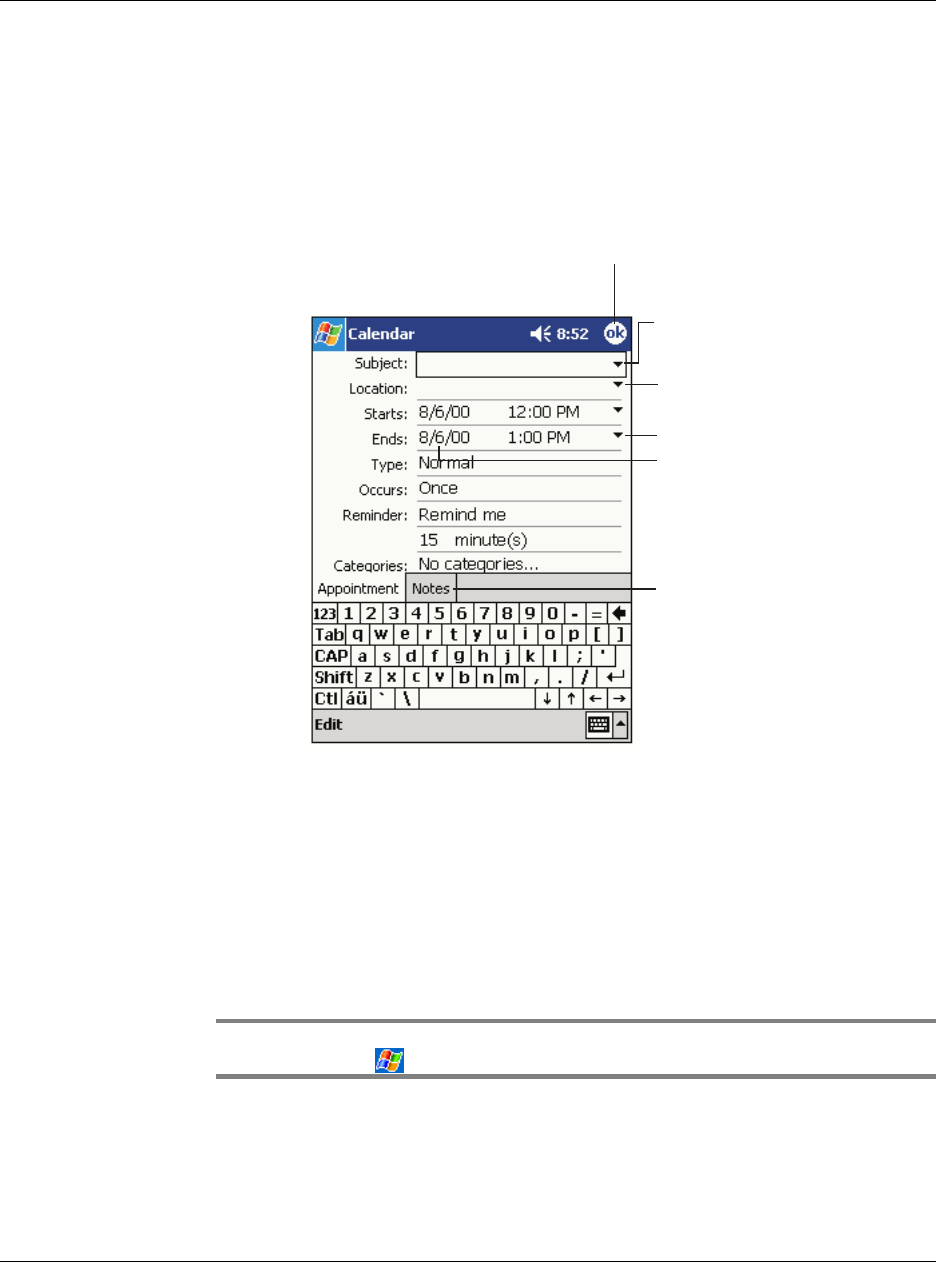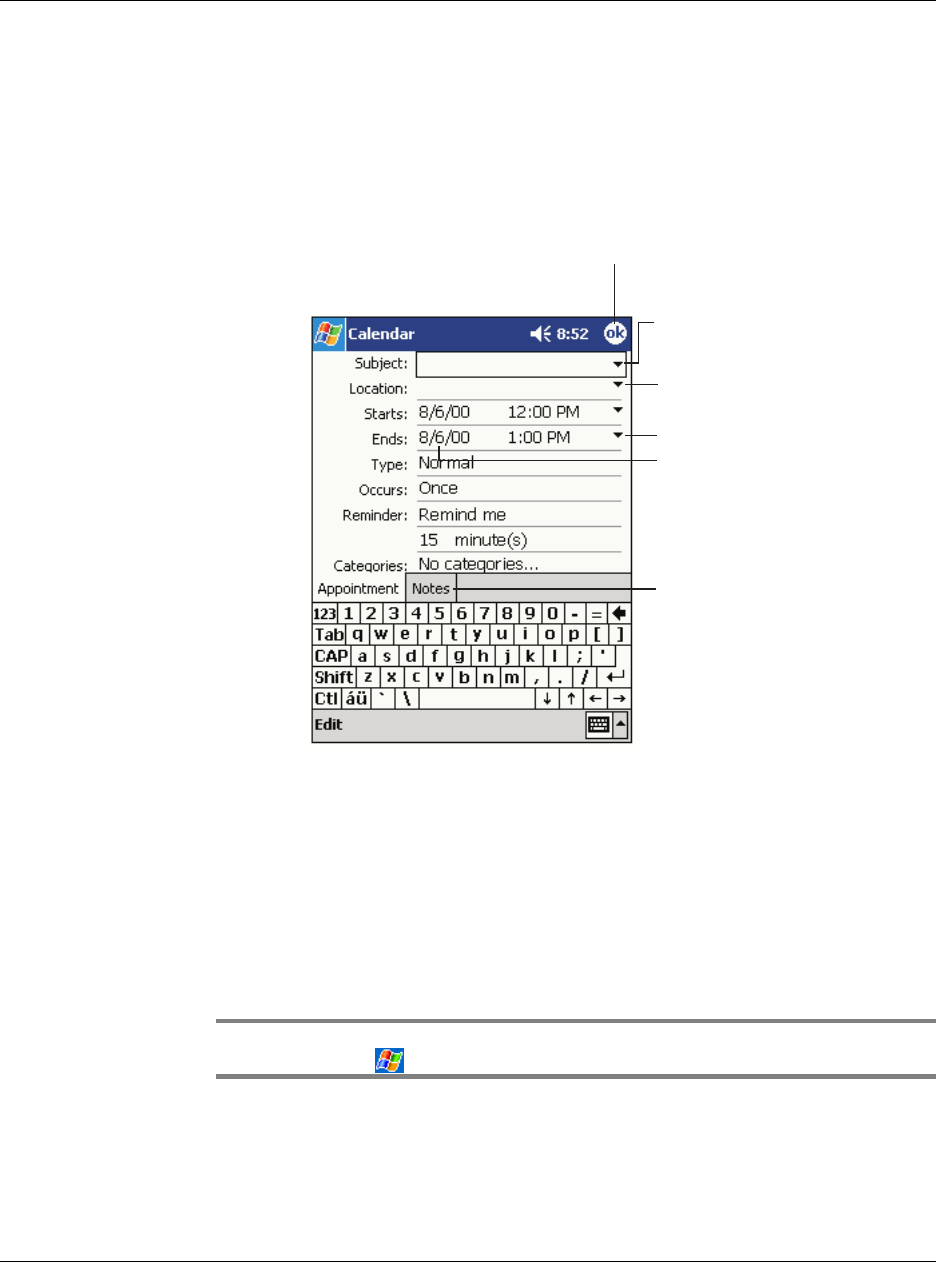
4 Managing Microsoft® Pocket Outlook applications
Calendar
33
Scheduling an appointment
You can use Calendar to create or review appointments.
To create an appointment
1 If you are in Day or Week view, tap the desired date and time for the appointment.
2Tap New.
3 Using the input panel, enter a description and a location.
Tap first to select the field.
4 If needed, tap the date and time to change them.
5 Enter other desired information.
You will need to hide the input panel to see all available fields.
6 To add notes, tap the Notes tab. You can enter text, draw, or create a recording. For
more information on creating notes, see "Notes" later in this chapter.
7 After entering the desired information, tap OK.
TIP: If you select Remind me in an appointment, your handheld will remind you according
to the options set in , Settings, Personal tab, Sounds & Reminders.
Tap to select a date.
Tap to select a time.
Tap to return to the calendar
(the appointment is saved
automatically).
Tap to choose from
previously entered locations.
Tap to choose from
predefined text.
Notes is a good place
for maps and directions.