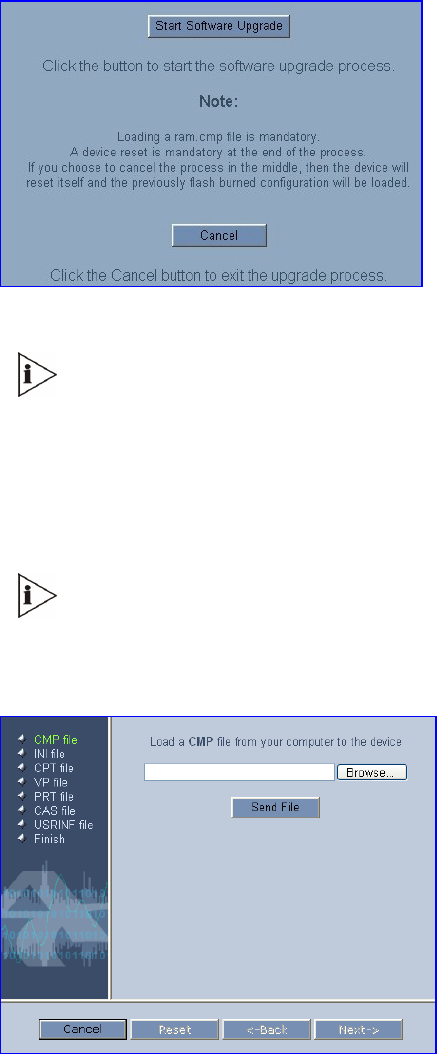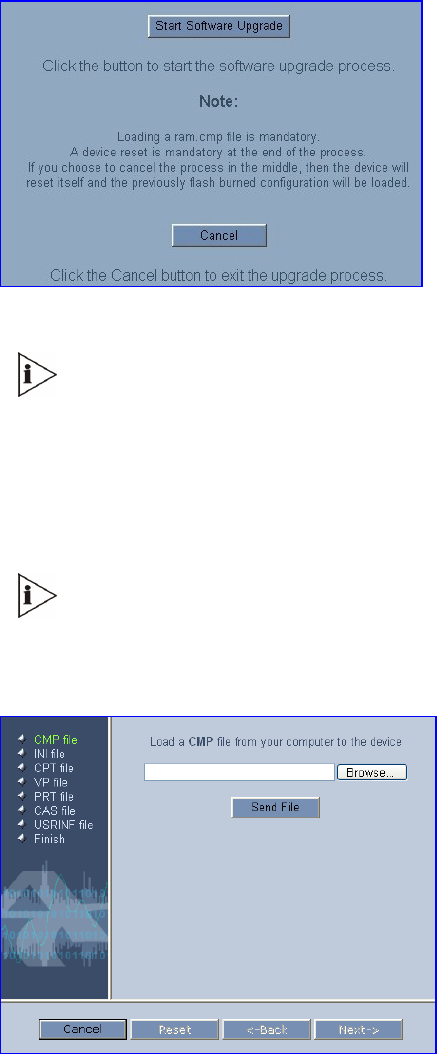
To use the Software Upgrade Wizard, follow these 9 steps:
1 Stop all traffic on the V7122 gateway (see the note above).
2 Open the Software Upgrade Wizard (click Software Update menu > Software Upgrade
Wizard); the Start Software Upgrade screen appears.
Figure 19 Start Software Upgrade Screen
At this point, the process can be canceled with no consequence to the V7122
gateway (click the Cancel button). If you continue the process (by clicking the Start
Software Upgrade button, the process must be followed through and completed with
a V7122 gateway reset at the end. If you click the Cancel button in any of the
subsequent screens, the V7122 gateway is automatically reset with the configuration
that was previously burned in flash memory.
3 Click Start Software Upgrade; the Load a cmp file screen appears (
Figure 20).
When in the wizard process, the rest of the Web application is unavailable and the
background Web screen is disabled. After the process is completed, access to the
full Web application is restored.
Figure 20 Load a cmp File Screen
46
V7122 Digital Gateway Installation Guide