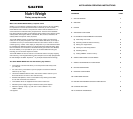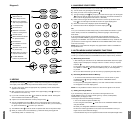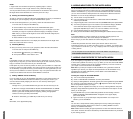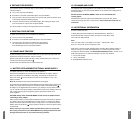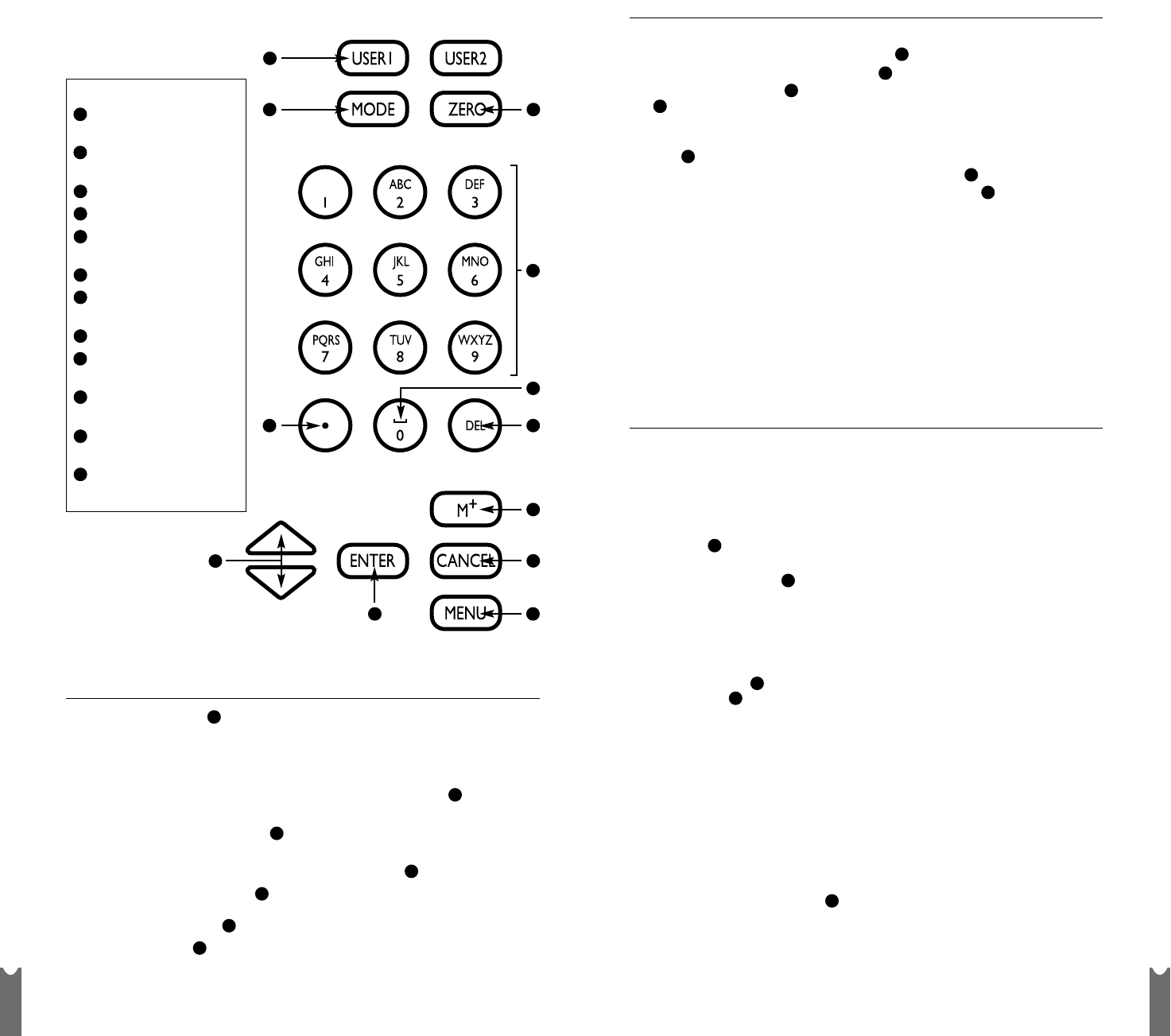
3 4
Diagram 3.
3. KEYPAD
The alphanumeric keypad operates in a similar way to the keypad on a mobile phone.
The majority of the alphanumeric keys have three letters and one number assigned.
a) To enter a food name, press the appropriate key repeatedly until the desired letter
appears on the display.
b) Wait a second for the cursor to reappear in the upper display panel , then key in
the next letter in the same way.
c) If you make a mistake, press DEL to delete the last letter entered. Holding DEL
down will delete several letters more quickly.
d) A space can be entered between words by using the 0 key .
e) The UP and DOWN arrow keys are used to scroll through items in the food list
or through options in the menu. When the cursor reaches the item you are searching
for, press the ENTER key to confirm your selection.
f) The CANCEL button is used to cancel an operation and return to the previous step.
g) When you need to enter numerical data (e.g. nutritional values), the keypad will
automatically switch to ‘numbers only’.
4. ANALYSING YOUR FOODS
To identify the nutritional contents of your foods, follow the instructions below:
a) Turn the scale on by pressing the ON button
b) Place your food on the weighing platform
c) The upper display panel will prompt you to enter the food type. Use the keypad
to enter the first few letters of the name of the food. (For further instructions on
how to use the keypad please read section 3 ‘KEYPAD’).
d) Either continue to type the full name of the food or use the up and down arrow
keys to scroll through the shortlist of foods in the upper display panel
e) When the correct food is displayed, press the ENTER key
f) Nutritional values will be displayed in the lower display panel .
TIP:
i.
For your convenience, the last twenty foods you have entered are stored in a ‘quick
search’ facility. Use the UP and DOWN keys (instead of typing) to search through
these foods.
ii. To find foods quickly type the most specific word to describe the food. e.g. if
searching for EDAM CHEESE; typing the word EDAM will find the food faster than
typing the word CHEESE. The reason for this is that CHEESE has many variations and
you will have to scroll through the CHEESE list to find CHEESE EDAM, which may be
more time consuming!
NOTE: Some of the nutritional categories may appear blank if data is unavailable for
that particular food.
5. NUTRI-WEIGH UNIQUE MEMORY FUNCTIONS
To help you keep a precise record of the total nutritional value of the food you eat, and
monitor your nutritional intake, the NUTRI-WEIGH has some unique memory functions.
a) Memorising Your Foods
i. After following the instructions in the ‘ANALYSE YOUR FOOD’ section the upper
display screen will display the message ‘Press M+ to add to memory if required’.
Press M+ .
ii. The upper screen display will then prompt you to select ‘U1’ or ‘U2’ by pressing
the ‘USER1’ or USER2’ key. Press the USER key that you have designated
to yourself
iii. You can add all the foods you eat into memory by repeating the steps above.
b) Reviewing Nutritional Values in Memory
i. To review the total nutritional values entered so far, turn the scale on, press
the MENU button . The upper display will show ‘VIEW/RESET TOTAL’.
Press ENTER .
ii. Then press your designated USER key. Your total nutritional intake recorded so
far will appear in the lower display panel.
NOTE: It is not possible to total G.I values so a value will not appear on the screen.
c) Setting Your Target Values
If you are following a diet plan it can be useful to set target values in the
NUTRI-WEIGH memory for certain nutrient types e.g. calories, carbohydrates,
cholesterol etc. per day(s) or week.
To set target values use the following instructions:
i. Turn on the scale and press the MENU key
ii. Then using the scroll buttons , scroll down to the ‘VIEW/SET TARGET’ option
and press ENTER
iii. Select your designated USER button and press ENTER
iv. When the nutrient type flashes on the screen use the KEYPAD to enter your
target value for each nutritional category.
v. Use the SCROLL keys to move up/down the list and enter the required target values.
Key to Diagram 3:
ZERO button for
Add & Weigh function
Alphanumeric KEYPAD
with word prompt feature
‘0’ and space key
DELETE button
MEMORY FUNCTION
button for storing foods
CANCEL button
MENU SELECTOR button
for special functions
ENTER button
UP & DOWN on-screen
scroll buttons
DECIMAL POINT button
for precise entry
MODE button for metric/
imperial measurements
2 USER MEMORY
buttons for personal use
8
9
10
11
12
13
1415
16
17
18
19
9
11
1
10
16
15
13
3
5
1
9
6
15
2
19
14
16
8
9
10
11
12
13
14
15
16
17
18
19
12
15