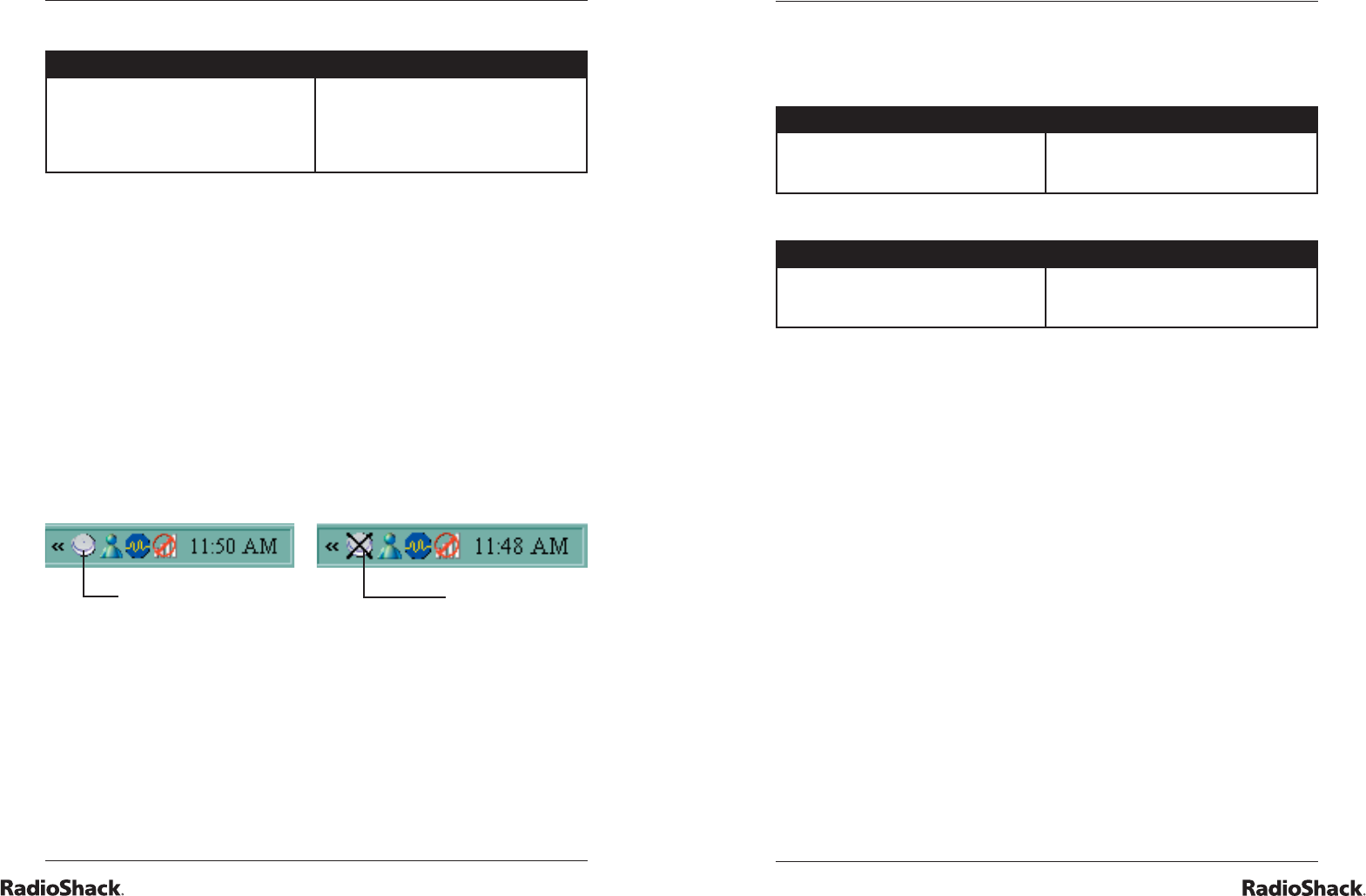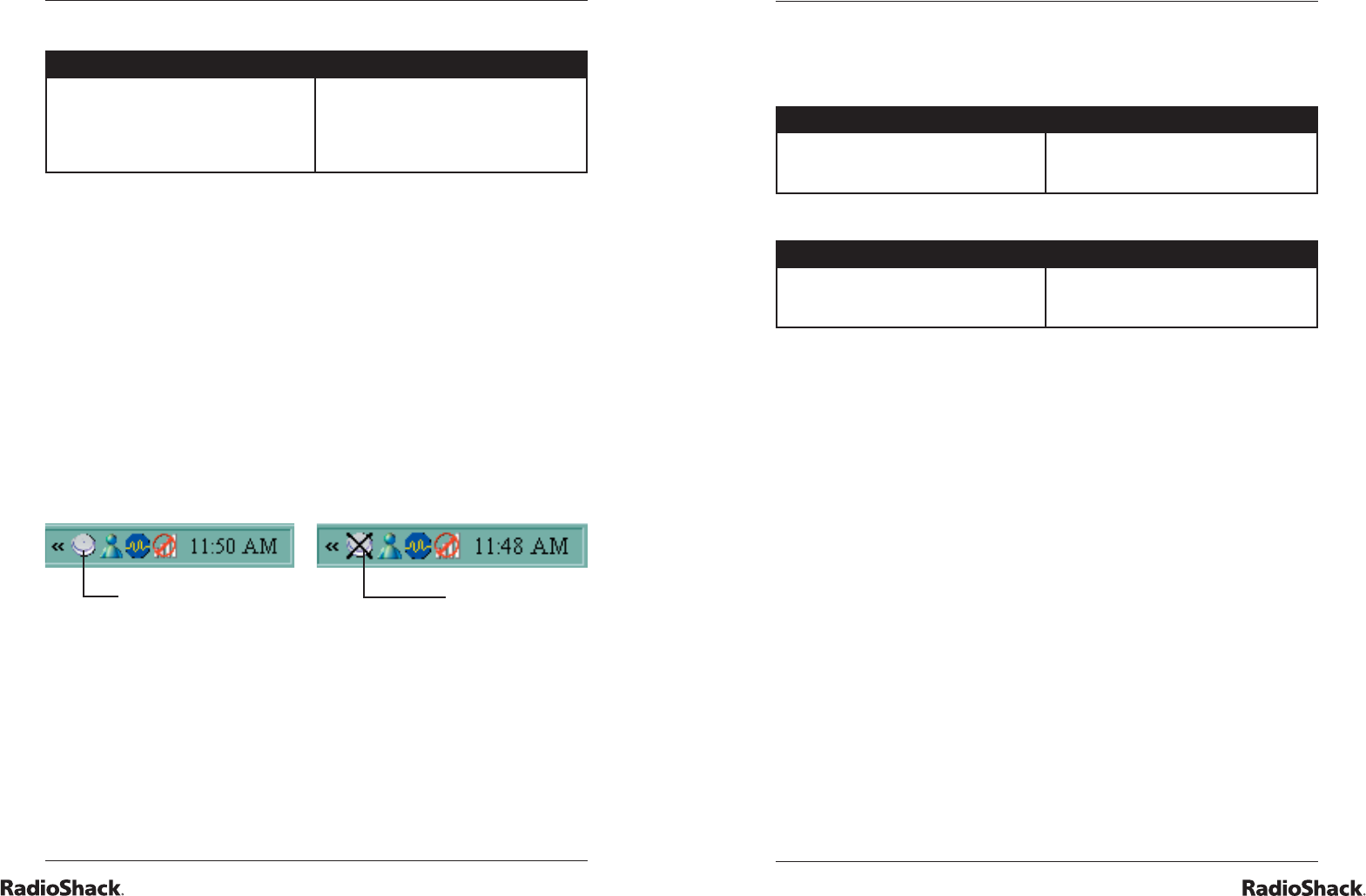
6
The Basics
7
The Basics
uninstall procedure
Using the CD ROM Using Your Control Panel
1. Run Setup.exe found in the root
folder of the supplied CD-ROM.
2. Select “Remove” to uninstall
USB Electronic Scale.
1. Go to your Start Menu and
select Settings < Control Panel
< Add or Remove Programs.
2. Select USB Electronic Scale,
then click the Remove button.
using the scale
Attach your scale to the computer’s USB port and run the
supplied software.
The software runs at Windows startup by default. You can
also start it by clicking the shortcut. To change the startup, do
the following:
1. Right click the System Tray icon and choose Options.
2. Check or uncheck the Run at Windows startup to
change the startup with Windows option.
When the USB Electronic Scale software starts, a program
icon will appear in the Windows System Tray to indicate the
connection status of the scale. Right click the scale icon to
see a menu of your options.
The software displays the reading of the scale and lets you
control your scale.
Scale Attached
Scale Not
Attached
scale display
The Scale Display shows the reading of the USB Electronic
Scale. To bring out the display, do one of the following:
Using the System Tray Icon Using the Normal Display
Right click the System Tray icon
and choose Launch USB Electronic
Scale.
Double click the System Tray icon.
To minimize the display, do one of the following:
Using the System Tray Icon Using the Normal Display
Right click System Tray icon and
choose Minimize USB Electronic
Scale.
Click the Minimize button on the
Normal Display.
normal display and small display
There are two display options for the Scale Display: Normal
Display and Small Display. Normal Display looks like a scale
and has a panel showing the scale reading. Use the buttons
on either side of the display to perform scale functions. The
Small Display only shows the scale reading.
To switch between the two display modes, right click the
System Tray icon and select Small Display. Check to use the
Small Display and uncheck to show the Normal Display.
To set the Scale display to always be on top of the other
windows, right click the System Tray icon and choose
Always on Top.
change the scale display color
Customize the color of your scale.
1. Right click the System Tray icon and choose Options.
2. Click on the Scale Color tab and choose the color of
the scale.
3. Click OK.