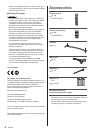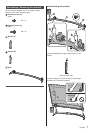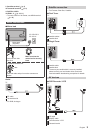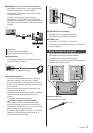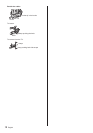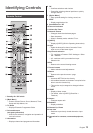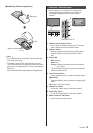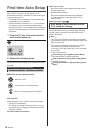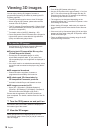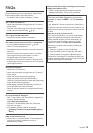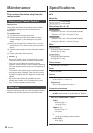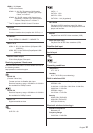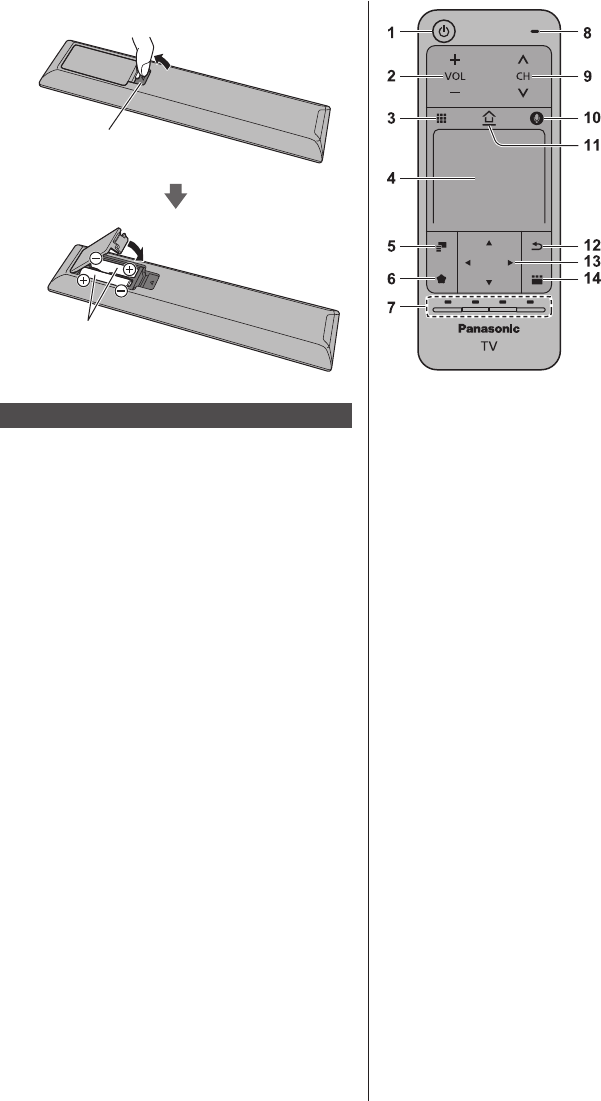
English
14
■ Installing / Removing batteries
Pull open
Hook
Note the correct polarity
(+ or -)
Close
Touch Pad Controller
Touch Pad Controller is designed for the convenient
operations, especially, on Home screen or internet
content. You can operate the TV intuitively with this
controller.
●
Touch Pad Controller can be used exclusively for
controlling this TV.
●
Register the Touch Pad Controller to this TV with
Bluetooth wireless technology before using.
The registration starts automatically when you press
any buttons (except Standby On / Off switch) after
installing batteries.
●
After registering, you can operate the TV without
pointing this controller at the TV (except Standby On /
Off switch).
●
To use Standby On / Off switch, point the controller
directly at the TV’s remote control signal receiver
because it works with the infrared sensors. (You can
operate the switch without registration.)
●
It is recommended to speak within approx. 15 cm
from the microphone of Touch Pad Controller when
using the Voice Control function.
●
For details, refer to [eHELP] (Functions > Touch Pad
Controller).
1 Standby On / Off switch
2 Volume Up / Down
3 On-screen remote control
●
Press to display the remote control GUI (Graphical
User Interface).
4 Touch pad
●
For information about the operation, refer to
[Operation Guide] in [VIERA Touch Pad Controller]
(Setup Menu).
5 [Option Menu]
6 Registers a shortcut on Home screen
7 Coloured buttons
(red-green-yellow-blue)
●
Used for the selection, navigation and operation of
various functions.
8 Microphone
9 Channel Up / Down
10
Voice Control button
●
Press to use Voice Control function.
11
HOME
●
Displays Home screen.
●
For details, refer to [eHELP] (Read first >
Features).
12
Return
●
Returns to the previous menu / page.
13
Cursor buttons
●
Makes selections and adjustments.
14
APPS
●
Displays applications list.