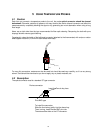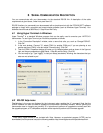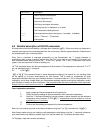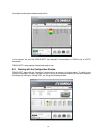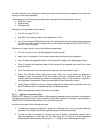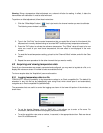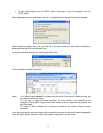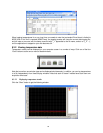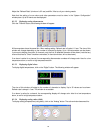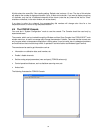23
8 FOB100-SOFT
S
OFTWARE
P
ACKAGE
The FOB100-SOFT software package option allows using your thermometer system in a highly flexible
manner. The built-in functions allow for temperature displaying and data logging, as well as exporting to a
variety of standard spreadsheet packages. This software supports both the FOB100 series and HHTFO101
fiber optic thermometers.
8.1 Getting started with FOB100-SOFT
FOB100-SOFT was designed to acquire temperature readings from all models of the Omega FOB100
thermometer family. This versatile software package is designed to work with Microsoft Windows operating
system; to fully exploit the capabilities of FOB100-SOFT, it is recommended to use it in conjunction to
commercial spreadsheet software, such as Microsoft Excel.
8.1.1 Hardware and software requirements
The following list includes the minimum requirements for running the FOB100 software:
o A Pentium class or higher CPU
o SVGA or higher resolution display system supported by Windows
o 128 MB of RAM memory (operating system dependent)
o At least 20 MB of hard disk space
o A CD disk drive (to load software) (if requested, the software can be supplied on diskettes)
o A mouse or other Windows pointing device
o A RS-232 interface (COM1 to COM32). Up to 4 thermometer units are supported, each one
requiring its own COM port
o Windows 2000 or later.
8.1.2 Installing FOB100-SOFT
You must have at least one, or more, properly installed FOB100 or HHTFO thermometer unit(s).
1- Start Windows, and make sure you are not running any other Windows program.
2- By inserting the CD in your computer, the SETUP application should automatically start; if not,
manually start it.
3- Follow the instructions that are displayed.
4- Restart your computer.
8.2 A quick tour of FOB100-SOFT
1- Connect your FOB100 and HHTFO unit(s) to free COM port(s).
2- Start FOB100-SOFT if not already running.
3- The thermometers that are turned on and connected to your PC through a proper RS-232
connection should normally be automatically detected by FOB100-SOFT
3
(this process takes a few
seconds, for a typical installation).
4- If a thermometer is connected after FOB100-SOFT is started, you should click the “Refresh” button
so the software rescans the COM ports (1 to 32). If a thermometer is not automatically detected,
make sure your RS-232 port and cable is correctly configured and that the unit is turned on.
NOTE: Some RS-232C connections may cause transmission failures. Particularly, we have
experienced problems with the use of DB09 to DB25 converters and other similar so-called gender
changers. Also, some USB to RS232 converter/adapter are known to cause problems; Omega offers
excellent converters. Limit your cable lengths to 10 meters.
3
If the automatic COM port scanning is causing problems with some of your other programs, specific COM
ports can be excluded from being scanned. Refer to Section 8.5.1.3 for more information.