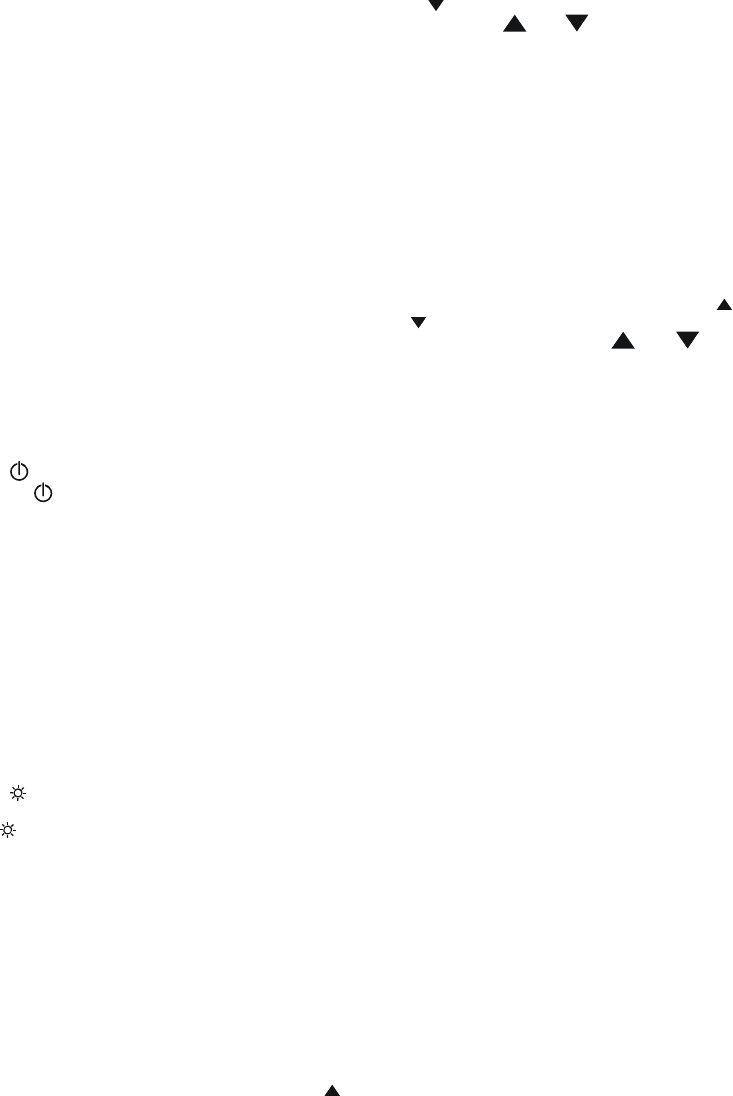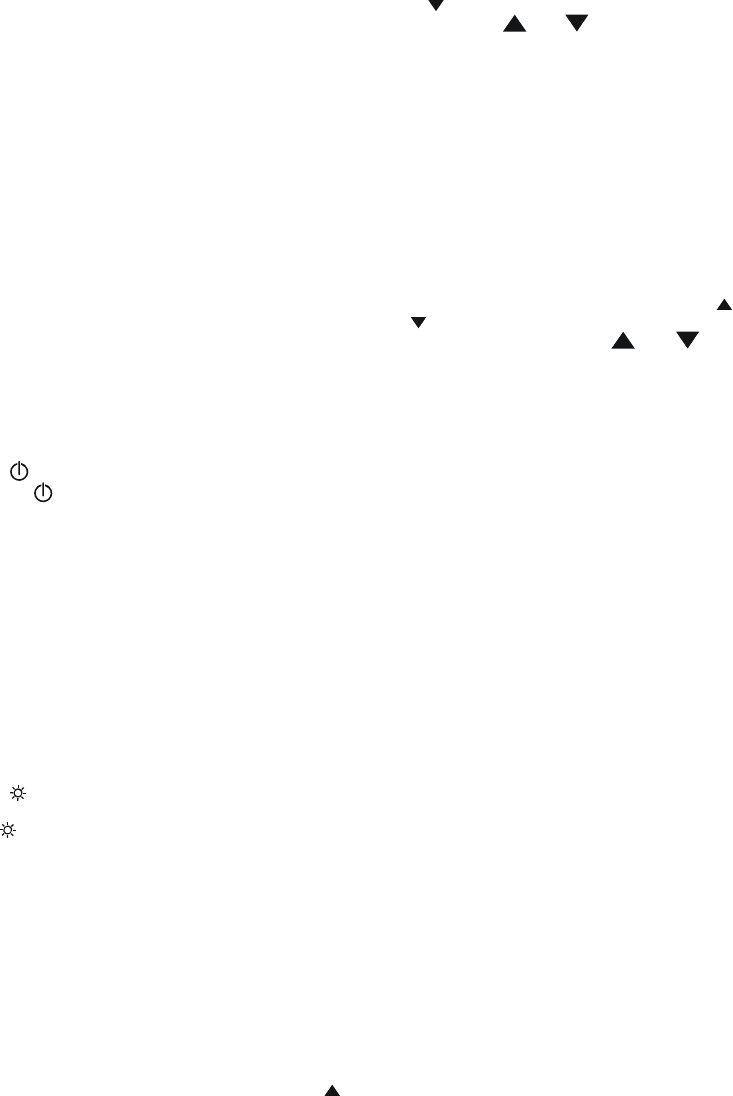
OPERATING INSTRUCTIONS
1. OPERATIONAL MODE
There are three operation modes-Normal, Shift, and
Setup Mode.
NORMAL MODE:
This is the default mode, the operating functions for
the normal mode are printed on the top of each button
in white.
SHIFT MODE:
The operating functions for the shift mode are printed
in gray on the buttons. While in the normal mode,
press the SHIFT button to switch to shift mode. At the
lower-right corner of the display, the word “Shift” is
displayed to indicate shift mode. To switch back to
normal mode, press the SHIFT button again.
SETUP MODE:
Press the set[ ] button in normal mode to switch to
setup mode, the indicator “SET” is shown on the left
side of the display. To switch back to normal mode,
press SET[ ] button.
2. NORMAL MODE
The following functions can only be used in the normal
mode.
(1) “ ” Power Button
The “ ” button turns the thermometer on or off.
When the meter is in MAX/MIN record mode, the
power off function is disabled.
(2) “[LIMITS]” Button (only Main display)
The limits function will alert the user when a meas-
urement exceeds a specified limit. To set the limit val-
ues, refer to limits function in the setup mode. Press
the [LIMITS] button to activate the limits function; the
word “LIMIT” should be displayed on the LCD.
When the value of the main display exceeds the Hi
limit, the word “Hi” will be displayed and the ther-
mometer will beep in a pulsed tone. If the value of the
main display is lower then the Lo limit, the word “Lo”
will be displayed and the thermometer will beep in a
continuous tone. To exit the limits function, press the
[LIMITS] button.
(3) “ ” Button
The backlight function is represented by this button
“
”. Pressing the button will turn on or off the LCD
backlight. The backlight will turn off automatically af-
ter.
(4) “SAVE/READ” Button
The read data function works in conjunction with the
save function in the shift mode, it is used for reading
saved data. The save function can be activated in shift
mode. Press the SAVE/READ button to read saved
data; the word “READ” should be displayed on the
LCD. To navigate around the save data table, press the
overlay “SECOND” button until the “#” sign is dis-
played on the second display. The location of the read
pointer within the saved data table will be displayed.
The arrow buttons on the overlay are used for scrolling
through the saved data. Press the smaller arrows “
”
or “
” to step through the data one at a time. Press the
larger arrows “
” or “ ” to step through the data
ten at a time. Pressing the overlay “ESC” button deac-
tivates the read data function.
(5) “LOG/READ” Button
The read log function works in conjunction with the
log function. It is used for reading logged data. The log
function can be activated in the shift mode. Press the
LOG/READ button to activate the log read function;
the word “READ” is displayed on the LCD. Press the
overlay SECOND button to rotate through following
display menus: T1, T2, GRP, and #. T1 and T2: Dis-
plays the T1 or T2 saved data. GRP: Displays the cur-
rent group number. #: Displays the current location of
the read pointer within a selected group. The arrow
buttons on the overlay are used for scrolling through
the data and groups. Press the smaller arrows “
” or
“
” to step through the logged data or groups one at a
time. Press the larger arrows “
” or “ ” to step
through the data or groups ten at a time. To navigate
the logged data and groups, press the overlay
SECOND button until GRP appears in the second dis-
play panel. Then select the group using the arrows.
Press the SECOND button again until the “#” sign is
displayed. The location of the read pointer in the se-
lected group will be displayed. Use the arrows to
scroll through the data. Pressing the overlay “ESC”
button deactivates the read data function.
(7) HOLD Mode (only Main display)
When HOLD mode is selected, the thermometer holds
the present readings and stops all further measure-
ments. To activate the data hold mode, press the
HOLD button, and “HOLD” is displayed on the LCD.
Pressing the HOLD button again cancels the function,
and the instrument will automatically resume meas-
urements.
(8) MIN/MAX with Time record Mode
(only Main display)
The MIN/MAX function records the highest and low-
est value recorded, and it calculates the average read-
ing, and the differences of MAX to MIN. Press
MIN/MAX button to enter the MIN/MAX recording
mode. The beeper emits a tone when a new minimum
or maximum measurement is recorded. Press the
MIN/MAX button again to rotate through the current
readings: MAX: The highest measurement recorded.
MIN: The lowest measurement recorded. MAX-MIN:
The difference of the highest and the lowest measure-
ment. AVG: The average values of the measurements.
This mode works in conjunction with the hold function,
pressing the HOLD button will stop the recording and
measurements (Previously recorded readings are not
erased). Press HOLD button again to resume recording
and measurements. To prevent accidental loss of MIN,
MAX and AVG data, the MIN/MAX function can only
be cancelled by pressing and holding down the MIN
MAX key for more then 2 seconds. The automatic
power-off feature, and the power, °C/°F, REL, SET,
Hi/Lo Limits, TYPE, T1/T2 buttons are also disabled.
(10) “T1/T2” Button (Main display)
The input selection button [T1/T2] selects the input for
the main display, T1 thermocouple or T2 thermocou-
ple. Press the T1/T2 button to switch between the two
inputs. When meter is turned on, it is set to the display
that was last in use.
(11) “T1/T2” Button (Second display)
The input selection button [T1/T2] selects the input for
the second display, T1 thermocouple or T2 thermo-
couple. Press the T1/T2 button to switch between the
two inputs. When meter is turned on, it is set to the
display that was last in use.
(12) “T1-T2/TIME” Button (Third display)
The input selection button [T1-T2] selects the system
time and date, or the differential between the two ther-
mocouples (T1-T2) for the third display. Press the
T1-T2 button to switch the display options. When me-
ter is turned on, it is set to the display that was last in
use.
3. SHIFT MODE
The following functions can only be used in the shift
mode.
(2) “°C/°F” Button
Press the °C/°F button to select the temperature scale,
readings can be displayed in Celsius (°C) or Fahrenheit
(°F). When the thermometer is turned on, it is set to
the temperature scale that was last in use.
(4) “SAVE” Button
The save function stores the T1, T2 data in a nonvola-
tile memory. Press the SAVE button to save the cur-
rent data, the word SAVE is displayed to indicate the
data has been saved. The built in memory can store up
to 128 data (HH806U)/256 data (HH806AU). The data
can be read using the read function in the normal
mode.
(5) “LOG” Button (HH806U)
The data log function continuously records the data
according to a specified time interval. The time inter-
val can be set using the interval setup function [INVT]
in the set up mode. Press the LOG button to activate
the log function; the indicators “LOG” and “MEM”
will be displayed on the LCD. There are 16 groups that
are used for storing the log data, and each group uses
64 data slots. If the current log session exceeds 64 data,
the log function will automatically use the next group
to store the following data. A maximum of 1024 data
point can be saved in one log session. Press the LOG
button again to exit the data log function.
“LOG” Button (HH806AU)
The data log function continuously records the data
according to a specified time interval. The time inter-
val can be set using the interval setup function [INVT]
in the set up mode. Press the LOG button to activate
the log function; the indicators “LOG” and “MEM”
will be displayed on the LCD. There are 16 groups that
are used for storing the log data. A maximum of
16,000 data point can be saved in one log session.
Pressing the LOG button again to exit the data log
function.
(6) “CLR ?” Button
The CLR function clears all the saved and logged data
in memory. When the CLR button is pressed, indicator
“MEM” is displayed and the “CLR” on upper-right of
LCD will blink. Pressing the “ENTER” button printed
on the overlay in white will clear all saved and logged
data. Press “ESC” button to exit this function without
clearing data.
(7) “REL” Button (Main display)
The relative value function can be used for comparing
the saved reference value with other measurements.
Press the “REL” button to store the current measure-
ment as the reference value, and “REL” should be dis-
played on the right part of the LCD. The next meas-
urement will display the current value compared to the
reference value. Press “REL” button again to clear the
reference value and deactivate the relative value meas-
urement function.
(8) “APO” Button
Press the APO button to turn the “Auto power off”
function on or off. When this function is enabled, the
indicator “APO” is shown at the upper left part of the
LCD. When APO (Auto power off) is enabled, it will
automatically turn the thermometer off no button is
pressed for a period longer than the set time interval
(the default time for APO is 5 minutes). Press power
button to resume operation.
(10) “TYPE” Button (Main display)
Press this button to change the type of thermocouple in
the main display (K/J/T/E/R/S/N). If the inputs of the
main and second display are the same, then pressing
this button will change the thermocouple type for both
displays.
(11) “TYPE” Button (Second display)
Press this button to change the type of thermocouple in
the second display (K/J/T/E/R/S/N). If the inputs of the
main and second display are the same, then pressing
this button will change the thermocouple type for both
displays.
4. SETUP MODE
The following functions can only be use in the setup
mode.
(2)
“[LIMITS]” Button (Hi/Lo limit setting)
Press the LIMITS button to enter the Hi/Lo limit setup
function. The words “LIMIT” and “Hi” will be flash
on the LCD along with the previous value for the Hi
limit. Enter the new Hi limit value using the number
keys printed in white on the overlay. The resolution of
Hi/Lo limit setup is 1 count. The “-” button (same
button as the ESC) can be used to enter negative val-
ues. Press the “ENTER” button to confirm the new
limit. You will then be prompted to enter a new Lo
limit value. Enter the new value and then press enter
to finish setup of limits.
(3) “[INVT]”
Button
(Interval time setting)
To setup the time interval for the log function, press
the [INVT] button. The indicator “INV” will blink on