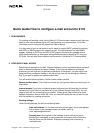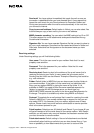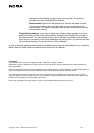Copyright 1995 – 1999 Nokia. All right reserved. 2(3)
Send mail: You have options Immediately that sends the mail as soon as
connection is established after you have pressed Send, Upon request that
leaves the mail to wait for your Send command to Document Outbox and
During next connection when the mail is sent automatically in the next time
you connect to Internet.
Copy to own mail address: Default option is No but you can also select Yes
to send always a copy of sent mail to your own e-mail address.
MIME character encoding: You can select the MIME coding to be On or Off.
This offers support for e-mail attachments and special characters like e.g.
Scandinavian characters.
Signature file: You can have separate Signature file that you want to place to
all your e-mail messages. Document can be created and stored in Notes and
Own texts. Selections are No signature or the document name you have
selected.
Receiving settings:
Under Receiving settings you will find following fields:
User name: This is the user name for your mailbox. Note that it is most
propably case sensitive.
Password: This is the password for your mailbox. Note that it is most
propably case sensitive.
Receiving host: Receiving host is the address of the e-mail server that is
receiving and storing your mails. In many cases this is the same as the
Sending host but it also can be different. Example of Receiving host could be
e.g. mail.nokia.com
Folder: Default folder is INBOX but you can also connect to other folders in
your remote mailbox. If the folder is in the same level (not subfolder) with
Inbox you can replace INBOX by typing the name of the folder. If it is
subfolder to INBOX you need to know the server specified separator for
folders. In example with MS Exchange server you would type e.g.
INBOX.MEETINGS because the period is the server specified separator for
Exchange. This option is available only when using IMAP4 as Protocol.
Protocol: This selects the e-mail protocol that is used for receiving the mails.
Default is IMAP4 but if your remote mailbox has no support for that you can
also select POP3. It is necessary that your mailbox supports one of these
options. Please check from e-mail account administrator or service provider
what is the correct protocol for you.
Fetch headers: Selections are All (default) and Recent. If you choose All you
will get all headers of all the mails stored to the remote mailbox. With Recent
selection you will receive only new mail headers that has been received after
your last connection to remote mailbox.
Fetch attachments: Default setting is Yes and all attachments are fetched
automatically when fetching e-mails but you can also choose No e.g. if you
have no possibility to view attachments and you want to cost and time