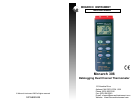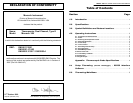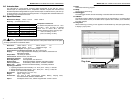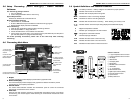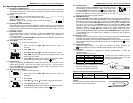MODEL 306 DUAL CHANNEL DATALOGGING THERMOMETER
2
3.0 Symbol Definitions and Feature Locations:
: Low battery indication. Battery voltage is not sufficient for proper operation.
: Indicates ‘Auto Power Off’ is enabled
: Indicates that the display data is being held
MAX
: The Maximum value is now being displayed
MIN
: The Minimum value is now being displayed
REC
: Indicates that the instrument is recording. When flashing, the memory is full.
T1, T2,
T1-T2
: Indicates location of thermocouple being displayed and differential display.
–
: Negative temperature indication
y
: Indicates year is displayed in the main window
°C°F
: Centigrade or Fahrenheit indication
K
: Thermocouple type indication
m-d
: Indicates the value below is month and day
h:m
: Indicates the value below is hour and minute
m:s
: Indicates the value below is minute and second
Feature Locations:
1) T1 Type K temperature sensor connector
2) T2 Type K temperature sensor connector
3) LCD display
4) ON/OFF button
5) Time display button
6) Record button
7) MAX MIN function control button
8) HOLD button
9) °C, °F control button
10) Offset calibration screw
11) Digital output connector (RS232)
12) AC power adapter connector
13) Tripod connector
14) Battery cabinet cover
POWER-UP OPTIONS
REC
RANGE:
)
&
)
&
3
4
8
7
10
O
U
T
P
U
T
D
C
9
V
OPEN
C
A
L
9V BATTERY
PLEASE READ
NEDA 1604 6F22 006P
MANUAL FOR SAFETY
9
5
HOLD
INTV
C
REC
CLOCK
TIME
SETUP
F
T1T2
1
T
1
T
2
2
6
MODEL 306 DUAL CHANNEL DATALOGGING THERMOMETER
5
5.0 Setup ThermoLog (Thermo DataLogger) - RS232 Interface
Software:
The ThermoLog package contains:
1. Two 3.5” diskettes
2. Custom designed RS232 cable for ThermoLog
System Requirements:
Windows 95, Windows 98 or Windows NT 4.0
Minimum Hardware Required:
x 486-100 MHz PC, 16 MB RAM
x At least 5 MB hard disk space available to install ThermoLog program
x Recommended display resolution is 800x600.
Install ThermoLog:
1. Close all other applications before installing ThermoLog software.
2. Insert setup diskette 1 in floppy disk drive.
3. Choose the Start button on the Taskbar and select Run.
4. Type a:\setup and choose OK to copy ThermoLog.exe (executable file) and Help file to
your hard disk (default is c:\program files\thermolog).
For further operating instructions, please refer to the online help while executing
ThermoLog.
6.0 ThermoLog Main Menu
5. Click to exit
ThermoLog.
1. Click to show
the present graph
window. 6. Click to show
on-line help.
2. Click to show
graph, panel and
tabular window. 7. Click to load the
recorded data from
thermometer.
8. Click to show
3. Click to show the present list
panel window. data.
9. Indicates
thermometer is
4. Click to test if there is any connected.
thermometer connected to PC.
1. Graph:
The Real-Time Graph window displays present data in graphical format.
2. Universal Display:
The Universal Display window displays both graphical and tabular information plus the
control panel in one complete presentation.
3. Control Panel:
The Control Panel Window emulates the thermometer panel to control the connected
thermometer via the buttons in this window.
4. Link Test:
Open the Link Test window to search for a thermometer connected to the PC. Upon startup
of ThermoLog, this window appears while searching for a thermometer. Results are shown
in the text box.