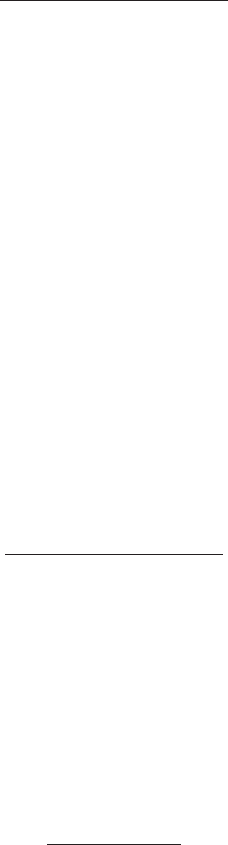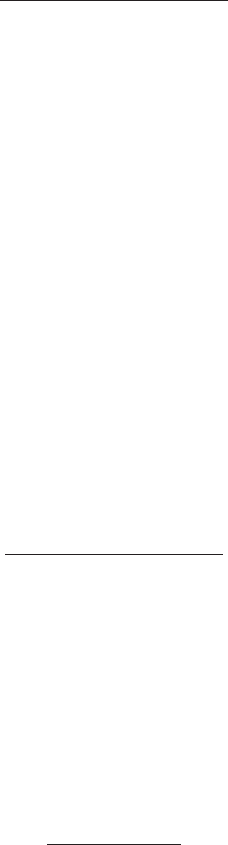
SKU 95364 For technical questions please call 1-800-444-3353. Page 4
Changing Weight Unit
You can change the Digital Scale’s weight unit from “g” (grams) to “oz” (ounces) to “lb” (pounds).
1. When turning on the Digital Scale, the default weight unit is always “g” (grams).
2. When there is no item on the platform, the “g” indicator on the upper right corner of the
digital display will light on and point to “g”.
3. Press the MODE switch to change the weight unit from “g” to “oz” or to “lb”.
Examples:
If weighing an item less than 454 grams (such as 387 g) then 387 g will appear in “g”
mode. 13.65 oz. will appear when switching to “oz” (or ounce) mode. And .852 lb.
will appear when switching to “lb” (or pound) mode.
If weighing an item more than 454 grams (such as 1326 g.) then 1326 g will appear in “g”
mode. 46.75 oz. will appear in “oz” mode. And 2.922 lb. will appear in “lb” mode.
Calibrating the Scale
1. To Calibrate, or balance, the Scale, press the CAL button for three seconds. Once the
display shows “CAL”, stop pressing the button.
2. Press the CAL button again. Place an item that weighs 5.5 lb. (2500 G) on the scale. Press
the CAL button again. The display will show “0”. Keep the item on the platform.
3. Place another item weighing 5.5 lb. on the platform. Press the CAL button again. The
display will show “ACC”, meaning the Scale is successfully calibrated.
Maintenance
1. Protect Scale from rough use; it is susceptible to damage from being dropped or other
abuse.
2. Protect the Scale from exposure to water or corrosive materials. It should be kept clean and
dry. Occasional cleaning with a clean rag will extend its life and good appearance.
3. Store in a dry location to inhibit rust. Keep out of the reach of children.
4. To remove the platform for easy cleaning: Rotate the table slightly to align its tabs to the
notches on the mount below, and lift the platform free.
Rev 07k, 08b