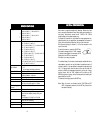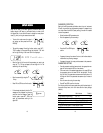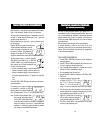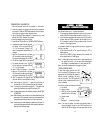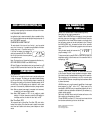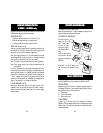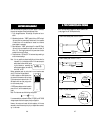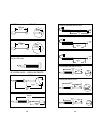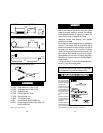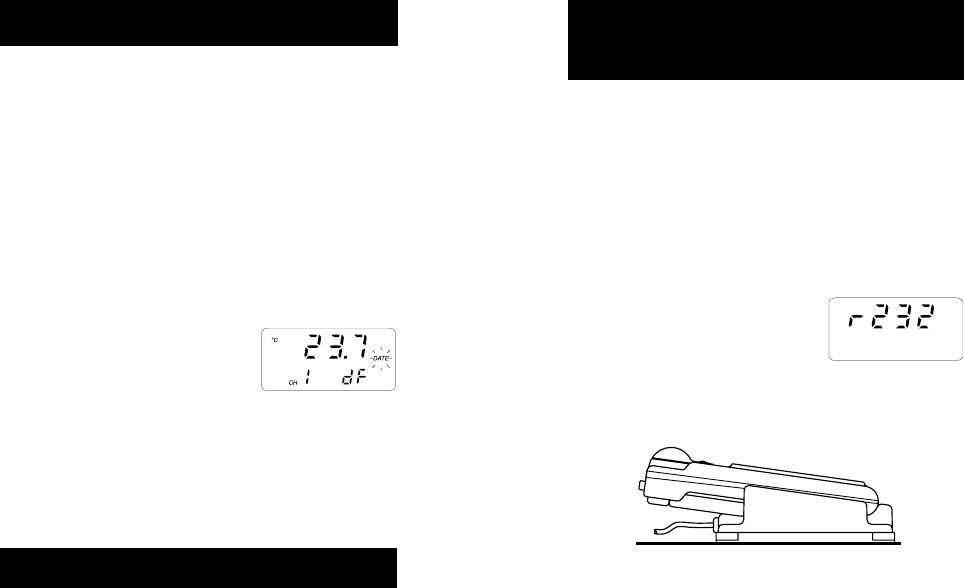
2322
Windows
®
is registered Trademark of "Microsoft Co."
Excel
©
Copyright "Microsoft Co."
Lotus 1-2-3
©
Copyright "Lotus Co."
HI98801 and HI98804 contain infrared transmitting circuitry.
Ensure there isn't any logging process active.
Press CH/TIME or TEMP/TIME to set the meter to time or date mode
and simply place your data-logger on a HI9200 Infrared Transmitter
(ensuring that the two infrared LEDs are placed on top of each other)
and the memory content can then be downloaded to your PC through
the HI9200's RS232 port. Just ensure that baud rate on instrument
(setup code 50) and on PC downloading program are set to the same
value.
During the data transfer the instrument dis-
plays the message "r 232".
To stop communication, press CH/TIME or TEMP/TIME to display the
temperature reading or take the meter out of the transmitter when it's
not displaying "r232".
Using the HI9200 Infrared Transmitter, all recorded data can be fed
to your Personal Computer for easy reproduction, storage or elabora-
tion without the need of cables between the meter and the transmitter.
Data transmission from the instrument to the PC is now much easier
with new HI92000 Windows
®
compatible application software offered
by Hanna Instruments.
HI92000 allows you to use the powerful capabilities of most spread
sheet programs (e.g. Excel
©
, Lotus 1-2-3
©
). Simply open your file
downloaded by HI92000 from your spread sheet program and then it
is possible to make any elaboration available with your software (e.g.
graphics, statistic analysis).
User friendly, HI92000 offers a variety of features and has an on line
help to support you throughout any situation.
To install HI92000 you need a 3.5" drive and a few minutes to follow
the instructions conveniently printed on the disk label.
DATA TRANSFER TO PCDATA TRANSFER TO PC
DATA TRANSFER TO PCDATA TRANSFER TO PC
DATA TRANSFER TO PC
HIHI
HIHI
HI
9880198801
9880198801
98801
- -
- -
-
HI HI
HI HI
HI
98804 98804
98804 98804
98804
onlyonly
onlyonly
only
OTHER FEATURESOTHER FEATURES
OTHER FEATURESOTHER FEATURES
OTHER FEATURES
LCD BACKLIGHT
The LCD can be illuminated to allow the user to see the readings even
in dark environments. This feature can be enabled/disabled pressing
the ALT and LIGHT keys. If the LCD backlight feature is enabled, the
LCD remains illuminated until the feature is disabled pressing the ALT
and LIGHT keys. The LCD backlight can be disabled in order to save
power and it is automatically disabled when battery charge weakens.
Note: When an external power supply is connected to the instrument,
the backlight is not automatically enabled.
Note: When LOBAT appears on LCD it is not possible to enable
backlight. If the user attempts to enable the LCD backlight in
low battery condition, the meter will show "batt" on LCD.
Real Time Clock (RTC)
The instrument has an internal Real Time Clock (RTC) circuit with a
backup lithium battery. This allows the meter to update time and date
even when both batteries and external power adapter are discon-
nected.
GOOD LABORATORY PRACTICE (GLP)GOOD LABORATORY PRACTICE (GLP)
GOOD LABORATORY PRACTICE (GLP)GOOD LABORATORY PRACTICE (GLP)
GOOD LABORATORY PRACTICE (GLP)
GLP is a set of functions that allows the storage or retrieval (when
necessary) of data regarding the maintenance and status of the meter.
LAST CALIBRATION DATE
Last calibration date is stored automatically after a successful calibra-
tion. The last calibration date can be displayed through setup code 10
(see "SETUP MODE" paragraph).
CALIBRATION ALARM TIME-OUT
The meter checks if the time-out time, fixed at 1 year, has expired
every time it is turned on. It is possible to enable/disable this feature
through setup code 11. The default value is "0n".
If the time has expired, the message "Cal
date" scrolls across the LCD. The "DATE" sym-
bol will blink to remind to the user to perform
a new calibration soon.
Note: The alarm time-out is based on thermocouple calibration only.
GLP AND RS232 (HI98801 and HI98804 only)
GLP data (ID code and last calibration date) can be retrieved from a PC
through the RS232 communication feature (see "Data transfer to PC").