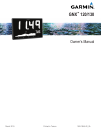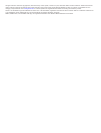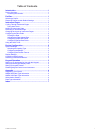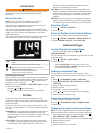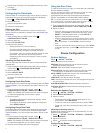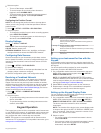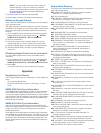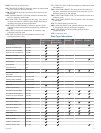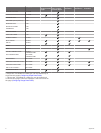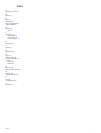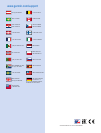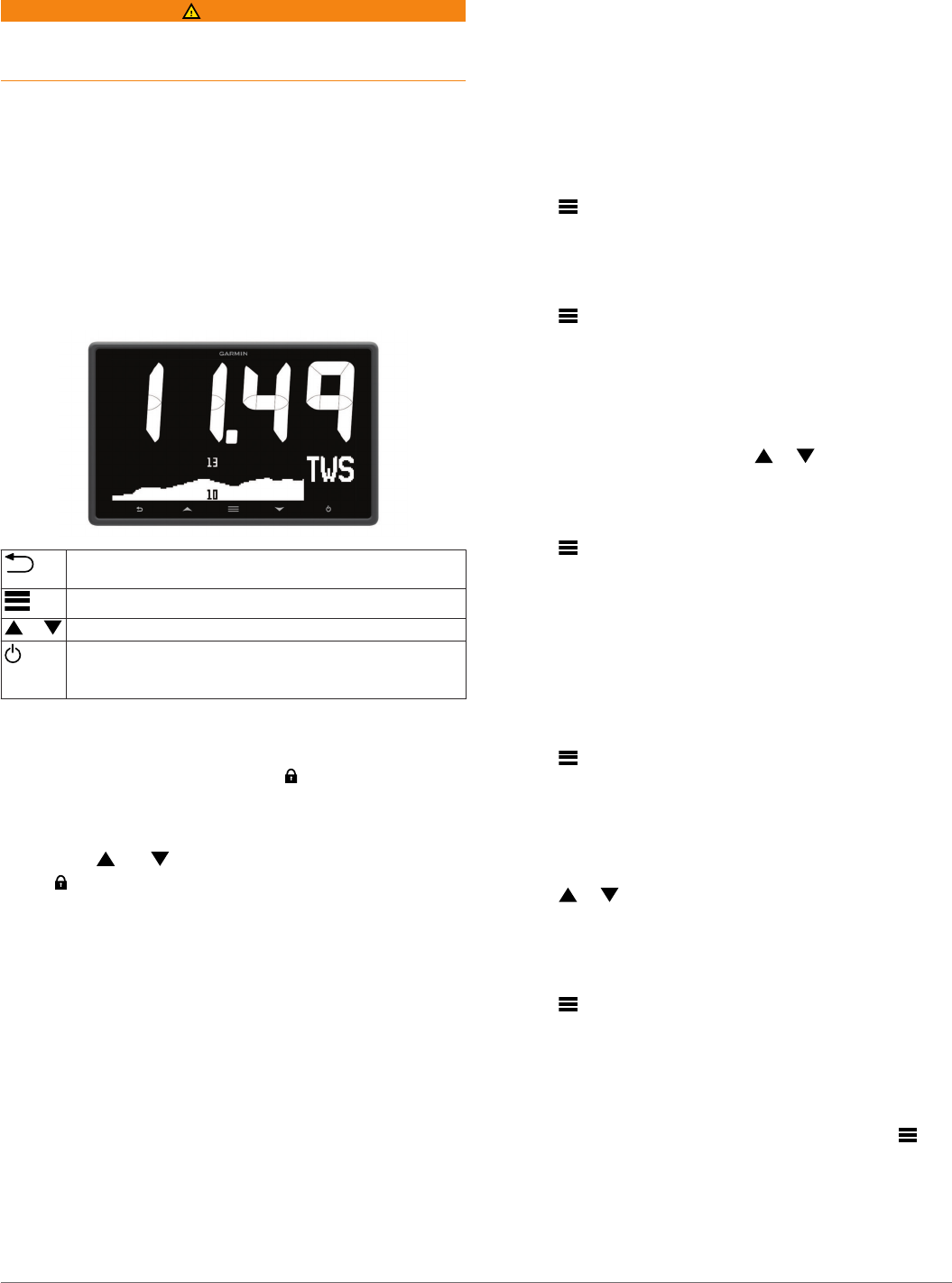
Introduction
WARNING
See the Important Safety and Product Information guide in the
product box for product warnings and other important
information.
Device Overview
NOTE: Certain functions are available only when the
appropriate sensors are connected to the device.
The marine instrument allows you to view data sources from
sensors through a NMEA 2000
®
network.
Although the instrument cannot directly receive NMEA
®
0183
data, it can display NMEA 0183 data from sources connected to
a GNX 20 or GNX 21 device (sold separately) on the same
NMEA 2000 network.
The instrument can also receive data from Nexus
®
instruments
and sensors using a GND
™
10 device (sold separately).
Select to return to the previous menu or to the instrument
page.
Select to view the menu for an instrument page.
or Select to scroll through instrument pages and menus.
Select to view the display settings.
Select twice to view the backlight settings.
Hold to view the power-off settings.
Unlocking the Controls
After one minute, the controls on the device lock automatically.
This feature reduces accidental button pushes caused by water
splashes or droplets. When locked, the icon appears when
you select a key on the device.
NOTE: You can select SETUP > TOUCH KEY LOCK to disable
the device lock feature.
Hold both and at the same time.
The icon disappears when the controls are unlocked.
Profiles
Profiles are collections of instrument pages that can be
customized. Profiles can be made up of instrument pages that
display similar data, such as GPS speed information and GPS
course information.
During the initial setup, you can select a preset profile, or you
can create a custom profile. You can select a different profile at
any time.
POWERBOAT: This profile displays instruments useful when in
a powerboat. Available default instruments include GPS
speed information, GPS course information, depth, bearing to
waypoint, distance to the next waypoint, and water
temperature.
SAIL CRUISE: This profile displays instruments useful when
cruising in a sailboat. Available default instruments include
true wind speed, GPS speed information, GPS course
information, bearing to waypoint, distance to the next
waypoint, true wind angle, and depth.
SAIL RACE: This profile displays instruments useful when
racing in a sailboat. Available default instruments include
GPS speed information, true wind speed, true wind angle,
heading, bearing to waypoint, and distance to the next
waypoint.
CUSTOM: This profile allows you to customize the page to
display instruments useful to your specific boating needs.
The default page displays speed over ground information.
Selecting a Profile
1
Select > SETUP > PROFILES.
2
Select a profile.
Restoring Profiles to their Default Settings
You can restore profiles to their factory default settings.
1
Select > SETUP > PROFILES > RESET DEFAULTS.
2
Select CURRENT PROFILE or ALL PROFILES.
Instrument Pages
Cycling Through Instrument Pages
From any instrument page, select or .
Using Auto Scroll
You can use auto scroll to automatically cycle through all of the
instrument pages.
1
Select > SETUP > AUTO SCROLL.
2
Select an option:
• Select AUTO SCROLL to turn auto scroll on or off.
• Select AUTO SCROLL INTERVAL to adjust how long
each instrument page is shown.
Adding an Instrument Page
You can create a custom page. You can add up to three
instruments from instrument collections to display on a custom
page.
1
Select > ADD/REMOVE PAGE > ADD PAGE.
2
Select ONE FUNCTION, TWO FUNCTION, or THREE
FUNCTION.
3
Select an instrument page collection.
4
Select a number.
5
If necessary, select an empty function.
6
Select or to scroll through the instrument pages.
7
Select an instrument page to add.
Removing an Instrument Page
1
Select the instrument page to remove.
2
Select > ADD/REMOVE PAGE > REMOVE PAGE.
3
Select YES.
Changing the Layout of Instrument Pages
NOTE: You can change the layout of an instrument page to
display up to three fields of data from connected instruments.
1
From the instrument page you need to change, select >
EDIT CURRENT PAGE > CHANGE LAYOUT.
2
Select the number of fields to show on the instrument page.
3
Select the field to change.
4
Select a category.
5
Select the data to show in the field.
Introduction 1