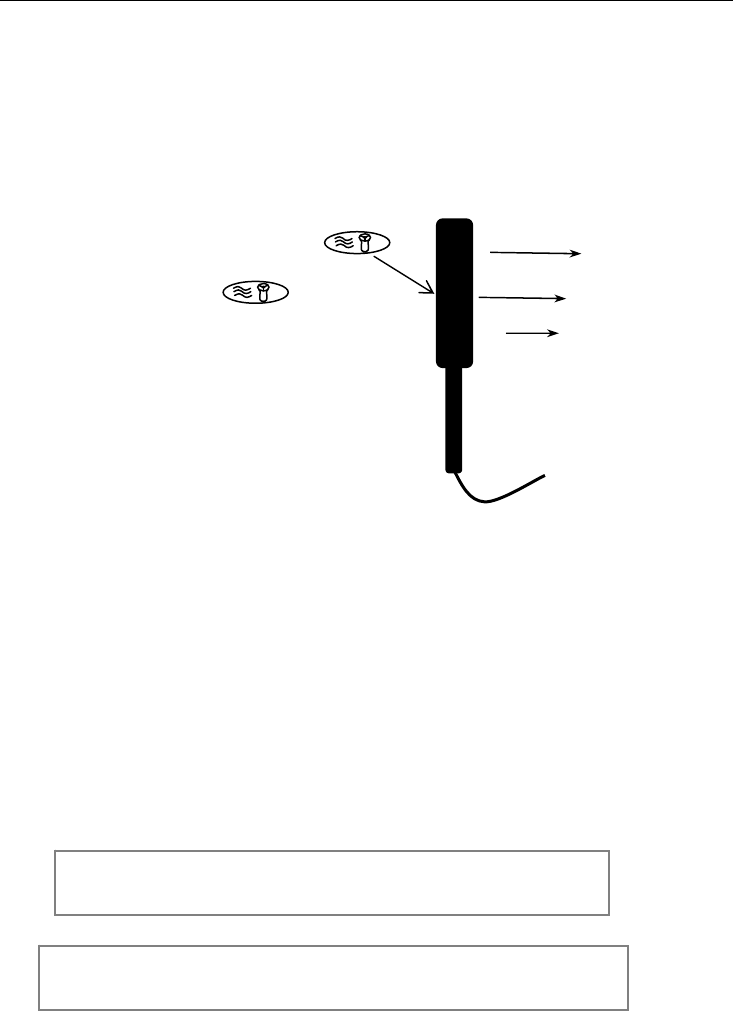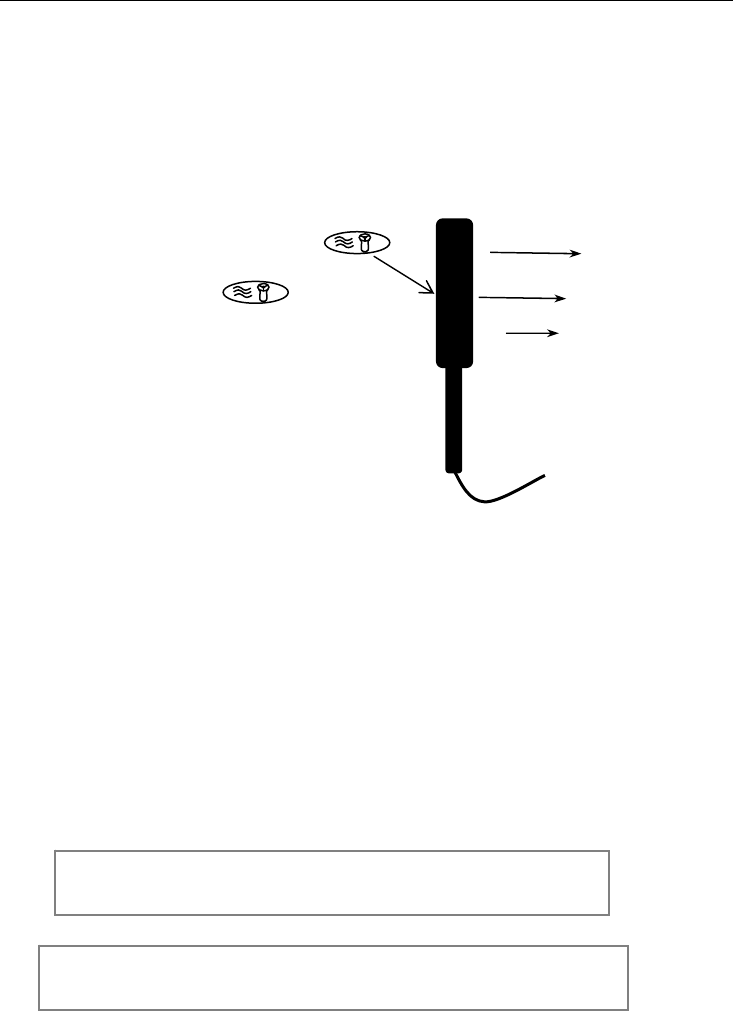
407113-EN v3.4 10/13
5
Operation
Air Velocity Measurements
1. Connect the sensor to the sensor input jack on top of the meter.
2. Turn on the meter using the Power button.
3. Select the VELOCITY function using the FLOW / VELOCITY button. The LCD will display VEL
when the velocity mode is selected.
4. Select the desired temperature units using the C/F select button. The LCD will reflect the current
unit selection.
5. Select the desired air velocity units
using the UNIT button. The LCD will
reflect the current unit selection.
6. Place the sensor in the air current to
be measured with the
symbol on the inlet side of the vane
(see diagram).
7. View the air velocity and
temperature readings on the LCD
Display. The large main LCD
display shows the Air Velocity
reading. The lower LCD sub-display
shows the temperature reading.
Data Hold
1. While taking measurements, press the HOLD button to freeze the LCD reading.
2. The HOLD indicator will appear on the LCD when the display is in Data Hold mode.
3. Press HOLD again to return to normal operation.
Maximum and Minimum Recording
The 407113 allows the user to record and view the highest (MAX) and lowest (MIN) readings.
1. Press the RECORD/RECALL button once. The REC indicator will appear on the display and
the meter will begin recording the MAX and MIN values.
2. Press the RECORD/RECALL button to stop the MAX/MIN recording and display the maximum
reading. The MAX indicator along with the maximum reading will appear on the LCD display
3. Press RECORD/RECALL again to view the minimum value. The MIN indicator along with the
minimum reading will appear on the LCD display.
4. To return to normal operation, press and hold the RECORD/RECALL button for approx. 3
seconds. The display indicators REC, MAX, and MIN will disappear.
NOTE: Placing the meter in the RECORD/RECALL mode by pressing
the RECORD/RECALL button disables the AUTO POWER OFF feature.
NOTE: Handle the vane carefully. If the metal vane blades are inadvertently
bent or damaged erroneous readings may result.
Air Direction