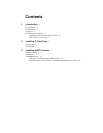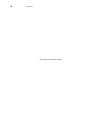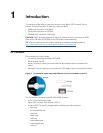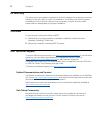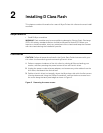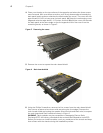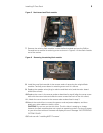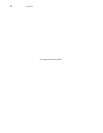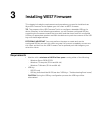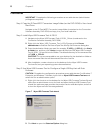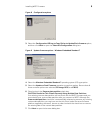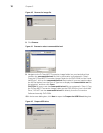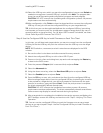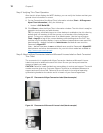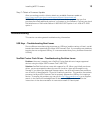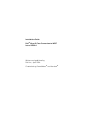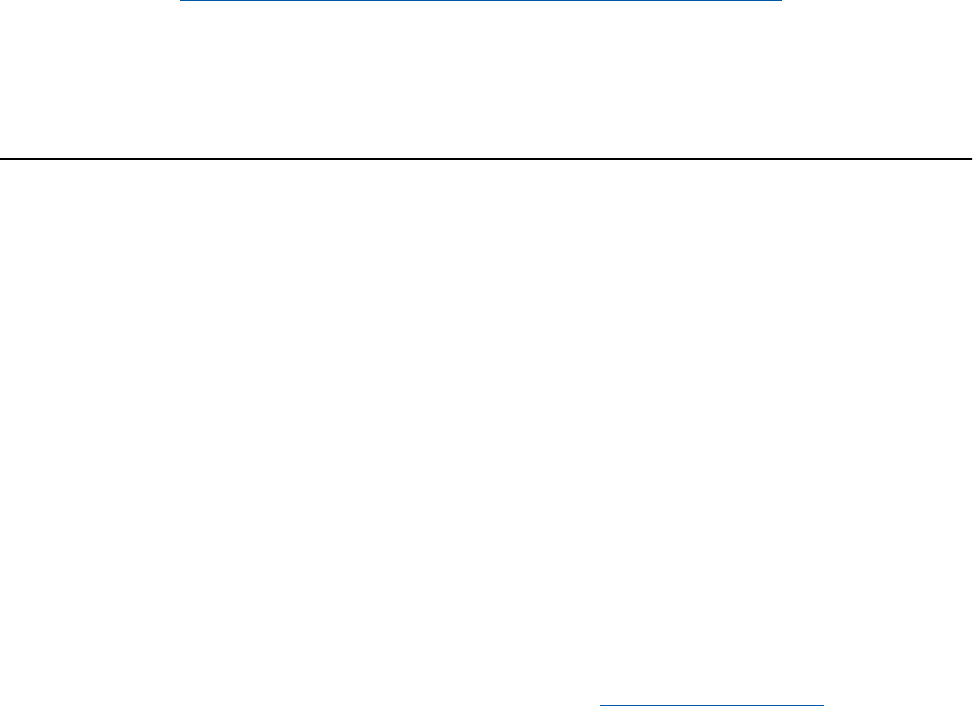
Installing WES7 Firmware 13
Step 7: Obtain a Firmware Update
After converting your thin clients, obtain any available firmware update at
http://www.wyse.com/serviceandsupport/support/downloads.asp.
WARNING: Use of the Software on more than one device requires that you first
purchase from Dell additional copies of, or licenses to, the Software. Contact your local
Dell distributor or Dell Inside Sales at 1-800-800-9973 option 1 or 1-408-473-1200
option 1.
Troubleshooting
This section contains general troubleshooting information.
USB Keys - Troubleshooting Boot Issues
Due to different manufacturing processes on USB keys (and the variety of them), not all
brands have been tested with the Wyse USB Firmware Tool. If you experience problems
booting from a configured USB key, it is recommended that you try a different brand of
USB key.
SanDisk Cruiser Flash Drives - Troubleshooting Partition Issues
Problem: How can I properly use a SanDisk Cruiser flash drive to image supported
devices using the Wyse USB Firmware Tool? (KB17735)
Solution: SanDisk flash drives come with support for U3. When you initially use these
drives, you are prompted to select the use for the drive: Apps and Storage or only
Storage. If you select the Apps and Storage option, the drive will create two partitions,
one of which is identified as a CD and is a read only partition. This partition sometimes
prevents the Wyse USB Firmware Tool to properly prepare the USB key for imaging a
device. To resolve this problem you can go to http://www.sandisk.com, go to support,
search in the SanDisk Knowledge Base for document 2550, and then follow the
instructions in the documentation to remove/uninstall U3 Launchpad.